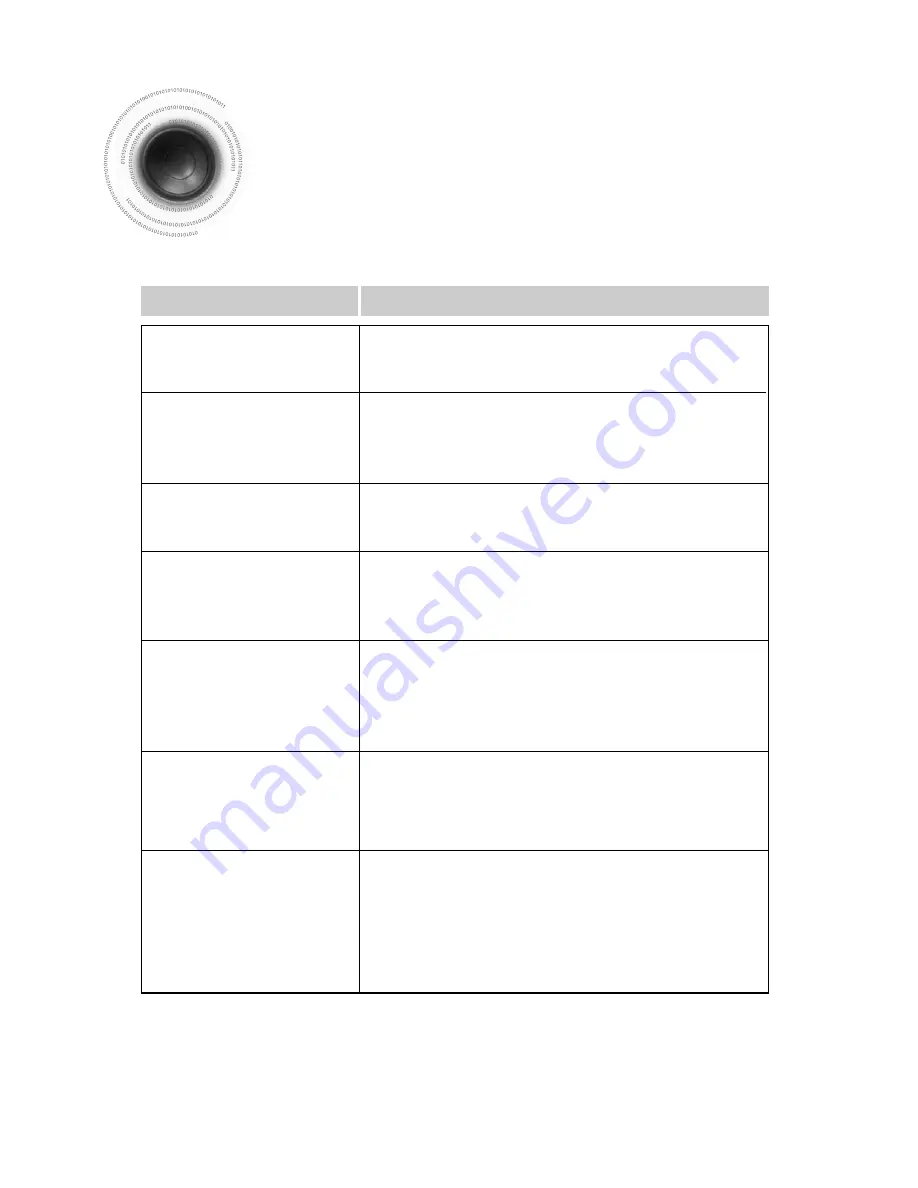
59
Before Calling for Service
Refer to the chart below when this unit does not function properly. If the problem you are experiencing is not
listed below or if the instruction below does not help, turn off the unit, disconnect the power cord, and contact
the nearest authorized dealer or Samsung Electronics Service Center.
•
Is the power cord plugged securely into the outlet?
•
Turn off the power and then turn it back on.
•
Check the region number of the DVD.
DVD discs purchased from abroad may not be playable.
•
CD-ROMs and DVD-ROMs cannot be played on this DVD
player.
•
Make sure that the rating level is correct.
•
Are you using a deformed disc or a disc with scratches on
the surface?
•
Wipe the disc clean.
Disc tray does not open.
Playback does not start.
Playback does not start
immediately when the
Play/Pause button is pressed.
•
No sound is heard during fast playback, slow playback, and step
motion playback.
•
Are the speakers connected properly? Is the speaker setup
correctly customized?
•
Is the disc severely damaged?
Sound is not produced.
•
Was the DVD player suddenly moved from a cold place to a warm
one? When condensation forms inside the player, remove the disc
and let the player stand for 1 or 2 hours with the power on. (You
can use the player again after condensation disappears.)
Picture does not appear, sound
is not produced, or the disc
tray opens 2 to 5 seconds later.
Symptom
Check/Remedy
•
Is the TV power on?
•
Are the video cables connected properly?
•
Is the disc dirty or damaged?
•
A poorly manufactured disc may not be playable.
• Disc is rotating but no
picture is produced.
• Picture quality is poor and
picture is shaking.
•
Is the remote control being operated within its operation range of
angle and distance?
•
Are the batteries exhausted?
The remote control does
not work.
Содержание MAX-DS960
Страница 66: ...AH68 01693B THIS APPLIANCE IS MANUFACTURED BY ...







































