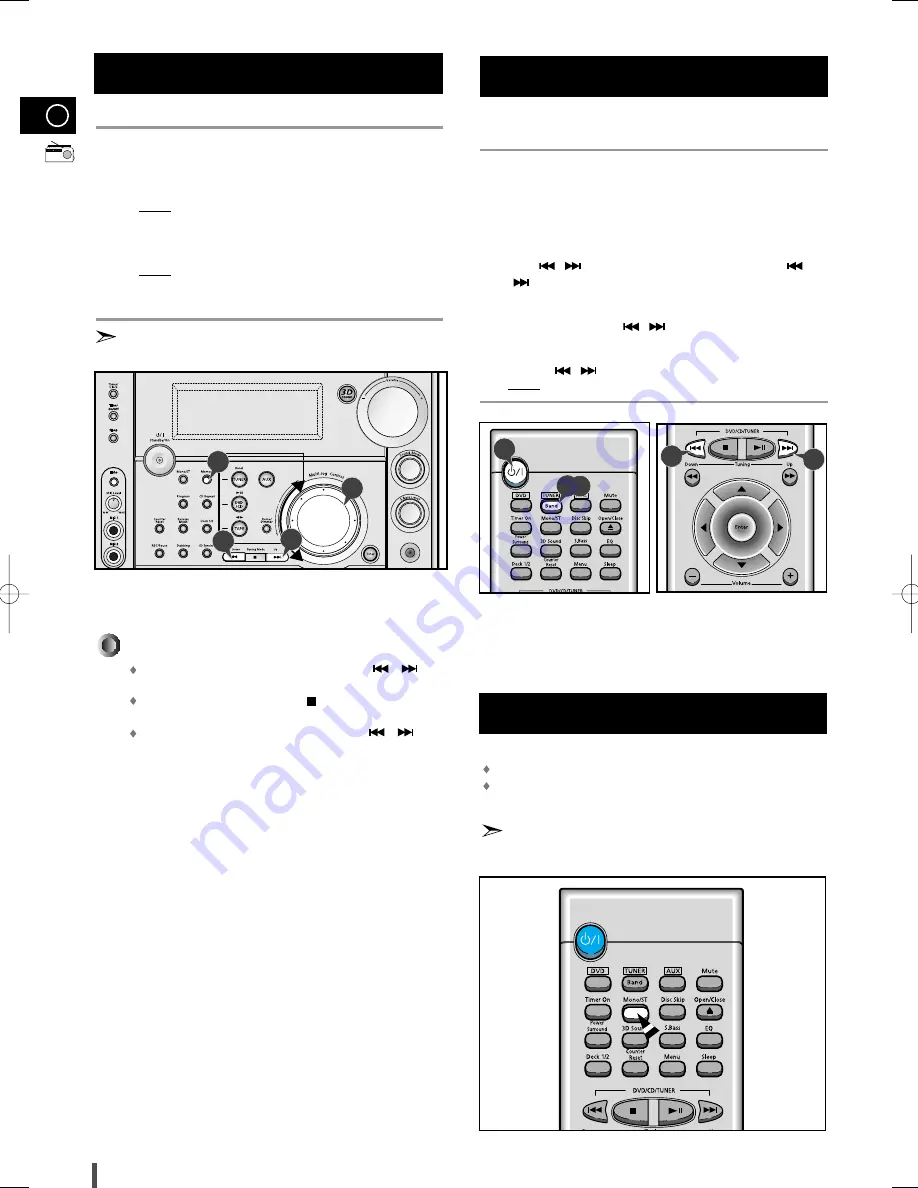
GB
22
If you do not want to store the radio station found, revert to Step 4
and search for another station.
Otherwise:
a Press Memory.
Result: The
PRGM
is displayed for a few seconds.
b Press Tuning Down and Up or turn Multi Jog to assign a pro-
gramme number between 1 and 15.
c Press Memory to store the radio station.
Result:
PRGM
is no longer displayed and the station is stored.
To store any other radio frequencies required, repeat Steps 3 to 8.
The PROGRAM function can be used to assign a new station to
an existing programme number.
You can listen to a stored radio station as follows:
Switch the system on by pressing On/Standby.
Select the TUNER function by pressing TUNER .
Select the required frequency band by pressing TUNER (Band) on
the remote control or TUNER (Band) again on the front panel.
Press
,
button on the front panel of the unit, or the
,
button on the remote control until “
PRESET
” is displayed.
Turning Multi-jog on the front panel left or right until the desired
station is found or press
,
to select the desired station.
or
Select the desired station by pressing the station number stored,
using the
,
button on the remote control.
Result: The desired station is now received.
You can improve the quality of radio reception by:
Rotating the FM or AM(MW) aerial
Testing the positions of the FM and AM(MW) aerials before fixing them
permanently
If reception from a specific FM radio station is poor, press Mono/ST
on the remote control to switch from stereo mode to mono. The quali-
ty of the sound will be improved.
8
9
Searching for and Storing the Radio
Stations (continued)
1
2
3
4
5
Improving Radio Reception
Selecting a Stored Station
2,3
1
4
4
8
8
8
8
In Tuner mode
In manual tuning mode, you can use Multi Jog or /
button to manual search a radio station.
During Tuner auto searching, press
button to stop auto
searching.
In Preset tuning mode, you can use Multi Jog or /
button to search a stored radio station.
MAX-DS720 GB-1~24 9/23/03 15:00 Page 22

























