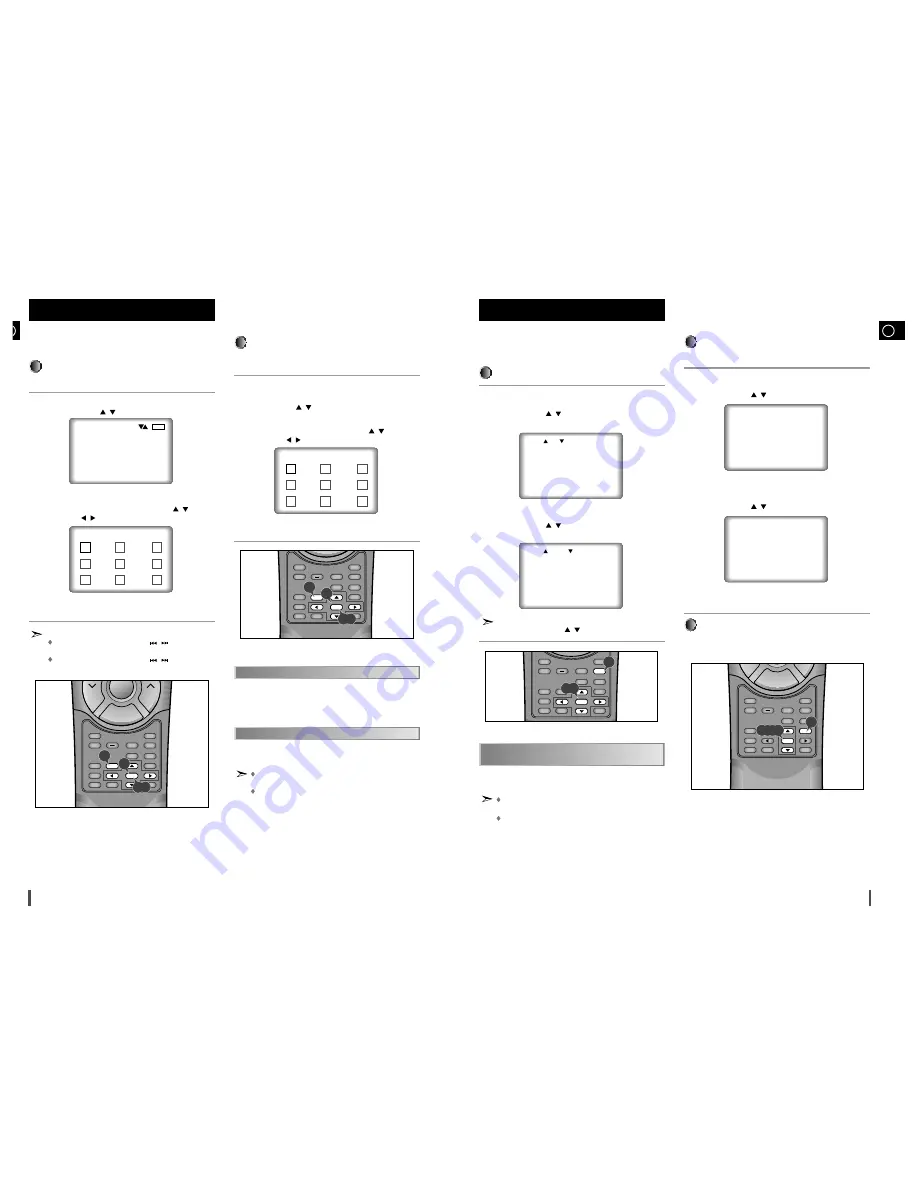
B
19
18
Using the MENU Button
When playing a DVD
Press the
Menu
button.
Use the UP/DOWN (
/
) button to select AUDIO information.
(An example of a disc menu)
Press the
Enter
button.
Use the UP/DOWN (
/
) button to select 'ENGLISH'.
(An example of a disc menu)
Press the
Enter
button.
When playing a VCD
In disc version 2.0, the
Menu
button works as a conversion switch between
MENU ON and MENU OFF mode.
When playing a VCD 1.1 or CD the
Menu
button will not work.
Selecting Audio (Cont’d)
3 AUDIO
4 SUBTITLE
1 ENGLISH
2 FRANCAIS
1
2
3
4
5
Sleep
Repeat
A B
Title
Angle
Audio
Display
Set up
Return
AUX
Book Mark
Menu
Sub Title
Zoom
Step
Enter
Timer On/Off
Volume
–
Menu
Enter
1
2,3,4,5
Index View (VCD)
Displays the beginning view of each track and the track number
Press the
Title
button in playback.
Press UP/DOWN (
/
) button to select INDEX VIEW. Press the
Enter
button.
Select the desired view by pressing UP/DOWN (
/
) or
LEFT/RIGHT (
/
) buttons.
Press the
Enter
button.
The unit enters the INTRO SCAN mode. INTRO SCAN lets you listen to
the beginning of each track for about 10 seconds.
When in VCD 1.1 & 2.0 mode (MENU OFF mode), this function
works.
In stop mode on VCD, press the TITLE button and the TRACK
VIEW will be displayed directly.
The disc's TITLE MENU function will come up. A disc must have at least
two titles for the TITLE MENU function to work.
Using the Disc View Function
(Cont’d)
You can select a desired language quickly and easily with the
Audio button. If a menu is encoded on the disc, you can also
select by using the Menu button.
Using the Audio Button
Press the
Audio
button.
Use the UP/DOWN (
/
) button to select the desired language on
a DVD.
- The audio and subtitle languages are represented by abbreviations.
Use the UP/DOWN (
/
) button to select STEREO, R CHANNEL
or L CHANNEL on a VCD/CD.
Even when the microphone has been connected, press the audio
button and the UP/DOWN (
/
) button to select a wanted action.
Selecting Audio
INDEX VIEW
01
02
03
04
05
06
07
08
09
1
2
3
4
Sleep
Repeat
A B
Title
Angle
Audio
Display
Set up
Return
AUX
Book Mark
Menu
Sub Title
Zoom
Step
Enter
Timer On/Off
–
Enter
Enter
Title
1
2
3,4,
When you press Title button during DVD playback
When you press Title button during CD playback
AUDIO : ENG DOLBY DIGITAL 5.1CH
AUDIO : STEREO
Sleep
Repeat
A B
Title
Angle
Audio
Display
Set up
Return
AUX
Book Mark
Menu
Sub Title
Zoom
Step
Enter
Timer On/Off
1
Title
Menu
Enter
2,3
Refer to "Setting Up the Language Features" on
page 23
.
This function depends on what languages are encoded
on the disc and may not work with all DVDs.
A DVD disc can contain up to 8 audio languages.
How to have the same audio language come up
whenever you play back a DVD.
1
2
3
The desired music or video display can be accessed directly
without using the menu function.
Track View (VCD)
Displays the beginning view of each track and the track number
Press the
Title
button in playback
Press the UP/DOWN (
/
) button to select TRACK VIEW.
Press the
Enter
button.
Select the desired view by pressing the UP/DOWN (
/
) or
LEFT/RIGHT (
/
) buttons.
(An example of a Track View)
Press the
Enter
button.
Using the Disc View Function
DISC VIEW
1 TRACK VIEW
2 INDEX VIEW
TRACK VIEW
1
2
3
4
01
02
03
04
05
06
07
08
09
ENTER
GB
In case the number of tracks is or than 10.
Use the Multi-Jog knob or UP/DOWN (
/
) button watching
the tracks bellow.
Use the Multi-Jog knob or UP/DOWN (
/
) button watching
the previous tracks.
Sleep
Repeat
A B
Title
Angle
Audio
Display
Set up
Return
AUX
Book Mark
Menu
Sub Title
Zoom
Step
Enter
Timer On/Off
Tuning
Mode
Volume
–
Enter
Enter
Title
1
2
3,4,










































