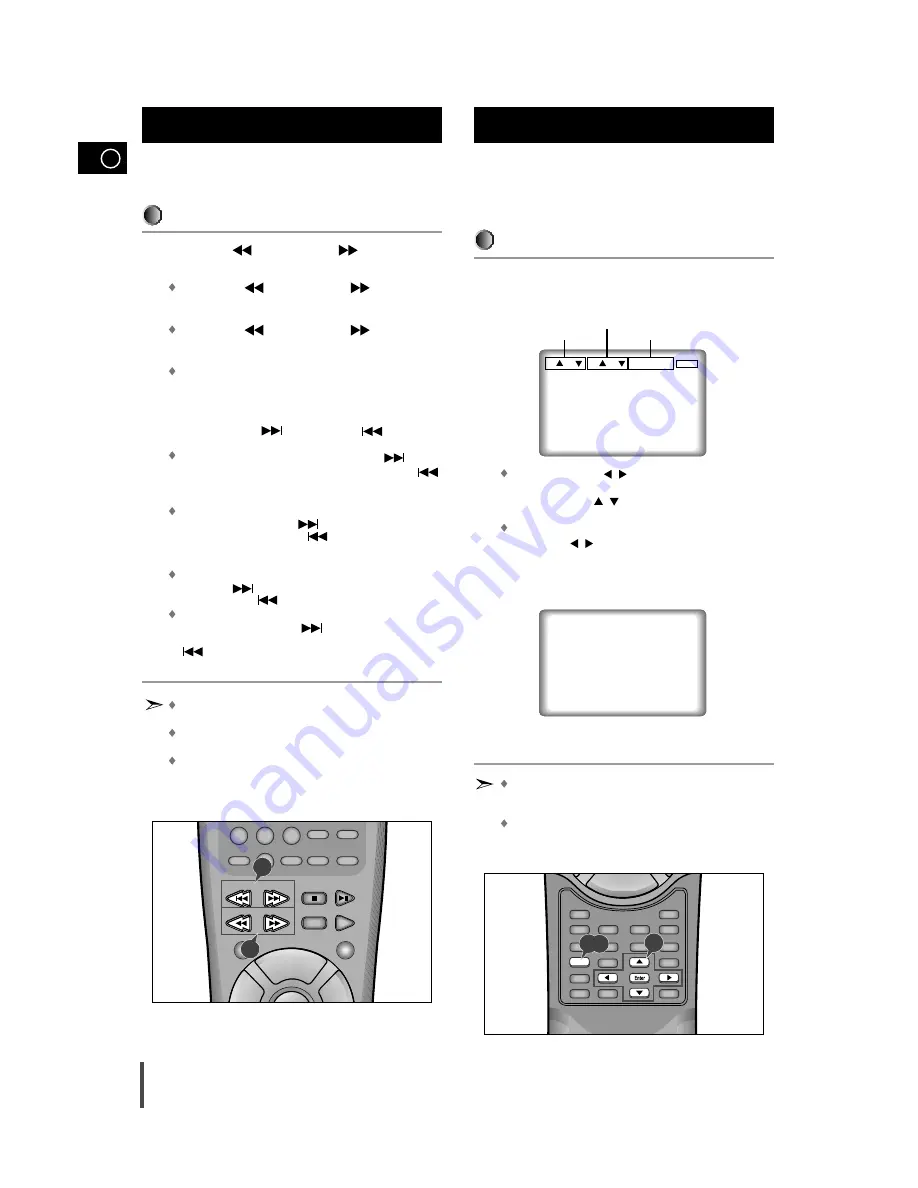
GB
14
During playback, you can search quickly through a chapter or
track or use the skip function to jump to the next selection.
Searching through a Chapter or Track
Press the REV (
) or FWD SEARCH (
) button on the
remote during PLAY mode.
Press the REV (
) or FWD SEARCH (
) button on the
remote and press again to search at a faster
speed(2X/8X/16X/32X/normal speed, in order)on DVD.
Press the REV (
) or FWD SEARCH (
) button on the
remote and press again to search at a faster speed(4X/8Xnormal
speed in order) on VCD and CD.
To return to normal speed playback, press the Play/Pause button.
Skipping Tracks
(It may use the SKIP function in MULTIJOG)
Press the NEXT SKIP (
) or BACK SKIP (
) button dur-
ing playback.
When playing a DVD, if you press the NEXT SKIP (
) but-
ton, it moves to next chapter. If you press the BACK SKIP (
) button, it moves to the beginning of the chapter. One more press
makes it move to the beginning of the previous chapter.
When playing a VCD 2.0 in MENU OFF mode, a VCD 1.1 or a
CD, if you press NEXT SKIP (
) button, it moves to next
track. If you press BACK SKIP (
) button, it moves to the the
beginning of the track. One more press makes it move to the
beginning of the previous track.
If a track exceeds 15 minutes when playing a VCD and you press
NEXT SKIP (
) button, it moves forward 5 minutes. If you
press BACK SKIP (
) button, it moves backward 5 minutes.
When playing a VCD 2.0 in the MENU MODE or Track View func-
tion, if you press NEXT SKIP (
) button, it move to the next
MENU or the next Track View display. If you press BACK SKIP
(
) button, it moves to the previous MENU or the previous
Track View display. (Refer to page 16.)
While in search (8X/16X/32X)on DVD or high-speed playback on
VCD, no sound will be heard.
Though 2X SCAN AUDIO in ON in SETUP MENU, no sound will
be heard on discs which are recorded with LPCM or DTS.
Depending on the disc, audio may or may not be heard when a
disc is in 2X playback mode.
Searching & Skipping through a
Chapter or Track
If you want to display the title, chapter, time, audio and subti-
tle information on a DVD, press the DISPLAY button. If you
want to display the track and time information on a VCD or
CD, press the Display button.
When Playing a DVD
During playback, press the Display button on the remote.
– Current title, chapter number and elapsed time will be displayed.
Use the LEFT/RIGHT (
/
) button to select a title or a chapter
number.
Use the UP/DOWN (
/
) button or Number buttons to enter a
different title or chapter number, then press the Enter button.
To enter the time from which you want to start, use the
LEFT/RIGHT (
/
) button to select, then use the Number but-
tons to enter the time.
Then press the Enter button.
Press the Display button on the remote twice.
– Current audio and subtitle information will appear.
– To make the screen disappear, press the Display button again.
What is a Chapter?
Each Title on a DVD can be divided into chapters (similar to tracks
on an audio CD).
What is a Title?
A DVD may contain several different titles. : for example, if a disc
contains four different movies, each might be considered a title.
Using the Display Function
1
2
DVD/CD
+
Volume
DECK
Power Sound
S.Bass
Disc Skip
Deck 1/2
Band
Clear
Repeat
Program
10/0
7
8
9
2
1
1
2
T : 01 C : 04 TIME 0:06 : 54
ENTER
AUDIO : ENG DOLBY DIGITAL 5.1CH
SUBTITLE : ENG ON
Sleep
Speaker Mode
Title
Angle
Sound Edit
Audio
Test Tone
Display
Set up
Return
AUX
Book Mark
Menu
Sub Title
Zoom
Step
Enter
Timer On/Off
Volume
—
1,2
1
Title number
display
Chapter number
display
Time display





























