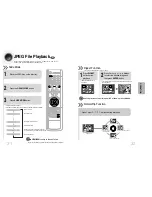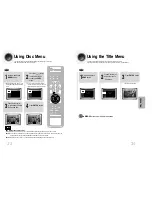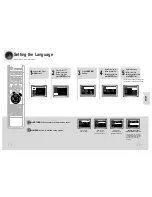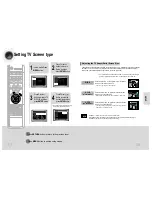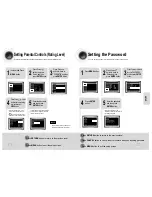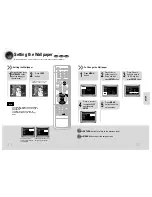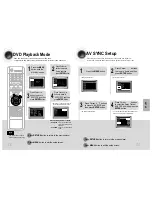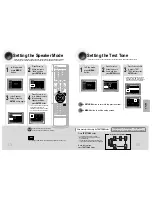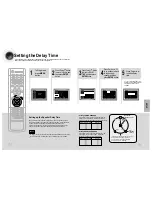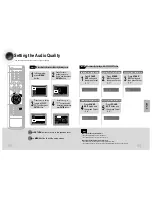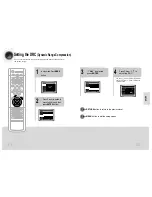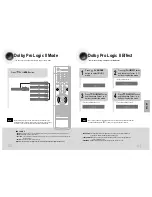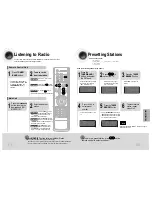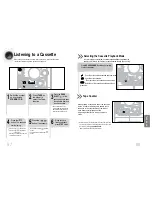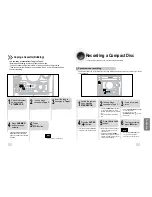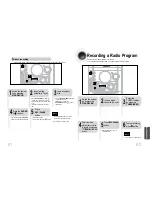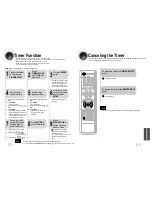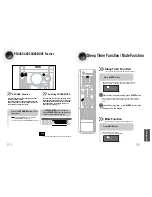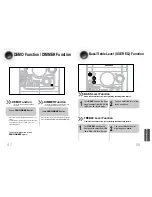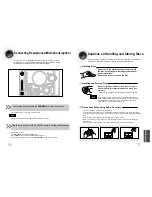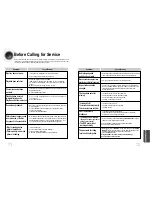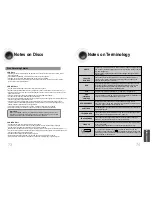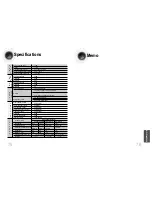2
1
4
3
Setting the Speaker Mode
Signal outputs and frequency responses from the speakers will automatically be adjusted
according to your speaker configuration and whether certain speakers are used or not.
Setting the Test Tone
Press the Test Tone to check the speaker connections and to adjust the speaker levels.
OPEN/CLOSE
DISC SKIP
ZOOM
SLOW
REPEAT
REMAIN
SUB TITLE
TUNER
VOLUME
MUTE
MENU
INFO
RE
TU
RN
TIMER/CLOCK
TIMER ON/OFF
LOGO SLIDE MODE
EZ/VIEW
NTSC/PAL
CANCEL
DIGEST
TUNING
TAPE
AUX
BAND
SLEEP
DIMMER
MONO/ST
AH59-01379B
AH59-01379B
TEST TONE
PL II
EFFECT
PL II
MODE
P.SCAN
SOUND EDIT
In Stop mode,
press
MENU
button.
Press Cursor
button to move to
‘Audio’ and then
press
ENTER
button.
In the Speaker
Setup, press the
ENTER
button again.
L: Front Speaker (L)
C: Center Speaker
SW: Subwoofer
R: Front Speaker (R)
LS: Rear Speaker (L)
RS: Rear Speaker (R)
Press Cursor , ,
, buttons to move
to the desired
speaker and then
press
ENTER
button.
•
For C, LS, and RS, each time the button
is pressed, the mode switches
alternately as follows: SMALL
➝
NONE.
•
For L and R, the mode is set to SMALL.
Press
RETURN
button to return to the previous level.
Press
MENU
button to exit the setup screen.
45
46
SETUP
SMALL
: Select this when using the speakers.
NONE
: Select this when no speakers are installed.
2
1
In Stop mode,
press
MENU
button.
Press Cursor
button to move to
‘Audio’ and then
press
ENTER
button.
3
Press Cursor button
to move to ‘TEST
TONE’ and then press
ENTER
button.
•
The test tone will be sent to L
➝
C
➝
R
➝
RS
➝
LS
➝
SW in that order.
If the ENTER button is pressed again
at this time, the test tone will stop.
To end the test tone,
press
TEST TONE
button.
Press
TEST TONE
button.
•
Test tone will be produced as follows:
When playing a DVD or CD, this will work
only in Stop mode.
•
Use this function to check that each speaker is
correctly connected and that there is no problem.
When manually testing using the
TEST TONE
button
Multi-Channel Pro Logic Mode
Start
•
Depending on PRO LOGIC and STEREO, the speaker mode may vary.
Note