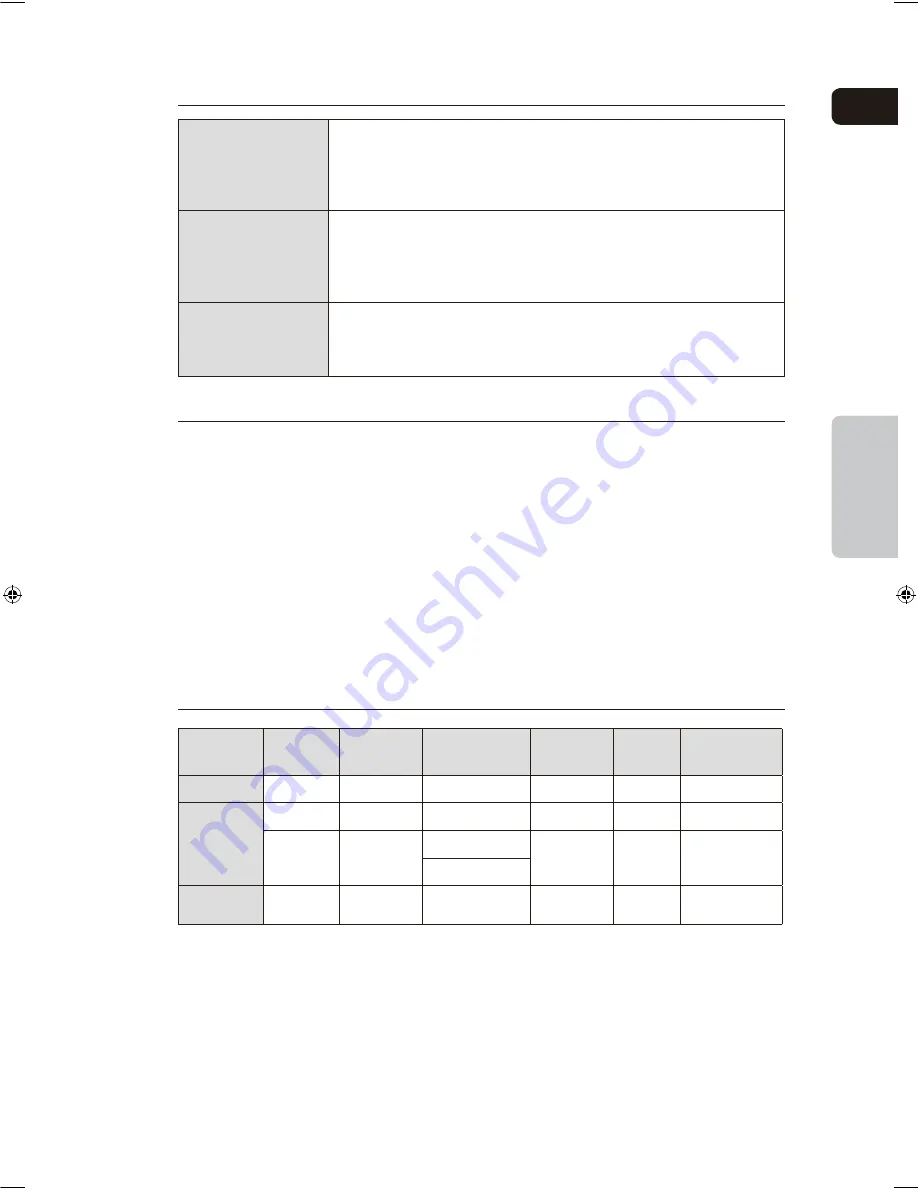
ENG
OPERATION
26
USB Host Specification
USB Host Specification
• Supports USB 1.1 or USB 2.0 compliant devices.
• Supports devices connected using the USB A type cable.
• Supports UMS (USB Mass Storage Device) V1.0 compliant devices.
• Supports the device of which the connected drive is formatted in the FAT(FAT, FAT16,
FAT32) file system.
Non-compliance
• Does not support a device that requires installing a separate driver on the PC (Windows).
• Does not support connection to a USB hub.
• A USB device that is connected using the USB extension cable may not be recognized.
• A USB device requiring a separate power source needs to be connected to the player
with the separate power connection.
Operational Limitations
• If the connected device has multiple drives (or partitions) installed, only one drive
(or partition) can be connected.
• A device supporting USB 1.1 alone may cause a difference in the picture quality,
depending on the device.
Compliant Devices
USB Storage Device
1.
MP3 Player
2.
Digital Camera
3.
Removable HDD
4.
Removable HDDs equipped with less than 160 Gbytes are supported. Removable HDDs
•
equipped with 160Gbytes or more may not be recognized, depending on the device.
If the connected device does not work due to insufficient power supply, you can use a separate
•
power cable to supply power so that it can work properly. The connector of the USB cable may
differ, depending on the manufacturer of the USB device.
USB card Reader: One slot USB card reader and Multi slot USB card reader.
5.
Depending on the manufacturer. the USB card reader may not be supported.
•
If you install multiple memory devices into a multi card reader, you may experience problems.
•
Compliant File Formats
Format
File name File extension
Bit rate
Version
Pixel
Sampling
Frequency
Still Picture
JPG
JPG .JPEG
–
–
640x480
–
Music
MP3
.MP3
8~320kbps
–
–
44.1kHz
WMA
.WMA
Stereo:48~384kbps
V8
–
44.1kHz
Mono:64~192kbps
Movie
DivX
.AVI
4Mbps
DivX3.11~
DivX5.1, XviD
720x480
44.1KHz~48KHz
CBI (Control/Bulk/Interrupt) is not supported.
•
Digital Cameras that use PTP protocol or require additional program installation when connected to a
•
PC are not supported.
A device using NTFS file system is not supported. (Only FAT 16/32 (File Allocation Table 16/32) file
•
system is supported.)
Does not operate with Janus enabled MTP (Media Transfer Protocol) devices.
•
•
MPEG 1 Layer 1 (MP1) is not supported.
MAX-DG86-Latin-ENG-1.indd 29
2009-5-8 10:03:59
Содержание MAX-DG86
Страница 1: ...AH68 02165K ...
















































