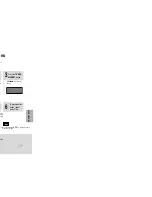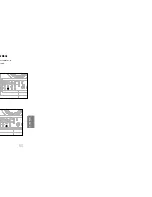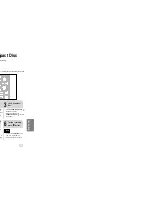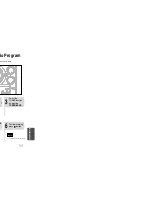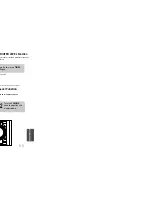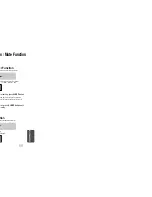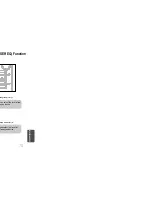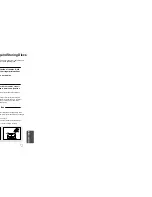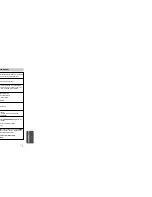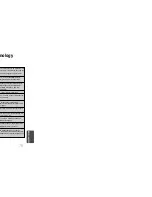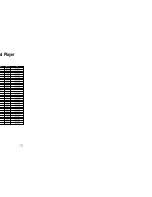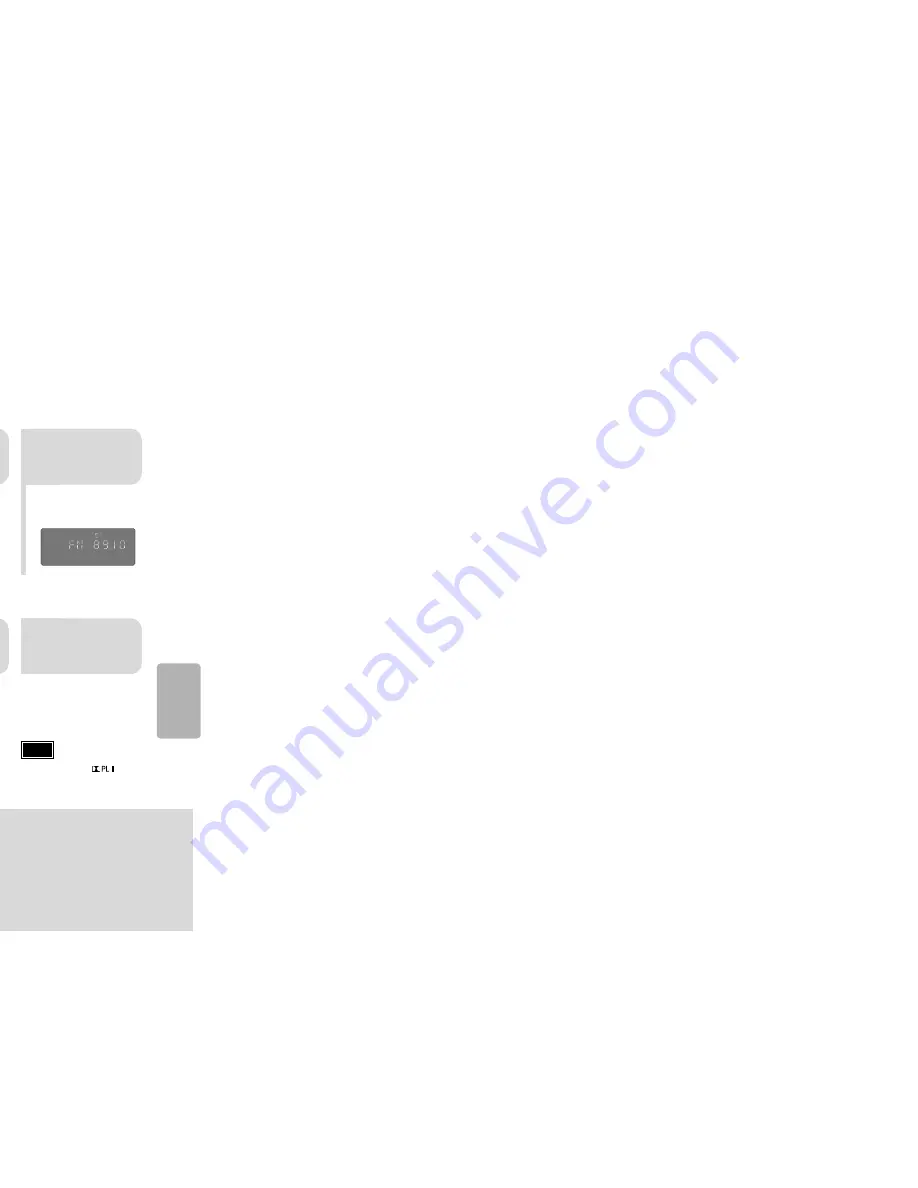
57
58
Listening to Radio
You can listen to the chosen band (FM, (SW1,2),MW broadcast stations) by using
either the automatic or manual tuning operation.
Presetting Stations
2
1
•
The selection toggles back
and forth between "FM
➝
(SW1,2)
➝
MW" each time
the
TUNER(BAND)
button is
pressed.
Tune in to the
desired station.
Press
TUNER/
BAND
button.
Manual Tuning
2
1
Select a broadcast
station.
Press the
STOP
( ) button
to select PRESET and then
press button or turn Multi Jog
Knob to select the preset station.
Automatic Tuning 1
Press the
TUNER/BAND
button to select the
desired band (FM,
(SW1,2),MW).
Press the
STOP
( ) button to
select "
AUTO
" and then press
button or turn Multi-Jog Knob to
automatically search the band.
Automatic Tuning 2
Press
STOP
( ) to select
MANUAL and then briefly
press
or turn Multi Jog Knob
to tune in to a lower or higher frequency.
Manual Tuning
•
Each time the button is pressed, the sound switches between "STEREO" and "MONO".
•
In a poor reception area, select MONO for a clear, interference-free broadcast.
Press
MONO/ST
button to listen in Mono/Stereo.
(This applies only when listening to an FM station.)
To tune in to a preset station, press on the
remote control to select a channel.
•
Refer to Step 2 on page 41
to automatically or manually
tune in to a station.
2
1
•
Each time the button is pressed,
the band switches between
"FM
➝
(SW1,2)
➝
MW".
•
“
PROGRAM
” flashes in the
display.
3
Example: Presetting FM 89.1 in the memory
Press to
select "89.10".
Press the
TUNER(BAND)
button and select
the FM band.
•
Press the
TUNER MEMORY
button before
‘
PROGRAM
’ disappears from the display.
•
‘
PROGRAM
’ disappears from the display
and the station is stored in memory.
5
4
•
You can select between 1 and
15.
Press the
TUNER
MEMORY
button.
Press the
TUNER
MEMORY
button.
6
To preset another
station, repeat
steps 2 to 5.
Press to
select preset
number.
Press button to select
the preset station.
Press and hold button
to automatically search the band.
Briefly press button to
Automatic Tuning 1
Remote Control Unit
Main Unit
You can store up to:
Automatic Tuning 2
kHz
MHz
kHz
MHz
kHz
PROGRAM
MHz
kHz
PROGRAM
MHz
kHz
MHz
increase or decrease the frequency incrementally.
15 FM stations
5 MW stations or
15 FM stations
15AM stations
5 SW1 stations
5 SW2 stations
RADIO OPERA
TION
•
When listening AM/SW , (Dolby Pro Logic II)
button does not work.
Note
Содержание MAX-DC990
Страница 1: ...NT SYSTEM HOST MP3 CD CD R RW 0 ual MONO ST ...
Страница 5: ...8 Replace the battery cover 3 cells polarity to and to ar may differ in voltage PREPARATION ...
Страница 6: ...10 L SL SW Subwoofer Rear Speaker L Front Speaker L CONNECTIONS ...
Страница 19: ...Menu of each movie t all or may work differently o 3 Press ENTER button The title menu appears 36 OPERATION ...
Страница 23: ...SETUP 3 on Press Cursor button to move to LOGO and then press ENTER button e vel 44 ...
Страница 31: ...60 TAPE DECK back modes which atically k Mode ...
Страница 41: ...MISCELLANEOUS 80 ...