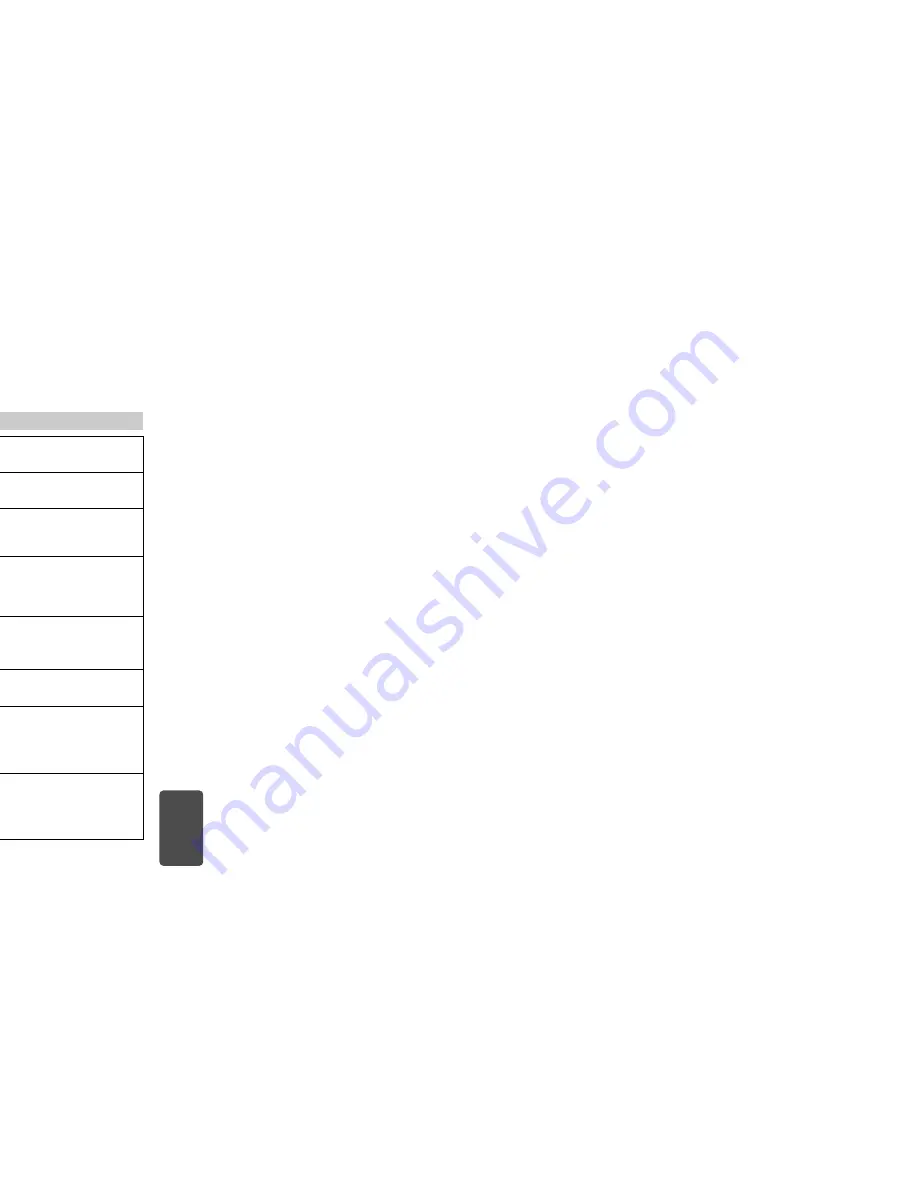
73
•
Audio language and subtitles will not work for DVDs not containing
them. And depending on the disc, they may work differently.
Audio language and
subtitles do not work.
•
The TAPE function has not been selected.
•
The cassette has not been inserted correctly.
•
The cassette player has not been closed.
•
The tape is either slack or broken.
The tape does not start
playing
•
The audio heads are dirty.
•
The rollers or drive capstans are dirty.
•
The tape is worn.
The volume falls off
The cassette is not erased correctly
There is excessive wow and flutter
•
Are you using a disc that does not contain menus?
Menu screen does not appear even
when the menu function is selected.
•
While the player is in
“NO DISC”
mode, hold the main unit's
TUNING
MODE/
button for longer than 5 seconds. “INITIAL” appears on the
display and all settings will return to the default values.
•
Press the POWER button.
Using the RESET function will erase all stored settings.
Do not use this unless necessary.
•
Turn off the power and hold the
P.SURROUND XT
button on the
main unit for longer than 5 seconds.
Using the RESET function will erase all stored settings.
Do not use this unless necessary.
The password for rating
level has been forgotten.
• The main unit is not working.
(Example: The power goes out or
strange noise is heard.)
• The DVD player is not
working normally.
•
Is the antenna connected properly?
•
If the antenna's input signal is weak, install an external FM
antenna in an area with good reception.
Can't receive radio
broadcast.
Symptom
Check/Remedy
•
You can play 16:9 DVDs in 16:9 WIDE mode, 4:3 LETTER BOX
mode, or 4:3 PAN SCAN mode, but 4:3 DVDs can be seen in 4:3
ratio only. Refer to the DVD disc jacket and then select the
appropriate function.
Aspect ratio cannot be
changed.
Before Calling for Service
Refer to the chart below when this unit does not function properly. If the problem you are experiencing is not
listed below or if the instruction below does not help, turn off the unit, disconnect the power cord, and contact
the nearest authorized dealer or Samsung Electronics Service Center.
•
Is the power cord plugged securely into the outlet?
•
Turn off the power and then turn it back on.
•
Check the region number of the DVD.
DVD discs purchased from abroad may not be playable.
•
CD-ROMs and DVD-ROMs cannot be played on this DVD
player.
•
Make sure that the rating level is correct.
•
Are you using a deformed disc or a disc with scratches on
the surface?
•
Wipe the disc clean.
Disc tray does not open.
Playback does not start.
Playback does not start
immediately when the
Play/Pause button is pressed.
•
No sound is heard during fast playback, slow playback, and step
motion playback.
•
Are the speakers connected properly? Is the speaker setup
correctly customized?
•
Is the disc severely damaged?
Sound is not produced.
•
Was the DVD player suddenly moved from a cold place to a warm
one? When condensation forms inside the player, remove the disc
and let the player stand for 1 or 2 hours with the power on. (You
can use the player again after condensation disappears.)
Picture does not appear, sound
is not produced, or the disc
tray opens 2 to 5 seconds later.
Symptom
Check/Remedy
•
Is the TV power on?
•
Are the video cables connected properly?
•
Is the disc dirty or damaged?
•
A poorly manufactured disc may not be playable.
• Disc is rotating but no
picture is produced.
• Picture quality is poor and
picture is shaking.
•
Is the remote control being operated within its operation range of
angle and distance?
•
Are the batteries exhausted?
The remote control does
not work.
74
MISCELLANEOUS
Содержание MAX-DC20800
Страница 1: ...NT SYSTEM HOST MP3 CD CD R RW 800 ual MONO ST ...
Страница 5: ...8 Replace the battery cover 3 cells polarity to and to ar may differ in voltage PREPARATION ...
Страница 6: ...10 L SL SW Subwoofer Rear Speaker L Front Speaker L CONNECTIONS ...
Страница 19: ...Menu of each movie t all or may work differently o 3 Press ENTER button The title menu appears 36 OPERATION ...
Страница 23: ...SETUP 3 on Press Cursor button to move to LOGO and then press ENTER button e vel 44 ...
Страница 31: ...60 TAPE DECK back modes which atically k Mode ...
Страница 41: ...MISCELLANEOUS 80 ...


















