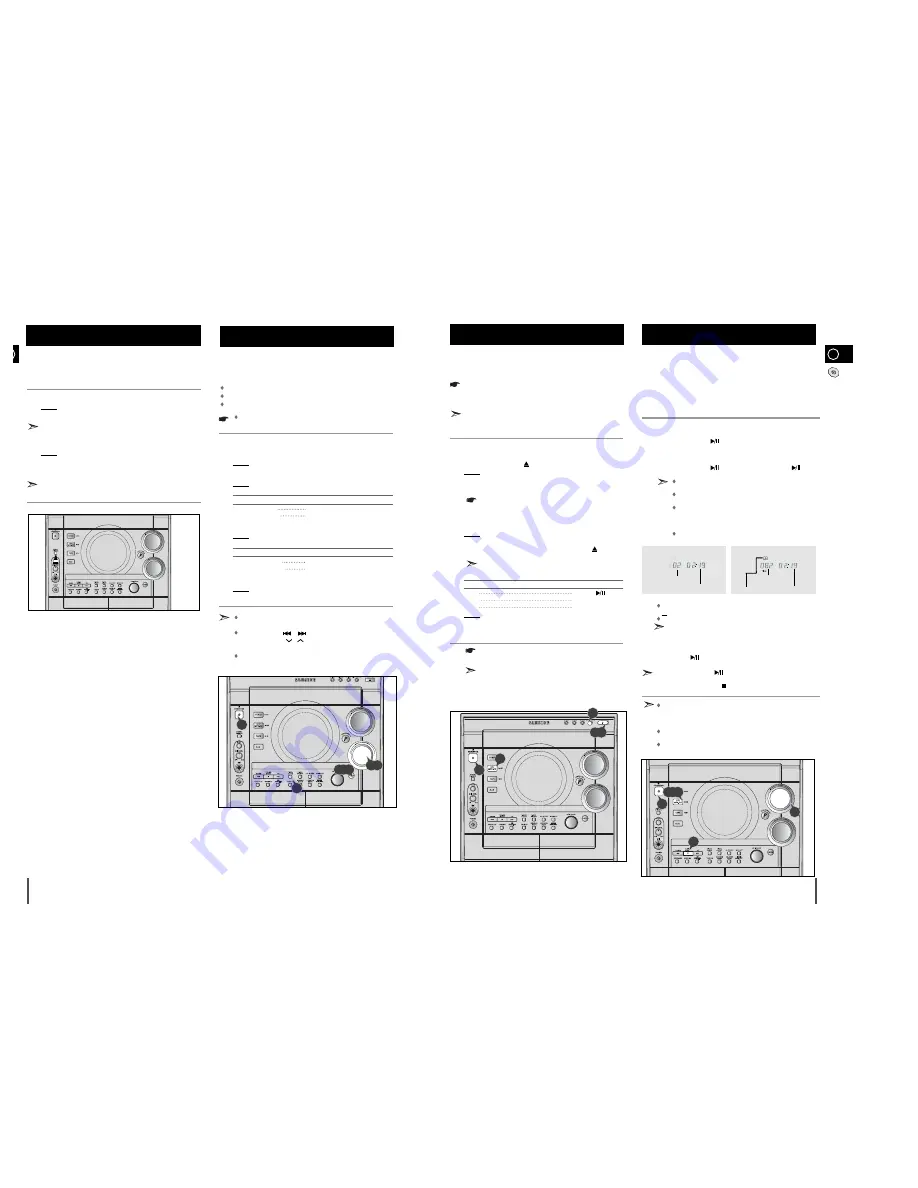
GB
11
10
The CD disc changer can contain up to three 12 cm or 8 cm
compact discs without using an adapter.
Never force the compact disc carrousel when opening and
closing the compartment.
Never press down or place objects on the carrousel.
Always treat your compact discs with care; refer, if necessary, to
the section entitled “
Precautions When Using Compact Discs
” on
page 24
.
Switch the system on by pressing STANDBY/ON.
Press the OPEN/CLOSE(
) button on the front panel.
Result: The compartment opens.
Place one in the front slots of the carrousel, with the label on the
discs facing upwards.
Check that the compact disc has been correctly inserted in
the holder before closing the compartment.
If you wish to load a another compact disc, press the DISC CHANGE
button on the front panel (or DISC SKIP on the remote control).
Result: The carrousel rotates by 120°.
Close the compartment by pressing the OPEN/CLOSE(
) button
again.
If you wish to start playing a disc directly, you can also
proceed as follows.
To play...
Press...
Disc 1
CD/MP-CD (
) or Disc 1
Disc 2
Disc 2
Disc 3
Disc 3
Result: The compartment closes automatically and the disc selected
starts playing.
To change or unload the compact disc changer, repeat Steps 2 to 5.
Keep the compartment closed whenever you are not using
it, to prevent dust from entering.
You can load or unload compact discs when the radio,
tape or auxiliary source function is selected.
Loading and Changing Compact
Discs
1
2
3
4
5
6
This is a player that enables the playback of audio CD, CD-R,
CD-RW and MP3-CD and does not possess the function that
saves MP3 files.
Do not use CDs of irregular shapes like heart or octagon shapes.
The performance of the player may be degraded.
At least more than one CD should be inserted for playbacks.
Press the STANDBY/ON button to switch on the power.
Press the CD/MP3-CD(
) of the main unit to select the CD function.
Insert more than one CD or a MP3-CD.
Press the CD/MP3-CD(
) button of the main unit or the
button
of the remote control.
If there are more than one CD or an MP3-CD inserted,
replays are then processed in order.
Your CD Player will take a few moments to scan through
all the tracks recorded on a particular MP3-CD.
The English name of the song may be indicated on the display
only if directly downloaded from the PC or if the purchased MP3-
CD is sorted according to titles(directory). (Other
languages besides English may not be indicated.)
The English name of the track may not be indicated
depending on the characteristics of the MP3-CD.
Adjust the volume according to needs with the following procedures.
Turn the
VOLUME
control of the main unit.
or
Press the
or
–
button of the remote control.
The volume level can be adjust in 31 steps(VOL MIN,VOL 1-
VOL 29,and VOL MAX).
If it is desired to pause while the playback is processing, press the
CD/MP3-CD
(
)
button.
Press the
CD/MP3-CD
(
) button once again to playback again.
To stop playback, press the
button.
A new disc may be inserted in the remaining two compartments
excluding the CD which is being played back. Press the
Disc
Changer
button to open the CD tray. The revolving part does
not turn during playbacks.
If there is not even one CD inserted in the CD tray, it is
indicated as “
NO DISC
”.
If the CD Repeat function is not selected, 3 CDs are played back
which automatically stops.
<CD Playback>
<During the MP3-CD playback>
Track Indicator
Playtime Indicator
Playtime Indicator
Track Indicator
Title(Directory) Indicator
To replay the CD/MP3-CD
1
2
3
4
5
6
7
All functions available on the system can be viewed on the
display and the display's brightness can be switched between
"on" and "off".
Press the DEMO/DIMMER button.
Result: All functions available on the system appear on the front
panel display.
Each of these are explained in detail in this guide. Please refer to
the relevant section.
Press the DEMO/DIMMER button again.
Result: The Dimmer function is selected and the display darkens.
Press the DEMO/DIMMER button once again to brighten the front
panel display.
A display brightness control can only be performed while the
system power is on.
Your system is equipped with a clock which allows you to
turn your system on and off automatically.
You should set the clock:
When you first purchase the mini-compact system
After a power failure
After unplugging the unit
For each step, you have a few seconds to set the required
options. If you exceed this time, you must start again.
Switch the system on by pressing STANDBY/ON.
Press TIMER/CLOCK twice.
Result:
CLOCK
is displayed.
Press ENTER.
Result: The hour flashes.
To...
Turn the MULTI JOG knob to the...
Increase the hours
Right
Decrease the hours
Left
When the correct hour is displayed, press ENTER.
Result: The minutes flash.
To...
Turn the MULTI JOG knob to the...
Increase the minutes
Right
Decrease the minutes
Left
When the correct time is displayed, press ENTER.
Result: The clock starts and is displayed, even when the system is in
standby mode.
You can display the time, even when you are using another
function, by pressing
TIMER/CLOCK
once.
You can also use
/
buttons on the panel front or
TUNING/ALBUM
/
on the remote control
to instead of
MULTI JOG
knob in step
4
,
6
.
You can also use
PROGRAM/SET
button on the remote con-
trol instead of
ENTER
button in step
3,5,7
.
Setting the Clock
2
3
1
1
2
3
4
5
6
7
DEMO/DIMMER function
CD SYNCHRO
CD SYNCHRO
1
2
4,6
3,5,7
5
2,5
7
4
1
CD SYNCHRO
CD SYNCHRO
CD SYNCHRO
CD SYNCHRO
CD SYNCHRO
CD SYNCHRO
5
CD SYNCHRO
CD SYNCHRO
1
CD SYNCHRO
CD SYNCHRO
2,4,6
CD SYNCHRO
CD SYNCHRO
































