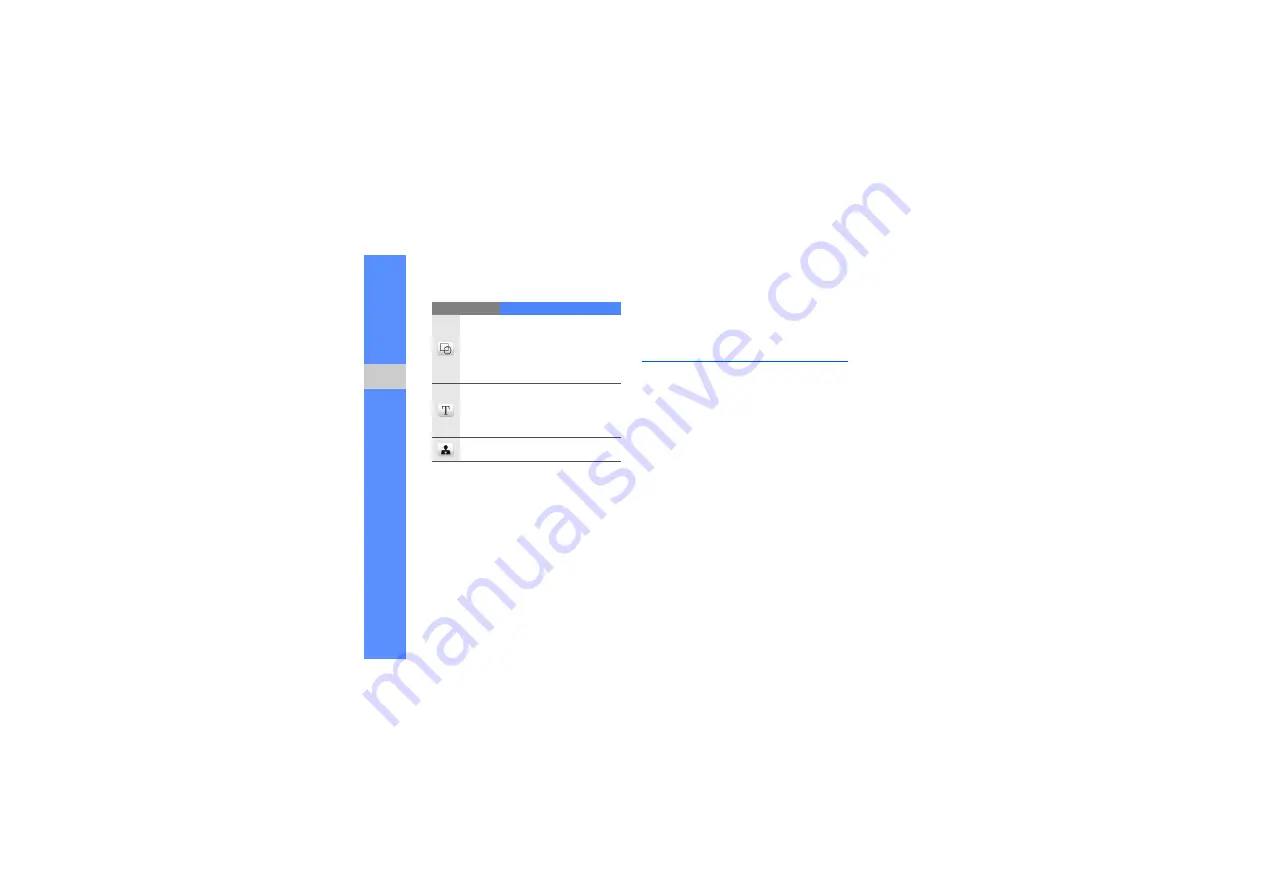
76
usi
n
g to
ols
and ap
plic
ation
s
3. Using the tools, make a sketch.
4. To add motion to the sketch, use one of the
following methods:
• Tap
More
→
Motion
→
Preset
→
a
stamp
→
a motion type
→
OK
.
• Tap
More
→
Motion
→
Motion line
→
a
stamp. Draw a line to track and tap
OK
.
5. When you are finished, tap
File
→
Save as
flash
or
Save as image
.
6. Select a memory location (if necessary).
7. Enter a file name and tap
Done
.
Manage your calendar
Learn to change the calendar view and create
events.
Change the calendar view
1. In Menu mode, tap
Organiser
→
Calendar
.
2. Tap
More
→
View by day
or
View by
week
.
Create an event
1. In Menu mode, tap
Organiser
→
Calendar
.
2. Tap
Create schedule
.
3. Enter the details of the event as required.
4. Tap
Save
.
Shape
Add a circle or rectangle;
Change the line thickness;
Change the line colour;
Select the colour to fill the
figure
Text
Enter text to insert; Change
the font size; Change the
attribute; Change the text
colour
Stamp
Insert a stamp or an image
Tool
Function



















