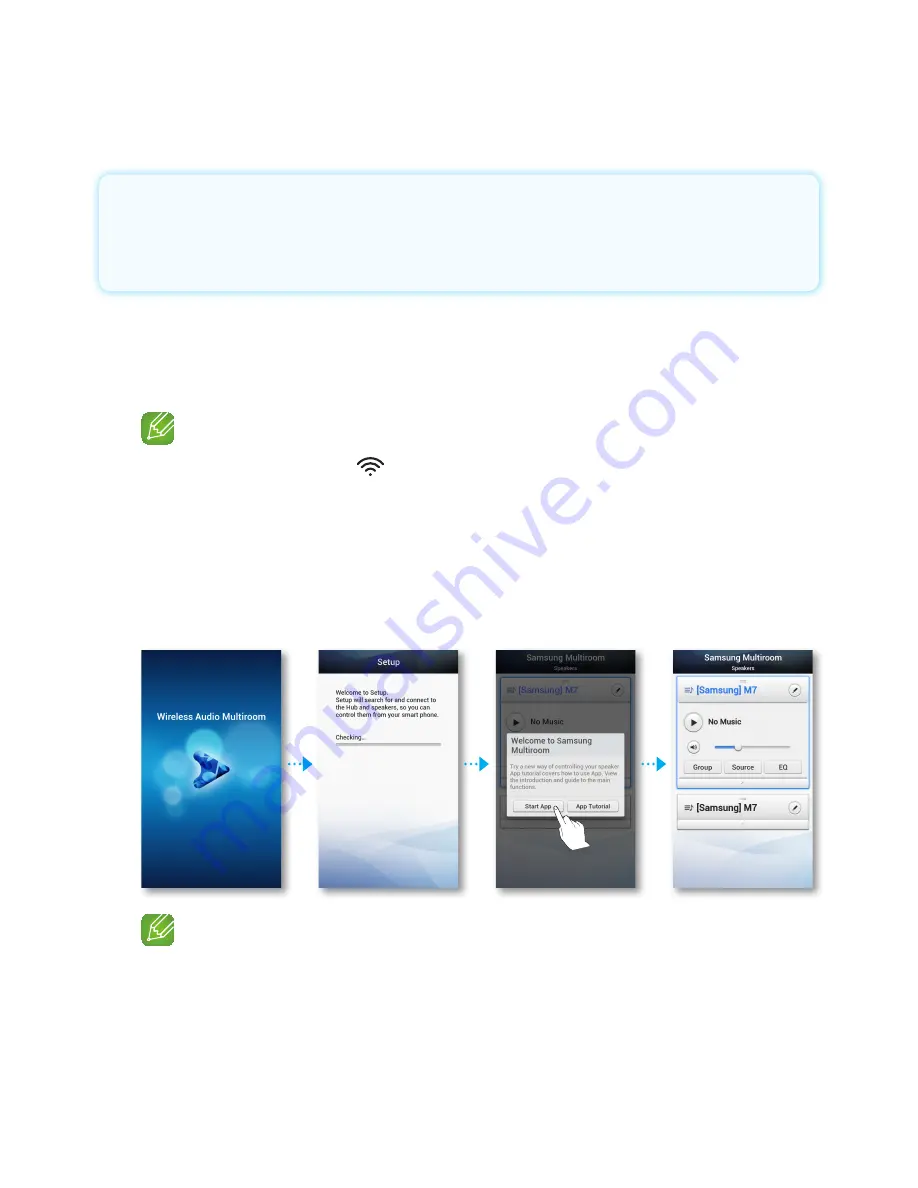
40
44 44
A
Adding an M7
•
Before adding an M7, unplug all M7s that are connected to the Multiroom app.
•
If you add a new HUB and an extra M7 and connect them to the same wireless
router that an existing M7 is connected to, the existing M7 will disappear from the
Multiroom app. To re-connect the existing M7, connect it to the newly added HUB.
❚
Adding an extra M7 to a HUB that is connected to an M7
1
Press the
SPK Add
button on the back of the HUB.
(The Pairing indicator on the front of the HUB will blink.)
NOTE
9
The pairing indicator ( ) flashes during the pairing mode. You plug in M7 whille the
indicator is flashing.
2
Plug the M7 you are adding into an electrical outlet, and then press the
SPK
Add
button on the back of the M7.
When the M7 connects to the HUB, the M7 beeps or sounds, and the M7's
LED indicator stops flashing.
3
On your smart device, select the
Samsung Multiroom
app. Setup starts.
NOTE
9
After pairing is complete, the M7 naming screen appears. Edit the name or enter a name
of your own choosing.
Содержание M7
Страница 62: ...62 4 44 Clock Alarm Lets you set the alarm Sleep Timer Lets you set the Sleep Timer ...
Страница 63: ...63 4 44 Support device Id Lets you check the device ID Contact Samsung Provides a link to the Samsung website ...
Страница 64: ...64 4 44 Open source licenses Lets you view the Open source licenses App Version Lets you view the App version ...






























