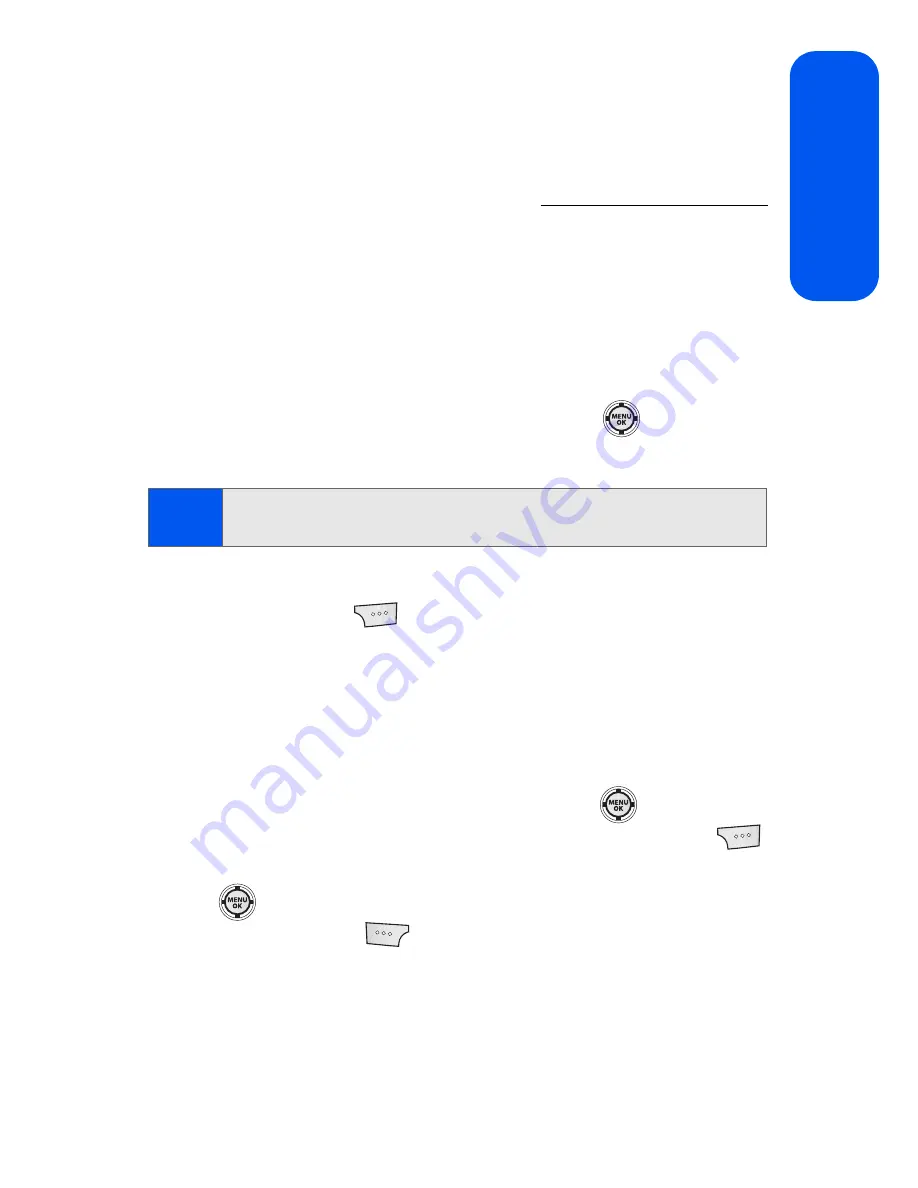
Section 2I: Using the Built-in Camera
161
Came
ra
Managing Online Pictures and Videos From
Your Phone
You can use your phone to manage, edit, or share pictures you have
uploaded to the Sprint Picture Mail Web site at
https://pictures.qwest.com
.
(See “In Phone Folder Options” on page 154 for information about
uploading.)
To view your online pictures from your phone:
1.
Select
Menu
>
Pictures
>
My Albums
>
Online Albums
.
(Depending on your settings you may be prompted to accept a Sprint
Vision connection.) (The
Uploads
folder and your albums appear.)
2.
Highlight
Uploads
or an album title and press
to display
thumbnail images (up to four per screen).
3.
Use your navigation key to select a picture.
4.
Select
Options
(
) to display your online picture options.
Uploading Pictures
To upload pictures:
1.
Select
Menu
>
Pictures
>
My Albums
(Thumbnail pictures will be
displayed.)
2.
Select
In Phone
or
Memory Card
and press
.
3.
Select the picture(s) you wish to upload and select
Options
(
).
4.
Select
Upload
and choose
My Albums
or
My Uploads
and press
.
5.
Select
Continue
(
) to start uploading.
Tip:
To expand a selected picture from thumbnail to full-screen, select
Expand.
Содержание M520
Страница 2: ...M520_ADXX_RR_060507_F4...
Страница 8: ......
Страница 27: ...Section 1 Getting Started...
Страница 28: ...2...
Страница 34: ...8...
Страница 35: ...Section 2 Your Phone...
Страница 36: ...10...
Страница 102: ...76...
Страница 116: ...90...
Страница 138: ...112...
Страница 152: ...126...
Страница 168: ...142...
Страница 194: ...168...
Страница 214: ...188...
Страница 223: ...Section 3 Qwest Service Features...
Страница 224: ...198...
Страница 240: ...214...
Страница 264: ...238...
Страница 265: ...Section 4 Safety and Warranty Information...
Страница 266: ...240...
Страница 278: ...252...






























