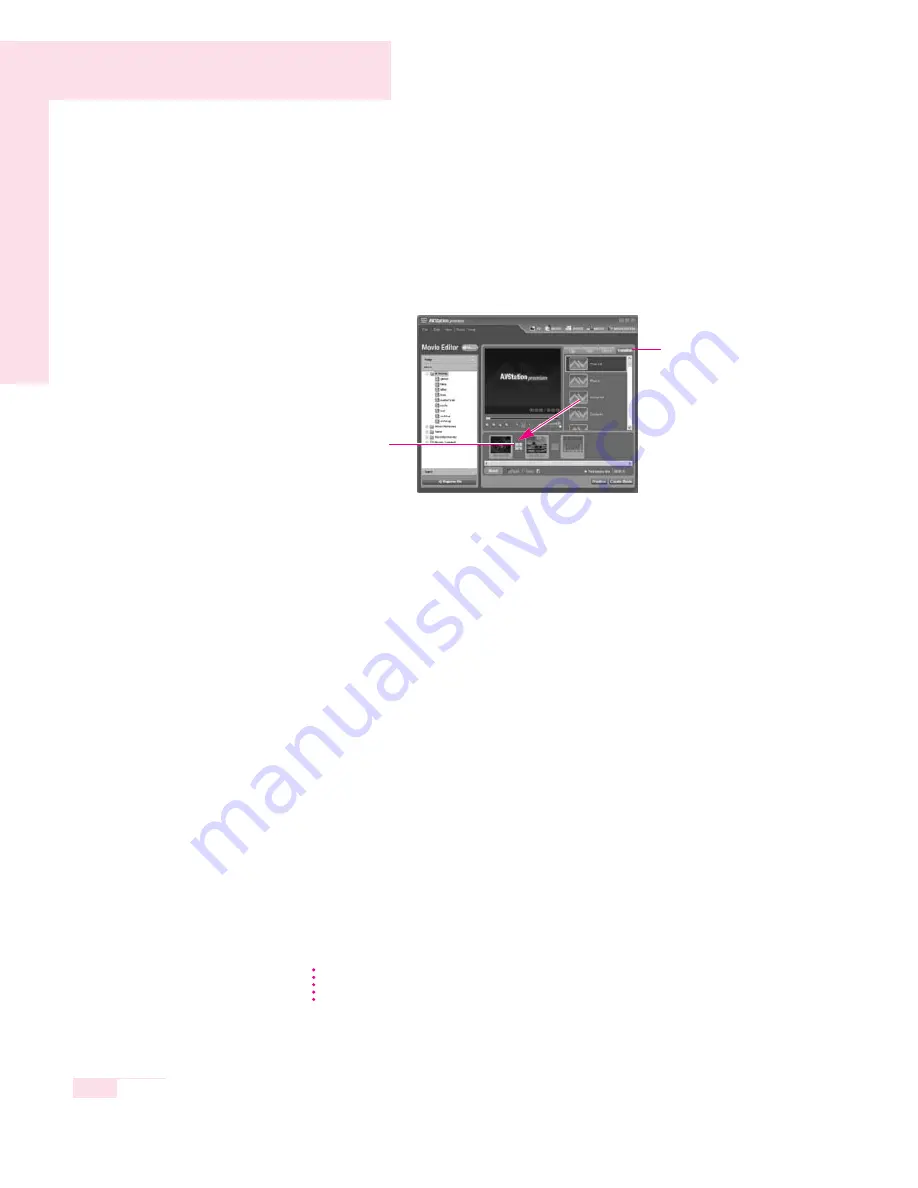
3-26
Manual
▶
Screen Effect
: Select an effect from the
Effect
tab and drag and drop
the selected effect onto the movie in the Storyboard to
apply the effect.
▶
Transition
: Select a Transition effect from the
Transition
tab and
drag and drop the selected effect onto the movie in the
Storyboard to apply the transition effect.
▶
Background Music
: Click on
Music
and select a music file to apply
the background music to the movie file.
4. When finishing editing a movie, click on
Create Movie
and click
OK
to create the edited movie as a movie file.
The edited movie is saved in the
My Documents > AVStation pre-
mium > Movie > Edited Movie
folder and will be displayed in the
My Movie category.
Registering a File
By registering multimedia files to the library, you can easily access and manage them
since they will be appear in the corresponding category of either the Music, Image,
Movie categories on the left-hand side of the screen.
The procedures to register an entire folder to the library will be used as an example
below.
1. Click on
Register
File at the bottom of the screen.
2. Click on
Add by folder
, and select the folder to be registered and then click
OK
.
3. When the registration is completed, click
OK
.
The registered multimedia folder will be displayed in the music, image, or video
categories of the library.
Select a Transition Effect
and drag and drop it
onto the position to insert
the effect.
Position of the Transition
Effect
Transition
Tab
To play a file not registered to a category, select
File > Open File
and
select the file.
N
N
N
N
o
o
o
o
tt
tt
e
e
e
e
Содержание M50
Страница 20: ...1 16 Manual ...
Страница 95: ...System Management This chapter provides information on efficient computer management Chapter 5 Chapter 5 ...
Страница 106: ...5 12 Manual ...
Страница 118: ...6 12 Manual ...
Страница 146: ...7 28 Manual ...
Страница 147: ...Appendix System specifications software types and safety instructions are provided here Appendix Appendix ...






























