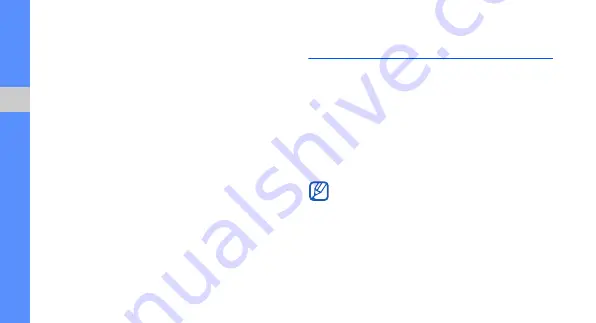
46
usi
ng to
ols
and ap
plic
ation
s
Insert a visual feature
1. In Idle mode, <
Menu
>
→
Applications
→
Image
editor
.
2. Press <
Options
>
→
New image
→
Open
or
Take photo
.
3. Select an image or take a new photo.
4. Press <
Options
>
→
Insert
→
a visual feature
(frame, image, clip art, emoticon, or text).
5. Select a visual feature or enter text.
6. Move the added image.
To resize or rotate the added image, press
<
Options
>
→
Resize
or
Rotate
.
7. Press <
Done
> or <
Options
>
→
Done
.
8. When you are finished adding visual features,
press <
Options
>
→
Save as
→
<
Yes
>.
9. Enter a new file name for the image, and press
<
Options
>
→
Save
.
Use Java-powered games and
applications
Learn to use games and applications powered by
award-winning Java technology.
Play games
1. In Idle mode, press <
Menu
>
→
Applications
→
Games and more
.
2. Select a game from the list and follow the on-
screen instructions.
Available games may vary, depending on your
service provider or region. Game controls and
options may vary.






























