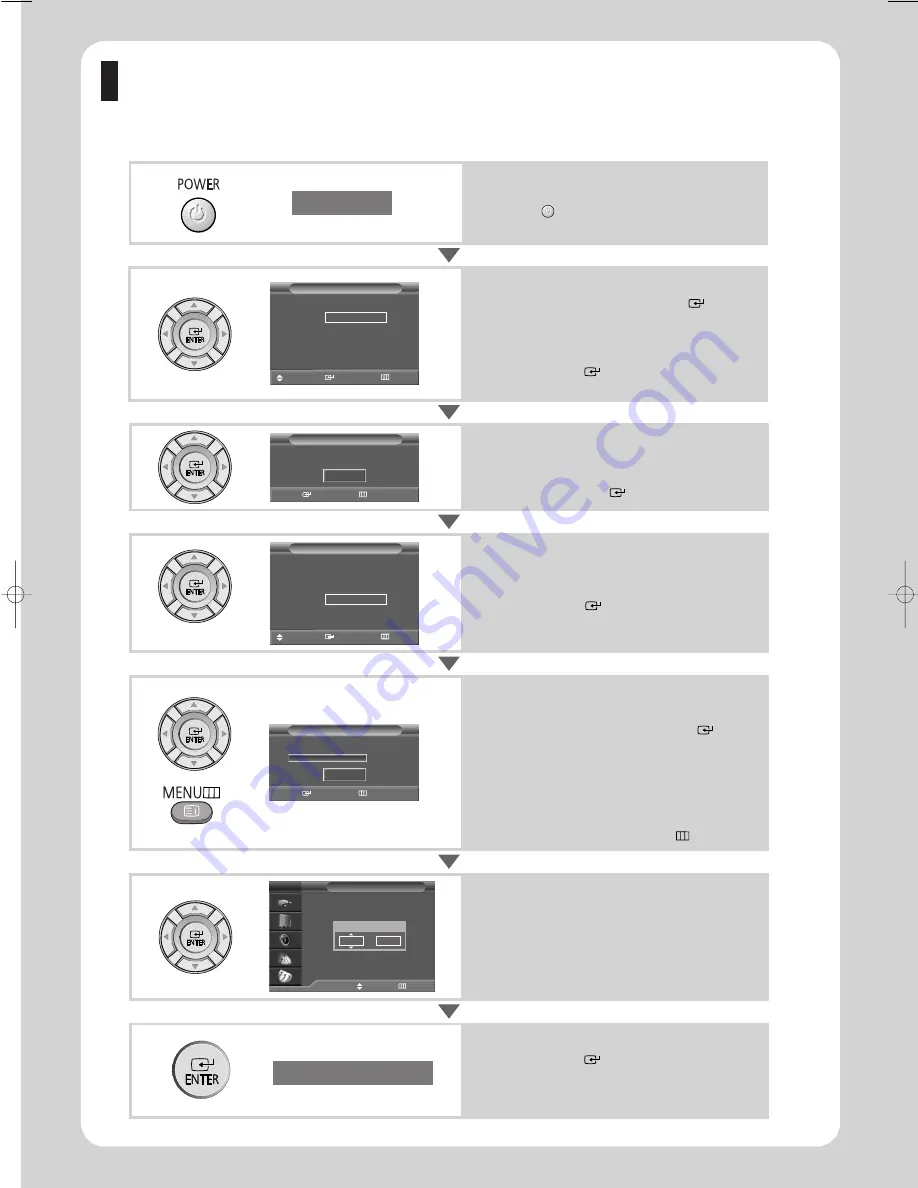
English - 8
Plug & Play
When the television is initially powered on several basic customer settings proceed automatically
and subsequently. The following settings are available.
1
If the television is in Standby mode, press the
POWER
(
)
button on the remote control.
The message
Plug & Play
is displayed.
Plug & Play
Language
English
Deutsch
Français
Nederlands
†
†
Plug & Play
Move
Enter
Skip
Check antenna input.
Plug & Play
Enter
Skip
OK
Clock Set
œ
œ √
√
Move
Adjust
Skip
TV
Hour
Minute
00
00
Auto Store
P 1
C 2
76MHz
0%
Enter
Skip
Start
Country
▲
United Kingdom
Eastern Europe
Others
Plug & Play
Move
Enter
Skip
2
To start Plug & Play, press the
ENTER
(
)
button.
The
Language
menu is displayed.
Select the appropriate language by pressing the
▲
or
▼
button.
Press the
ENTER
(
)
button to confirm your
choice.
3
The message
Check antenna input.
is displayed.
Make sure that the antenna is connected to the TV,
then press the
ENTER
(
)
button.
4
The
Country
menu is displayed.
Select your country by pressing the
▲
or
▼
button.
Press the
ENTER
(
)
button to confirm your
choice.
5
The
Auto Store
menu is displayed.
To start channel store, press the
ENTER
(
)
button.
The search will end automatically. Channels are
sorted and stored in the order which reflects their
position in the frequency range (with lowest first
and highest last).
To stop the search before it has finished or return
to normal viewing, press the
MENU
(
)
button.
6
When it has finished, the
Clock Set
menu is
displayed.
Press the
œ
or
√
button to move to the
Hour
or
Minute
. Set these by pressing the
▲
or
▼
button.
You can also set the
Hour
and
Minute
by pressing
the number buttons directly.
7
Press the
ENTER
(
)
button.
When the setting has all finished, the message
Enjoy your viewing
is displayed, then the channel
which has been stored will be activated.
Enjoy your viewing
BN68-00746E (Eng) 2004/11/04 03:53 PM Page 8
Содержание LW46G15W
Страница 10: ...ELECTRONICS...










