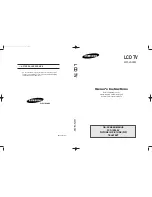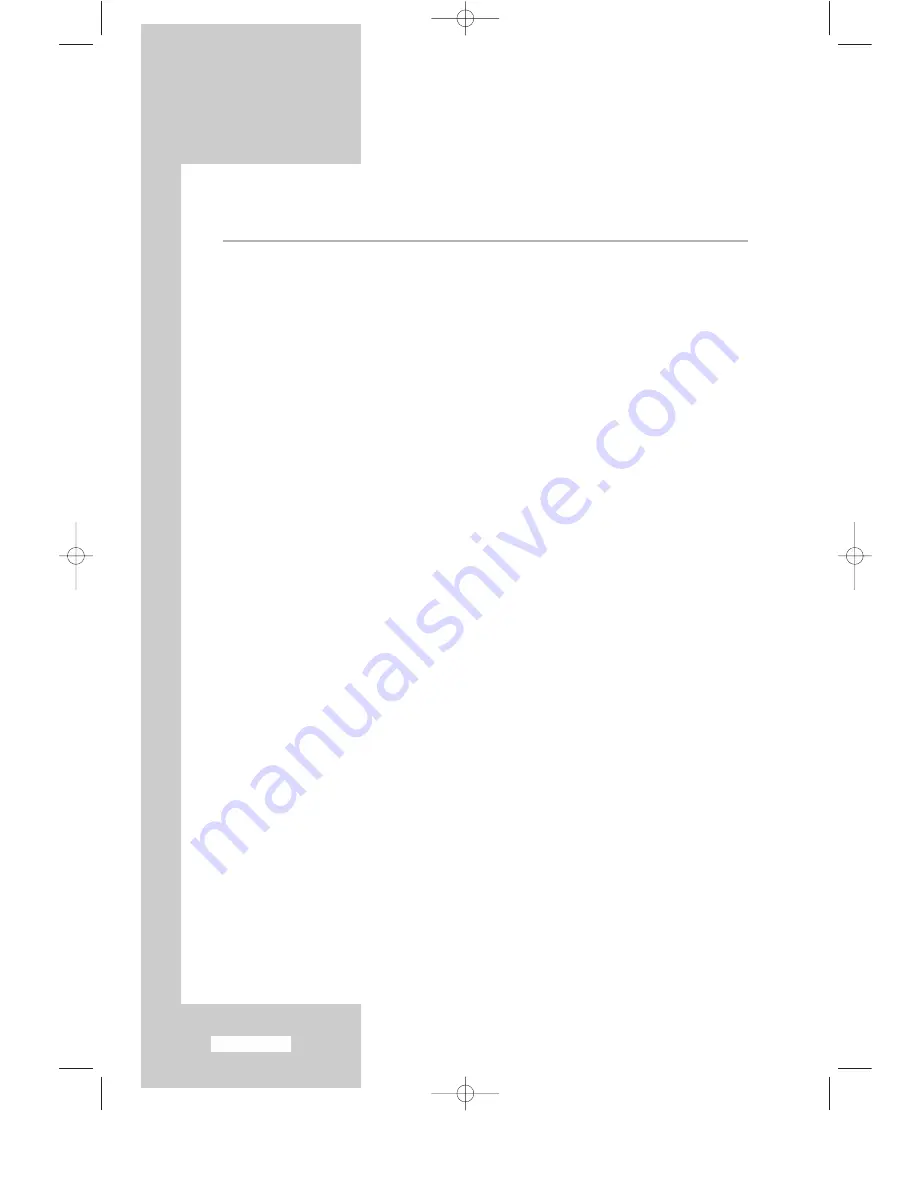
English-4
Contents
◆
F
OREWORD
■
Caution ................................................................................................................ 2
■
Safety Instructions ................................................................................................ 3
◆
C
ONNECTING AND
P
REPARING
Y
OUR
TV
■
Viewing the Control Panel ................................................................................... 6
■
Viewing the Connection Panel............................................................................. 7
- Connecting an Aerial or Cable Television Network .......................................... 7
- Connecting Set-Top Box, VCR or DVD ............................................................ 7
- Connecting External A/V Devices ..................................................................... 7
- Connecting Component Devices (DTV/DVD)................................................... 8
- Connecting Computer ...................................................................................... 8
- Connecting Digital Audio Inputs ...................................................................... 8
- Connecting 5.1 Channel Speakers For Home Theater....................................... 9
■
Viewing the Remote Control (All Functions Except Teletext)................................ 10
■
Viewing the Remote Control (Teletext Functions) ................................................ 11
■
Installing Batteries in the Remote Control ............................................................ 12
■
Switching On and Off.......................................................................................... 13
■
Placing Your Television in Standby Mode............................................................ 13
■
Becoming Familiar with the Remote Control........................................................ 14
■
Plug and Play....................................................................................................... 15
■
Choosing Your Language ..................................................................................... 16
◆
S
ETTING THE
C
HANNELS
■
Storing Channels Automatically ........................................................................... 17
■
Sorting the Stored Channels ................................................................................. 18
■
Storing Channels Manually .................................................................................. 19
■
Editing the Channels ............................................................................................ 21
■
Assigning Channels Names .................................................................................. 22
■
Fine Tuning Channel Reception........................................................................... 23
■
LNA (Low Noise Amplifier).................................................................................. 23
◆
S
ETTING THE
P
ICTURE
■
Changing the Picture Standard............................................................................. 24
■
Adjusting the Custom Picture............................................................................... 24
■
Changing the Colour Tone................................................................................... 25
■
Changing the Picture Size .................................................................................... 25
■
Freezing the Current Picture................................................................................. 26
■
DNIe (Digital Natural Image engine).................................................................... 26
■
Viewing the Picture In Picture (PIP) ..................................................................... 27
◆
S
ETTING THE
S
OUND
■
Adjusting the Volume .......................................................................................... 29
■
Switching the Sound Off Temporarily .................................................................. 29
■
Changing the Sound Standard.............................................................................. 30
■
Adjusting the Sound Settings................................................................................ 30
■
Listening to the Sound of the Sub Picture............................................................. 31
BN68-448D-03Eng 11/11/03 2:42 AM Page 4