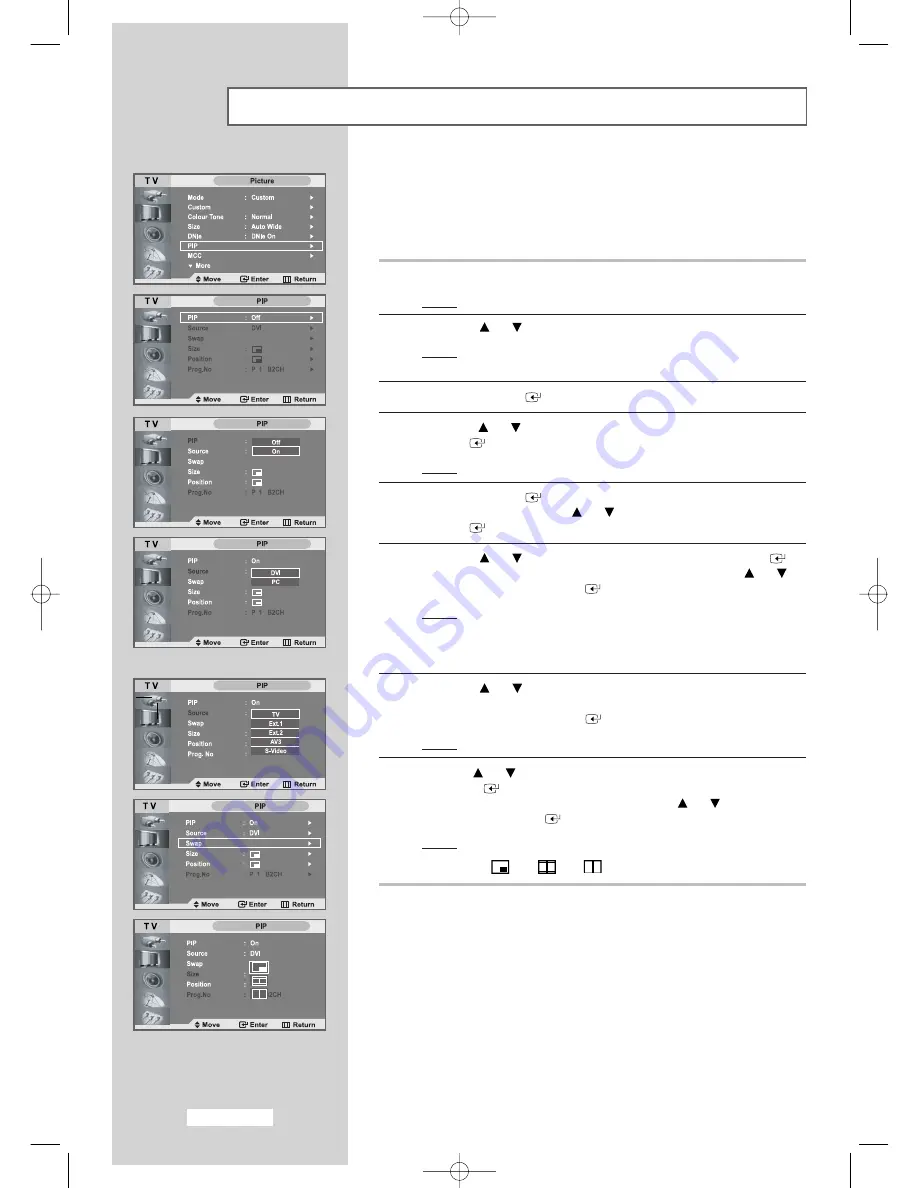
English-30
You can display a sub picture within the main picture of set programme
or video input. In this way you can watch or monitor set programm or
the video input from any connected equipment while watching set or
other video input.
1
Press the
MENU
button.
Result:
The main menu is displayed.
2
Press the
or
button to select
Picture
.
Result:
The options available in the
Picture
group are
displayed.
3
Press the
ENTER
button.
4
Press the
or
button to select
PIP
and then press the
ENTER
button.
Result:
The options available in the
PIP
menu are displayed.
5
Press the
ENTER
button again.
Select
On
by pressing the
or
button and then press the
ENTER
button.
6
Press the
or
button to select
Source
and press
ENTER
button. Select a source of the sub picture by pressing the
or
button and press the
ENTER
button.
Result:
The sources are displayed in the following order:
When main picture is set to TV/Ext.1/Ext.2/S-Video,
only DVI/PC can be selected and when main picture is
set to DVI/PC, TV/Ext.1/Ext.2/S-Video can be selected.
7
Press the
or
button to select
Swap.
To interchange the main picture and the sub picture, select
Swap
option and press the
ENTER
button.
Result:
The main picture and the sub picture are interchanged.
8
Press the
or
button to select
Size
of sub picture and then press
the
ENTER
button.
Select a size of the sub picture by pressing the
or
button and
then press the
ENTER
button.
Result:
The sizes are displayed in the following order
-
-
Viewing the Picture In Picture (PIP)
[PC/DVI Only]
20-37.qxd 4/13/04 4:22 PM Page 30






























