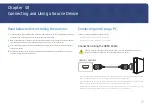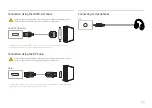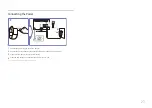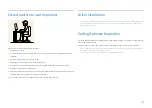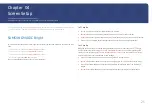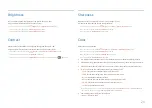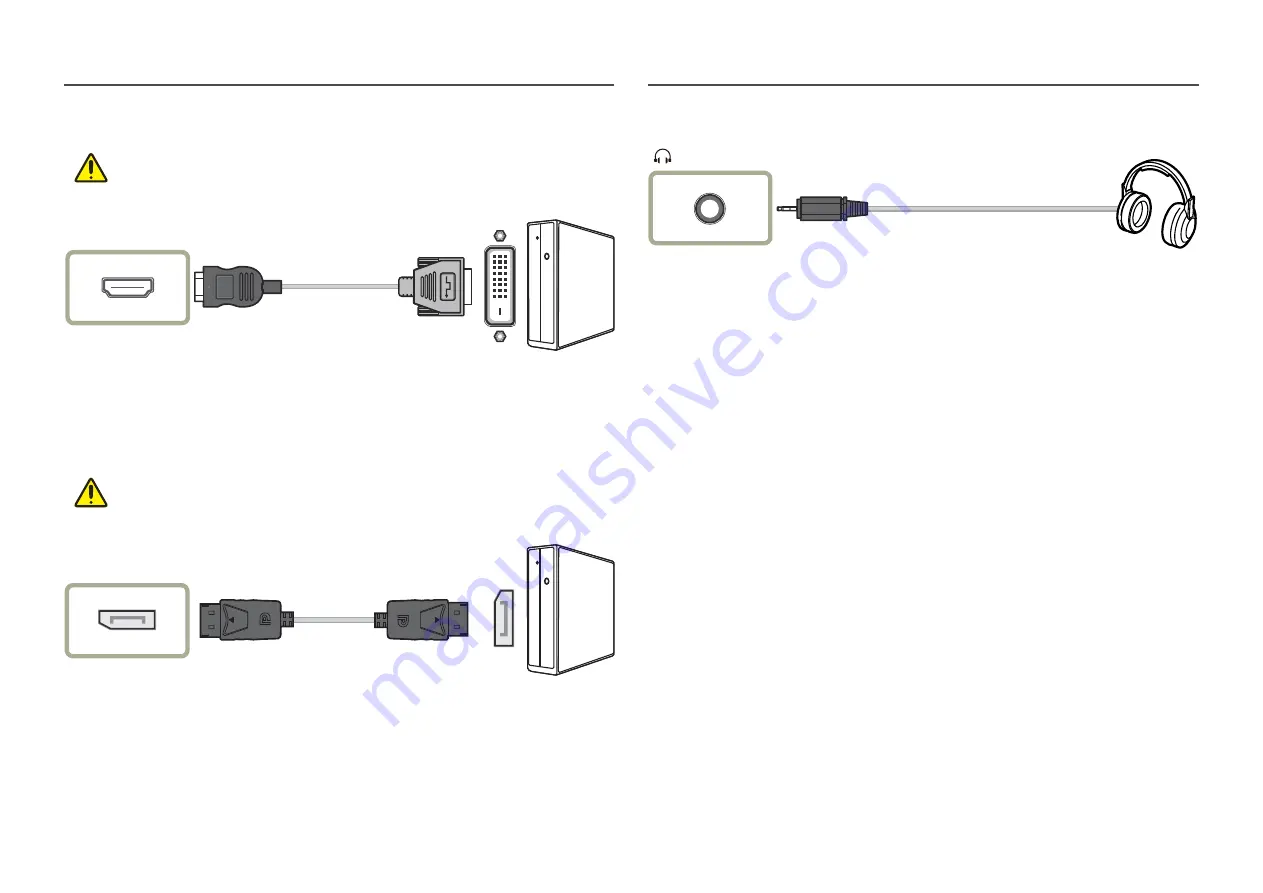
22
Connection Using the HDMI-DVI Cable
Check to make sure that the power cables for the monitor and external devices, such as
computers and set-top boxes, are not connected to the power outlet.
HDMI IN 1, HDMI IN 2
―
The audio function is not supported if the source device is connected using the HDMI-DVI cable.
―
The optimum resolution may not be available with an HDMI-DVI cable.
Connection Using the DP Cable
Check to make sure that the power cables for the monitor and external devices, such as
computers and set-top boxes, are not connected to the power outlet.
DP IN
―
To display 3840 x 2160 @ 60 Hz, use a DP cable that supports 3840 x 2160 @ 60 Hz. Make sure that the
graphics card of the DP source supports 3840 x 2160 @ 60 Hz.
Connecting to Headphones