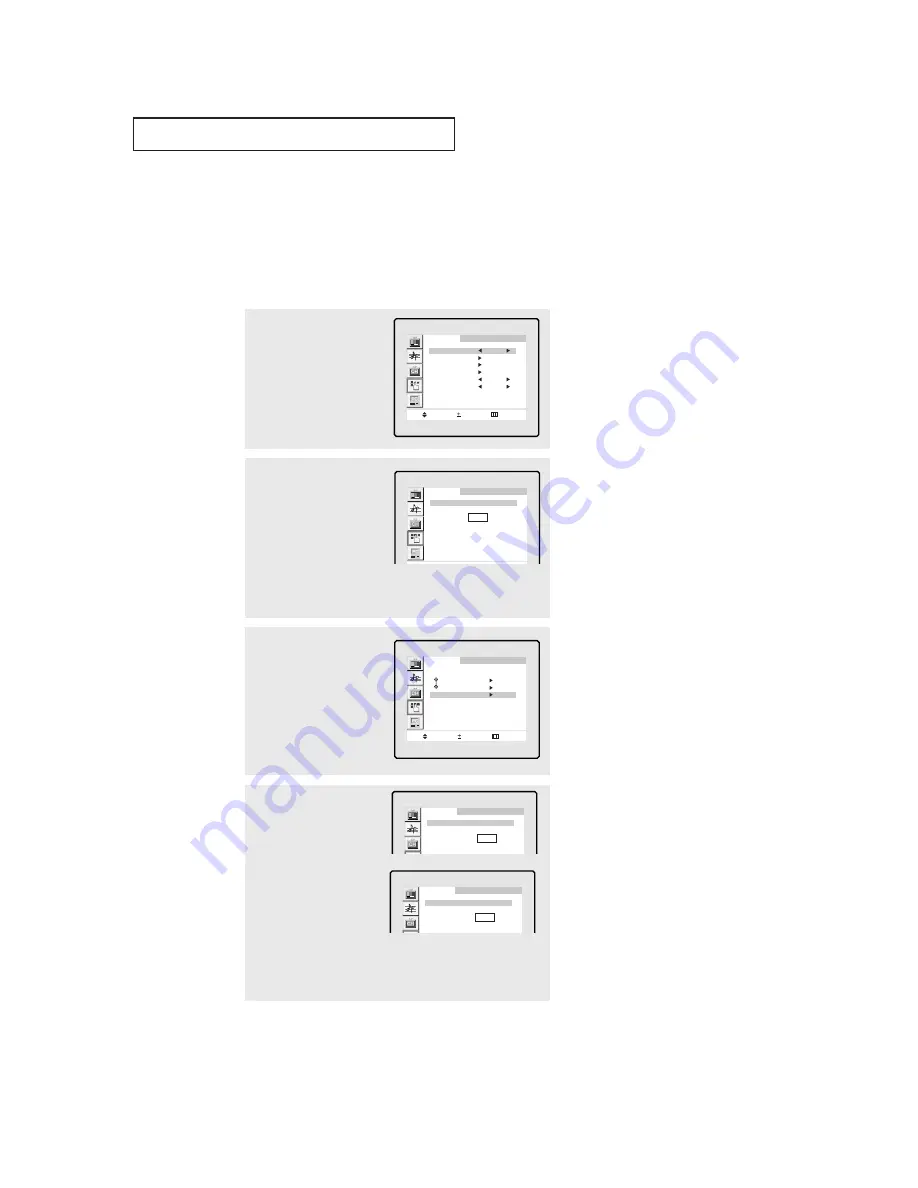
4
.10
Using the V-Chip
The V-Chip feature automatically locks out programming that is deemed inappropriate for
children. The user must first enter a PIN (personal ID number) before any of the V-Chip
restrictions can be set up or changed.
Setting Up Your Personal ID Number (PIN)
1
Press the
MENU
button to
display the menu.
Press the
CH
▼
button to
select “Function”, then
press the
VOL +
button.
F u n c t i o n
M o v e
S e l e c t
E x i t
Sleep timer
Off
PIP
Caption
V-Chip
Size
Normal
Language English
2
Press the
CH
▼
button to
select “V-chip”, then
press the
VOL+
button.
F u n c t i o n
V-Chip
Enter pin
* * * *
3
After entering a valid PIN
number, the “V-chip”
screen will appear.
Press the
CH
▼
button to
select “Change Pin.”
F u n c t i o n
V-Chip lock
: Yes
TV guideLines
MPAA rating
Change pin
M o v e
S e l e c t
E x i t
4
Press the
VOL+
button.
The Change pin screen
will appear. Choose any
4-digits for your PIN and
enter them.
F u n c t i o n
Change pin
Enter pin
* * * *
F u n c t i o n
Change pin
Enter pin
* * * *
Confirm new pin
If you forget the PIN, press the
EXIT button on the top panel while
5 seconds which resets the pin to 0-
0-0-0.
▼
S
P E C I A L
F
E AT U R E S
As soon as the 4 digits are entered, the “Confirm new Pin”
screen appears. Re-enter the same 4 digits. When the Con-
firm screen disappears, your PIN has been memorized.
Press the
MENU
button to exit the menu.
The “Enter Pin” screen will appear. Enter your 4-digit PIN
number. Note: The default PIN number for a new TV set is
“
0-0-0-0.”
Quick way to access the V.CHIP
menu: Simply press the V.CHIP
button on the remote control.
▼
➜






























