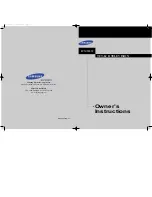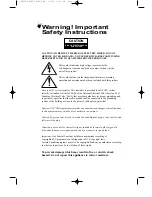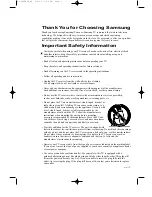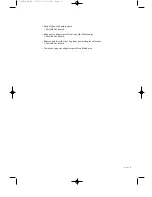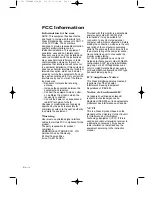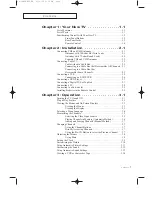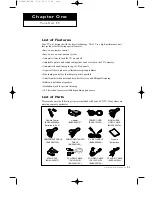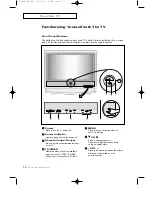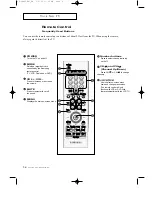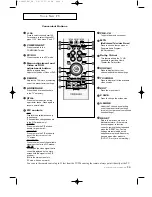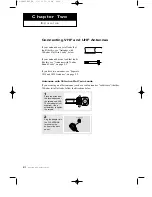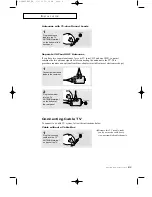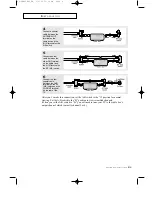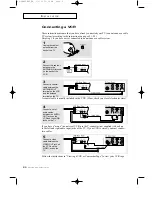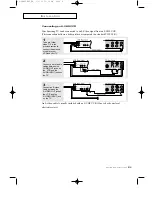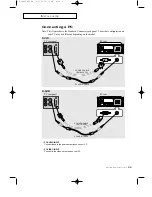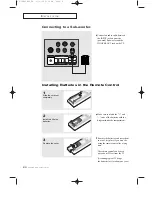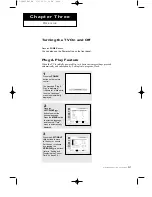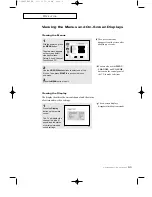1
.2
C
HAPTER
O
NE
: Y
OUR
N
EW
TV
Familiarizing Yourself with The TV
Front Panel Buttons
The buttons on the front panel control your TV’s basic features, including the on-screen
menu. To use the more advanced features, you must use the remote control.
Y
O U R
N
E W
T V
Power
Press to turn the TV on and off.
Power Indicator
Lights up when you turn the power off.
Remote Control Sensor
Aim the remote control towards this spot
on the TV.
TV/VIDEO
Displays a menu of all of the available
input sources (TV, VIDEO, S-VIDEO,
Component 1, Component 2, PC/DVI).
MENU
Press to see an on-screen menu of
your TV’s features.
CH
Press to change channels.
Also press to highlight various items
on the on-screen menu.
– VOL +
Press to increase or decrease the volume.
Also used to select items on the
on-screen menu.
05.CHAPTER1_EN 2/4/03 11:46 PM Page 2