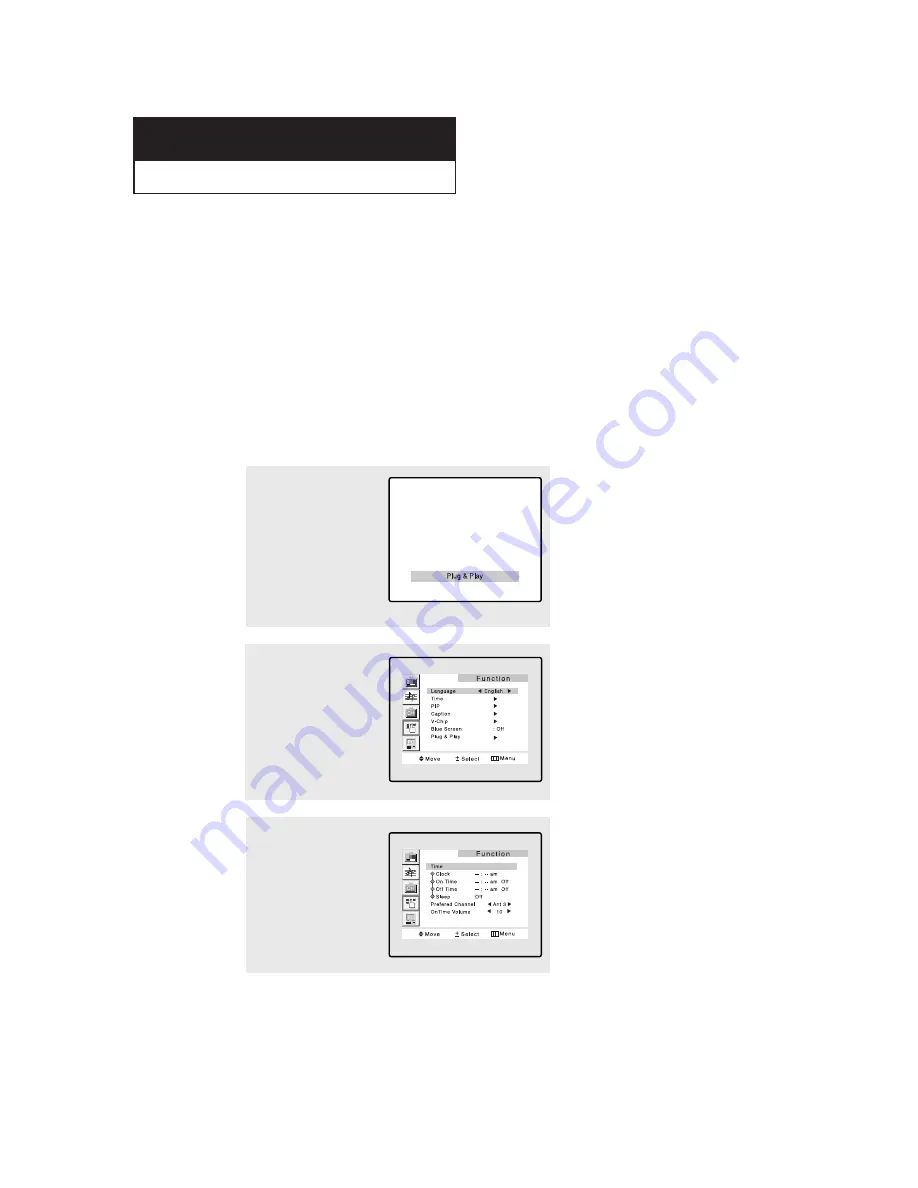
ENG
3
.1
C h a p t e r 3
O
P E R AT I O N
Turning the TV On and Off
Press the
POWER
button.
You can also use the Power button on the front panel.
Plug & Play Feature
When the TV is initially powered On, two basic customer settings proceed automatically
and subsequently: Setting Auto program, Clock.
1
Press the
POWER
button
on the remote control.
The message “Plug &
Play” is displayed.
It flickers for a little while,
then the “Language”
menu is automatically dis-
played.
2
Press the
VOL+
or
VOL-
button to select the
desired language.
Press the
MENU
button to
enter the language, and
then the “Time” menu is
automatically displayed.
3
Press the
VOL+
or
VOL-
buttons to move to the
hour or minute. Set the
hour or minute by press-
ing the
CH
▲
or
CH
▼
but-
tons. (refer to “Setting the
clock” on page 3.9.)
















































