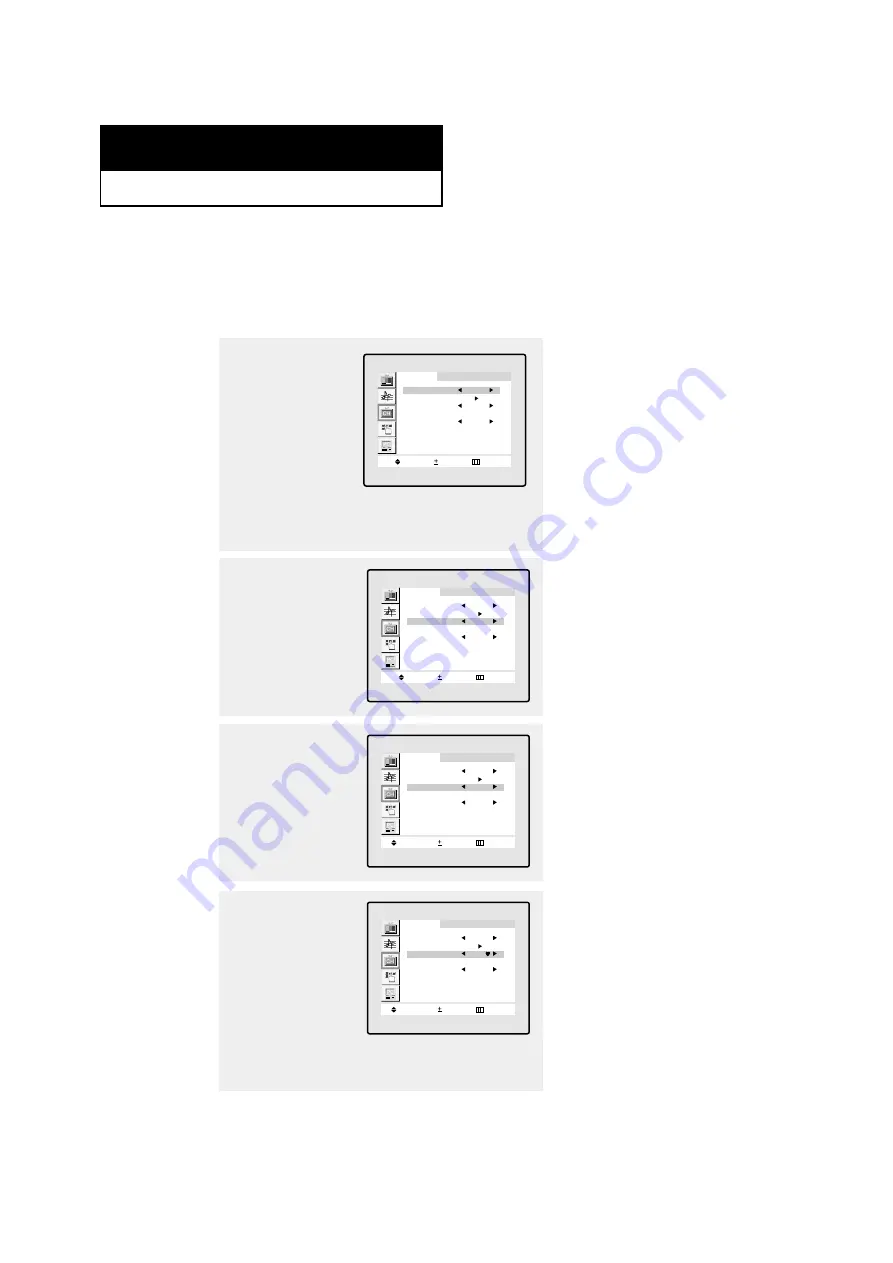
4
.1
C
HAPTER
F
OUR
: S
PECIAL
F
EATURES
Fine Tuning Channels
Use fine tuning to manually adjust a particular channel for optimal reception.
1
Select the appropriate
channel.
2
Press the
MENU
button to
display the menu.
Press the
CH
▼
button
twice to select “Channel”,
then press the
VOL +
but-
ton.
C h a n n e l
M ove
S e l e c t
M e nu
ANT/CATV
Ant
Auto Program
Fine Tune
00
LNA
: Off
TV/Video
TV
3
Press the
CH
▼
button to
select “Fine Tune.”
C h a n n e l
M ove
S e l e c t
M e nu
ANT/CATV
Ant
Auto Program
Fine Tune
00
LNA
: Off
TV/Video
TV
4
Press the
VOL +
and
VOL –
buttons to adjust the fine
tuning.
C h a n n e l
A d d / E ra s e
A d j u s t
M e nu
ANT/CATV
Ant
Auto Program
Fine Tune
+03
LNA
: Off
TV/Video
TV
5
To store the fine tuning
setting in the TV’s memo-
ry, press the
CH
▲
button.
(A heart icon will appear.)
To reset the fine tuning to
“00,”press the
CH
▼
but-
ton.
Press the
MENU
button to
exit.
▼
After you adjust the fine tuning,
the “heart icon” will appear when
you press Display while watching
this channel.
C h a n n e l
A d d / E ra s e
A d j u s t
M e nu
ANT/CATV
Ant
Auto Program
Fine Tune
+03
LNA
: Off
TV/Video
TV
C h a p t e r F o u r
S
P E C I A L
F
E AT U R E S






























