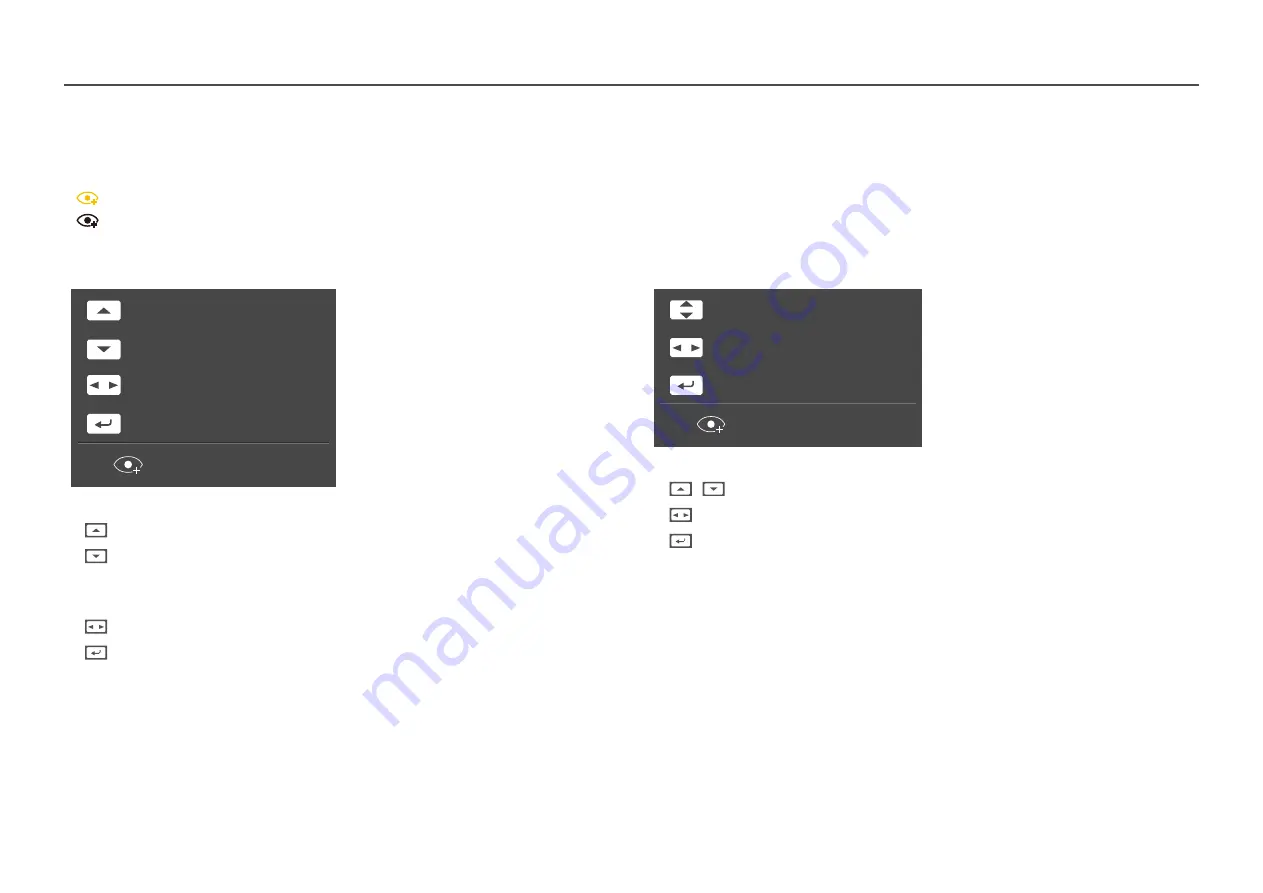
10
Analog
mode
Brightness
Auto Adjustment
Volume
Features
Eye Saver Mode Off
―
Analog
mode option
•
: Adjust
Brightness
,
Contrast
,
Sharpness
.
•
:
Auto Adjustment
―
Changing the resolution in Display Properties will activate the
Auto Adjustment
function.
―
This function is only availabel in
Analog
mode.
•
:
Adj
ust
Volume
,
Mute
.
•
: Display Function Key Guide.
HDMI
,
Displayport
mode
Brightness
Volume
Features
Eye Saver Mode Off
―
HDMI
,
Displayport
mode option
•
/
: Adjust
Brightness
,
Contrast
,
Sharpness
.
•
:
Adj
ust
Volume
,
Mute
.
•
: Display Function Key Guide.
Direct Key guide
―
The shortcut button screen (OSD menu) shown below is displayed only when the monitor screen is turned on, the computer resolution changes, or the input source changes.
―
The function buttons page shows if
Eye Saver Mode
is enabled.
:
On
:
Off

























