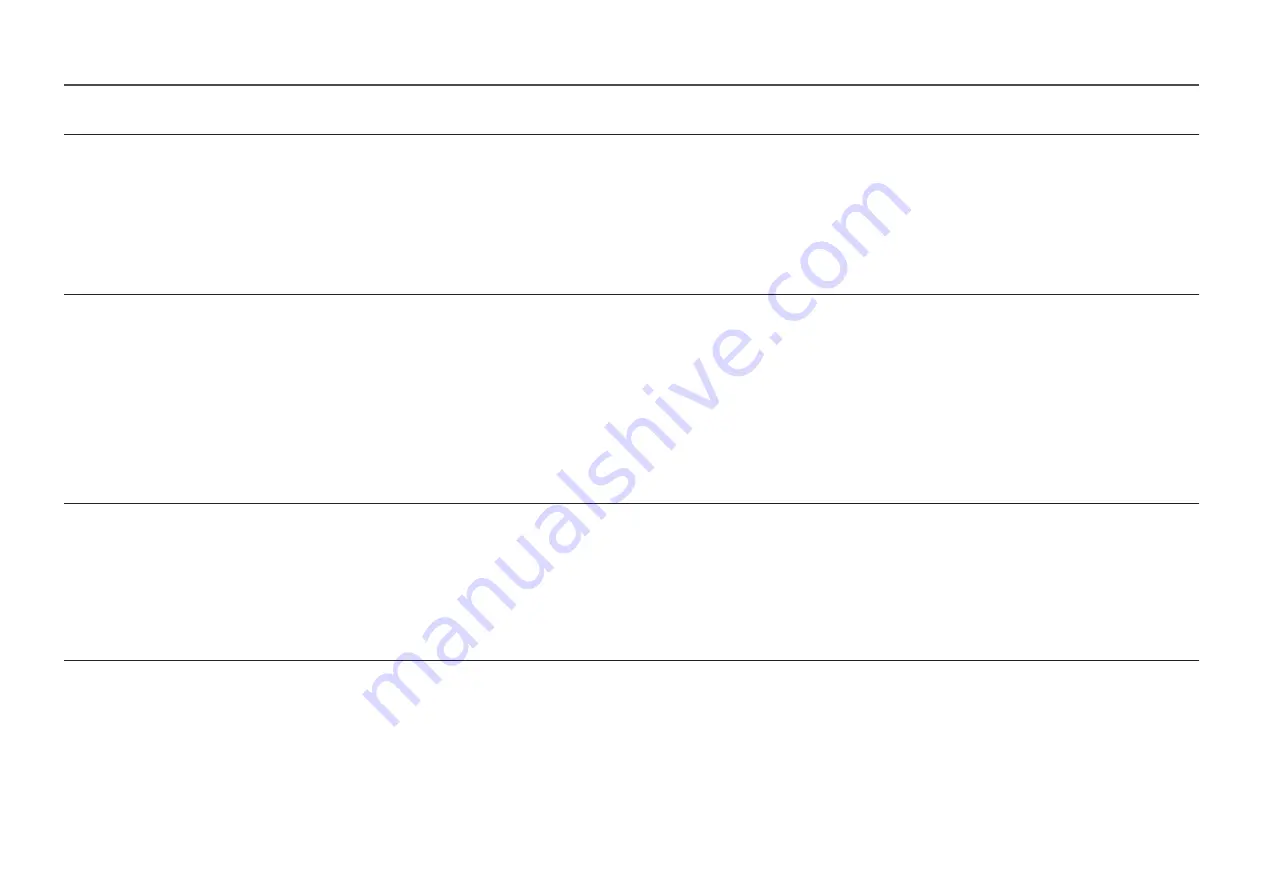
25
2nd
3rd
Description
Game Mode
Configure the product screen settings for game mode.
Use this feature when playing games on a PC or when a game console such as PlayStation™ or Xbox™ is connected.
―
This menu is not available when
Eye Saver Mode
is enabled.
―
This menu is not available when
PIP/PBP Mode
is enabled.
―
This menu is not available when
sRGB
is enabled.
―
When the product turns off, enters power-saving mode or changes input sources,
Game Mode
turns
Off
even if it is set to
On
.
―
If you want to keep
Game Mode
enabled all the time, select
Always On
.
Screen Ratio
Change the picture size.
In
PC
mode
•
Auto
/
Wide
In
AV
mode
•
4:3
/
16:9
/
Screen Fit
―
The function may not be supported depending on the ports provided with the product.
―
Changing the
Screen Ratio
is available when the following conditions are satisfied.
―
The input source is 480p, 576p, 720p or 1080p and product can display normally (Not every model can support all of these signals.).
―
This can only be set when the external input is connected through HDMI/DP/USB Type-C (S27A80*U model only.) and
PC/AV Mode
is set to
AV
.
Screen Adjustment
Adjust the position of the screen or increase the picture quality.
•
H-Position
: Move the screen to the left or right.
•
V-Position
: Move the screen up or down.
―
Connection Using the HDMI, DP, USB Type-C (S27A80*U model only.) Cable.
―
This menu is only available when
Screen Ratio
is set to
Screen Fit
in
AV
Mode.
When a 480p, 576p, 720p or 1080p signal is input in
AV
mode and the product can display normally, select
Screen Fit
to adjust horizontal position
and vertical position in 0-6 levels.
















































