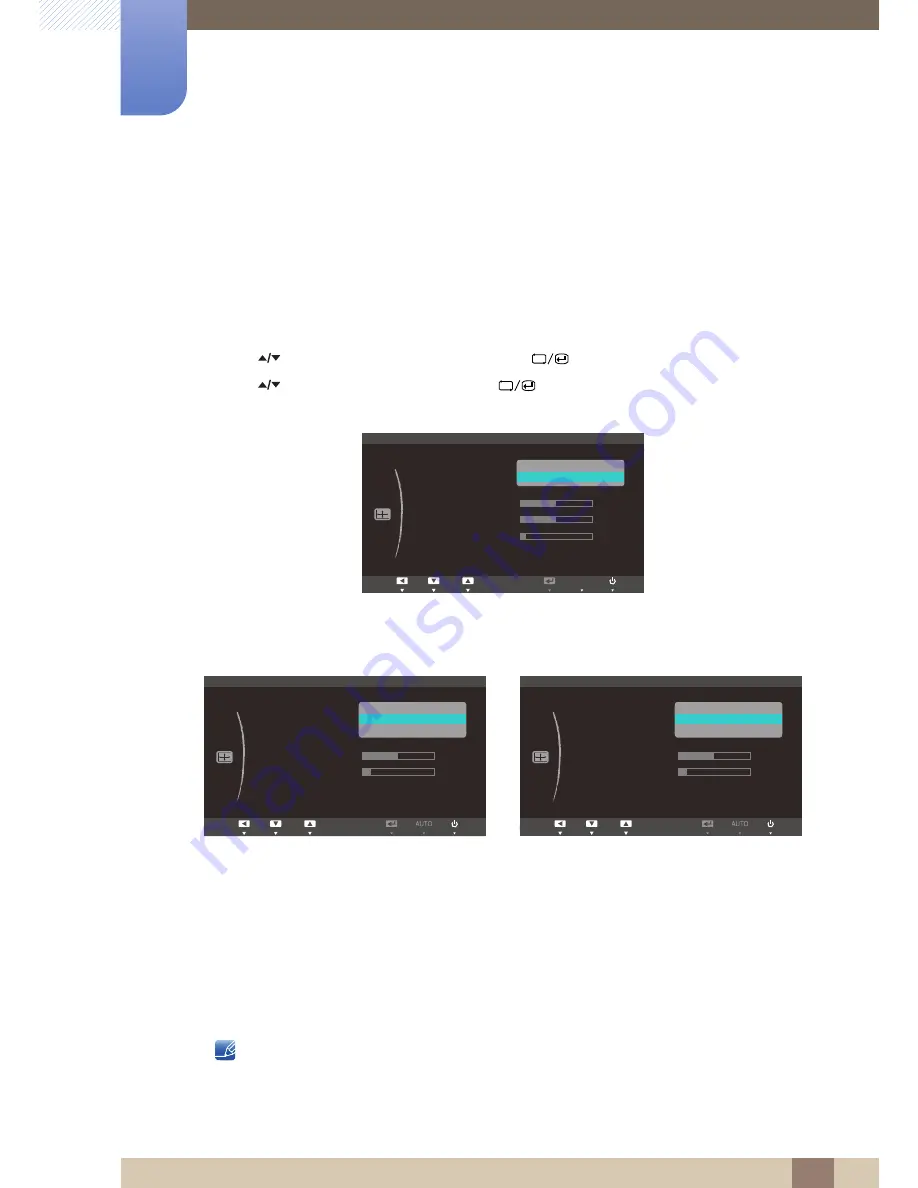
54
5 Resizing or Relocating the Screen
5
Resizing or Relocating the Screen
5.1
Image Size
Change the picture size.
5.1.1
Changing the Picture Size
1
Press [
] on the product.
2
Press [
] to move to
SIZE&POSITION
and press [
] on the product.
3
Press [
] to move to
Image Size
and press [
] on the product. The following screen will
appear.
z
Auto
: Display the picture according to the aspect ratio of the input source.
z
Wide
: Display the picture in full screen regardless of the aspect ratio of the input source.
z
4:3
: Display the picture with an aspect ratio of 4:3. Suitable for videos and standard broadcasts.
z
16:9
: Display the picture with an aspect ratio of 16:9. Suitable for DVD content or widescreen
broadcasts. (SA650)
z
Wide
: Display the picture in full screen regardless of the aspect ratio of the input source.
(SA850)
z
Screen Fit
: Display the picture with the original aspect ratio without cutting off.
Requirements to activate
Image Size
z
When connecting to digital output device via DVI/DP cable
z
When signal resolution is 480p, 576p , 720p, 1080i, 1080p
SA650
SA850
MENU
Return
Enter
Adjust
SIZE&POSITION
Image Size
H-Position
V-Position
Menu H-Position
Menu V-Position
10
50
50
Auto
Wide
AUTO
Return
Enter
Adjust
SIZE&POSITION
Image Size
H-Position
V-Position
Menu H-Position
Menu V-Position
50
4 : 3
16 : 9
Screen Fit
10
Return
Enter
Adjust
SIZE&POSITION
Image Size
H-Position
V-Position
Menu H-Position
Menu V-Position
50
4 : 3
Wide
Screen Fit
10






























