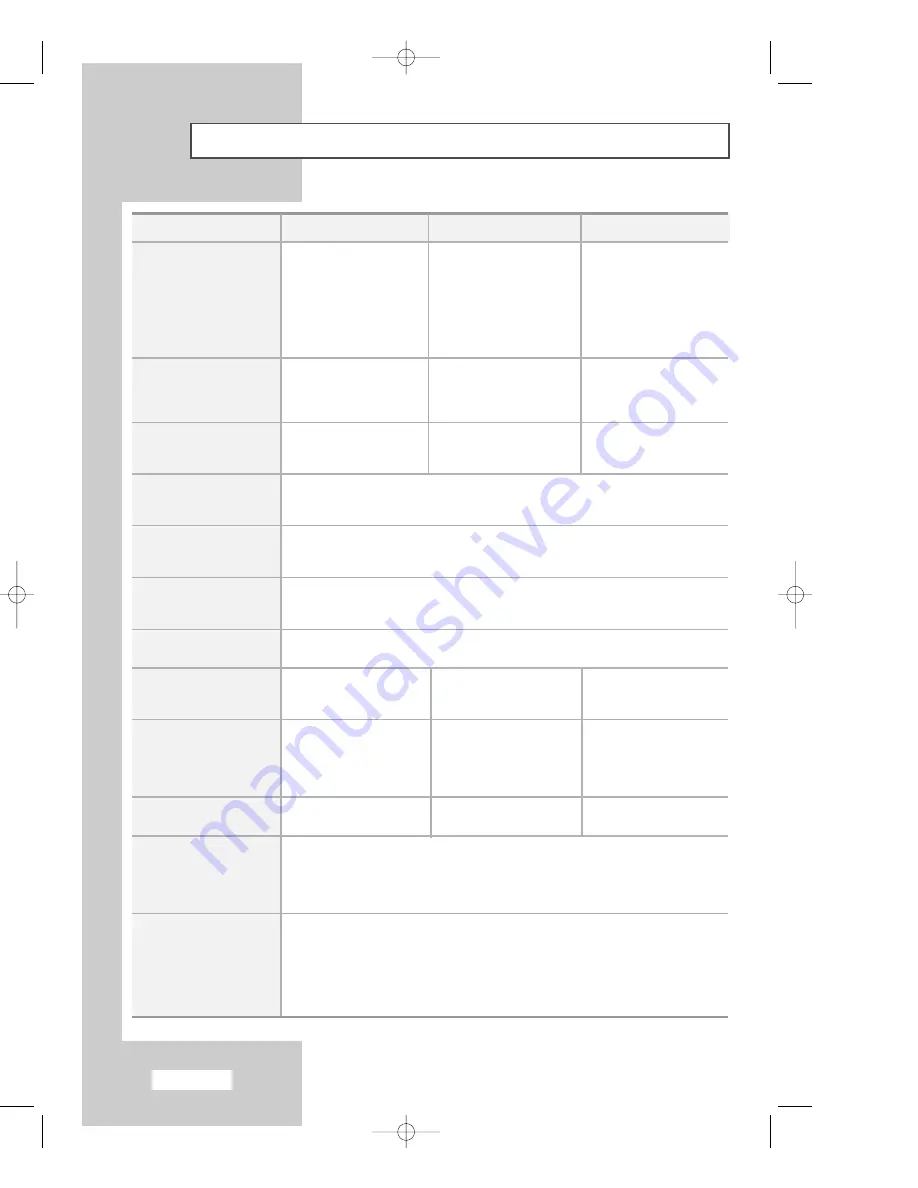
English-46
Technical and Environmental Specifications
Model Name
Panel
Size
Display Size
Type
Pixel Pitch
Viewing Angle
Frequency
Horizontal
Vertical
Display Color
Resolution
Optimum
Maximum
Input Signal
Sync.
Video Signal
Video
Color System
Video System
Component
Video Input
Audio Input
Power Supply
Input
Power Consumption
Maximum
Power Saving
Dimension (W x D x H)
TV Body
With stand
Weight
With stand
Environmental Considerations
Operationg Temperature
Operating Humidity
Storage Temperature
Storage Humidity
Audio Characteristics
Audio Input
PC Audio Input
Audio Output
Headphone Output
Frequency
Response
LS15M23C
LS17M24C
LS20M22C
30 ~ 69kHz
50 ~ 75Hz
16.2 Million
30 ~ 80 kHz
50 ~ 75Hz
16.2 Million
28 ~ 47kHz
50 ~ 75Hz
16.7 Million
40W
<3W
45W
<3W
55W
<3W
3.6 kg (7.94 lbs)
4.95 kg (10.91 lbs)
7.45 kg (16.42 lbs)
AC 100V ~ 240V (50 / 60Hz)
1024 x 768@60Hz
1024 x 768@75Hz
1280 x 1024@60Hz
1280 x 1024@75Hz
800 x 600@60Hz
800 x 600@75Hz
H/V Separate, TTL, P or N
0.7 Vp-p @75
Ω
PAL / SECAM / NTSC4.43 / NTSC3.58
CVBS, S-VHS, RGB
50°F to 104°F (10°C to 40°C)
10% to 80%, non-condensing
-4°F to 113°F (-20°C to 45°C)
5% to 95%, non-condensing
RCA Jack (L, R), 0.5Vrms(-9dB)
3.5
ø
Stereo Jack, 0.5Vrms(-9dB)
2.5W x 2
Max.10mW Output(3,5
ø
Stereo Jack 32)
RF : 80Hz ~15kHz at -3dB
A/V : 80Hz ~20kHz at -3dB
331.6(H) x 254.9(V)mm
13.05(H) x 10.03(V)inch
304.1(H) x 228.1(V)mm
11.97(H) x 8.98(V)inch
a-si TFT active matrix
0.297(H) x 0.297(V)mm
140/115
383.5(H) x 298.0(V)mm
15.09(H) x 11.73(V)inch
337.9(H) x 270.3(V)mm
13.30(H) x 10.64(V)inch
a-si TFT active matrix
0.264(H) x 0.264(V)mm
140/120
413.0(H) x 311.0(V)mm
16.25(H) x 12.24(V)inch
408.0(H) x 306.0(V)mm
16.06(H) x 12.05(V)inch
a-si TFT active matrix
0.51(H) x 0.51(V)mm
160/120
360.2 x 64.2 x 338.6 mm
(14.18 x 2.53 x 13.33 inch)
360.2 x 192.9 x 396.5 mm
(14.18 x 7.59 x 15.61 inch)
416.7x 71.8 x 392.9 mm
(16.40 x 2.82 x 15.46 inch)
416.7 x 192.9 x 423.8 mm
(16.40 x 7.59 x 16.68 inch)
479.0 x 74.7 x 436.4 mm
(18.86 x 2.94 x 17.18 inch)
479.0 x 226.0 x 463.0 mm
(18.86 x 8.90 x 18.23 inch)
480i, 480p, 576i, 576p
500mVrms
04-BN68-00633J-00Eng.qxd 6/8/04 10:04 AM Page 46























