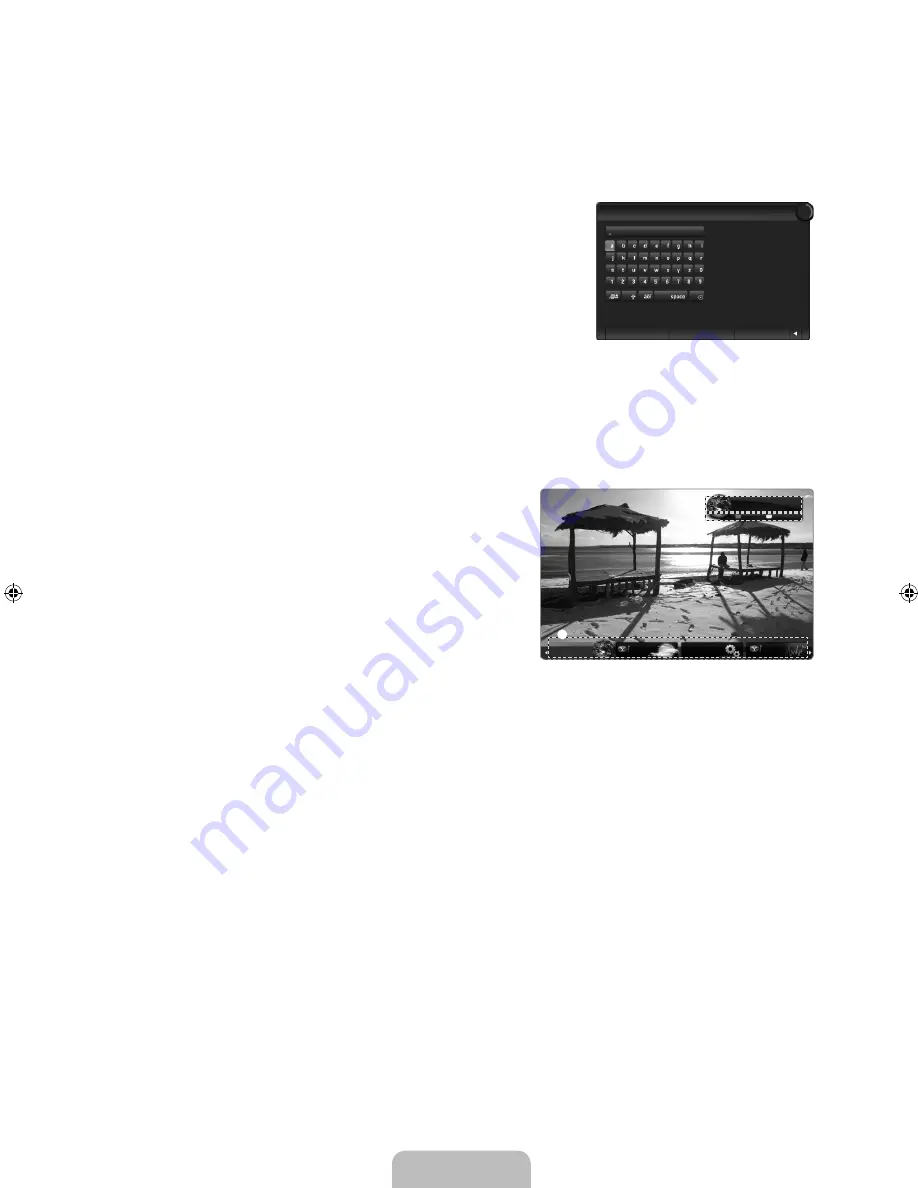
English - 69
6.
Accepting the Yahoo!® TV Widget Engine Privacy Policy is required to use Internet@TV.
Select
OK, I Accept
.
7.
Accepting the Yahoo!® TV Widget System Terms of Service is required to use Internet@TV.
Select
OK, I Accept
.
8.
Enter your name to setup your profile. Each profile has its own list of widgets. You can create a profile for each person who
uses
Internet@TV
.
Enter your name and select
Save this name
.
For more information, refer to ‘Using the Profile Widget’. (see page 71)
9. Internet@TV
tests the network connection.
If the test fails, configure your network again.
For more information, refer to ‘Setting the Network’. (see pages 30~35)
10.
The guided setup is complete. A tutorial on how to use
Internet@TV
is next.
Select
Continue
to view the tutorial.
Select
Exit setup
to start using Internet@TV now.
To run the tutorial again, select
Profile Widget → System Setting → Repeat
Tutorial
.
11.
Press the
INTERNET@
button on the remote control to display the
Internet@TV
user interface.
Screen display
Dock mode
1
A welcome banner is shown with your profile name in the top right corner.
This banner disappears after a short delay.
2
The banner highlights two remote control shortcuts.
If you press the blue button (
Viewport
) on your remote control,
the display is toggled between ‘Viewport mode’ and ‘Overlay
mode’. In Viewport mode, the TV or video plays in a scaled-down
area with graphics outside. In overlay mode, the graphics are
displayed on top of the TV or video.
If you press the yellow button (
Edit Snippet
) on your remote
control, a help window is displayed and the snippet with focus
can be edited.
3
Press the
INTERNET@
button on the remote control to begin.
The horizontal list at the bottom of your TV screen is called ‘the
dock’.
The items in the list are called ‘snippets’.
A snippet is a shortcut which launches a TV Widget.
A TV Widget is an Internet application designed to run on your TV.
Move between snippets by pressing the ◄ or ► buttons on the remote control.
Focus is located in the left most region (highlighted in blue).
The dock slides snippets under that focal point.
Launch a TV Widget by pressing the
ENTER
E
button on the remote control when its snippet is in focus.
When you add snippets, they form a stack which you can navigate by pressing the ▲ or ▼ buttons.
Two special TV Widgets appear in the dock: the
Profile Widget
and the
Gallery Widget
. These cannot be deleted.
The dock will slide off screen after a timeout period.
N
N
N
N
N
N
N
N
N
❑
■
N
N
N
N
N
N
N
N
N
N
N
N
N
N
What’s your name?
Each person in the house who
uses the TV can have their own
personalized set of widgets.
We’ll keep track of these
individual widget profiles by the
name you enter, Enter the name
YOU want to use now.
Save this name
5
Skip this step
Exit setup
3
WEATHER
Widget Gallery
FINANCE
Signed in as
John
Hello John!
5:15 AM Mon January 19th
Viewport
Edit Snippet
1
2
3
[650-NA]BN68-02344A-Eng.indb 69
2009-07-22 �� 11:31:05
Содержание LN6B60
Страница 105: ...This page is intentionally left blank ...
















































