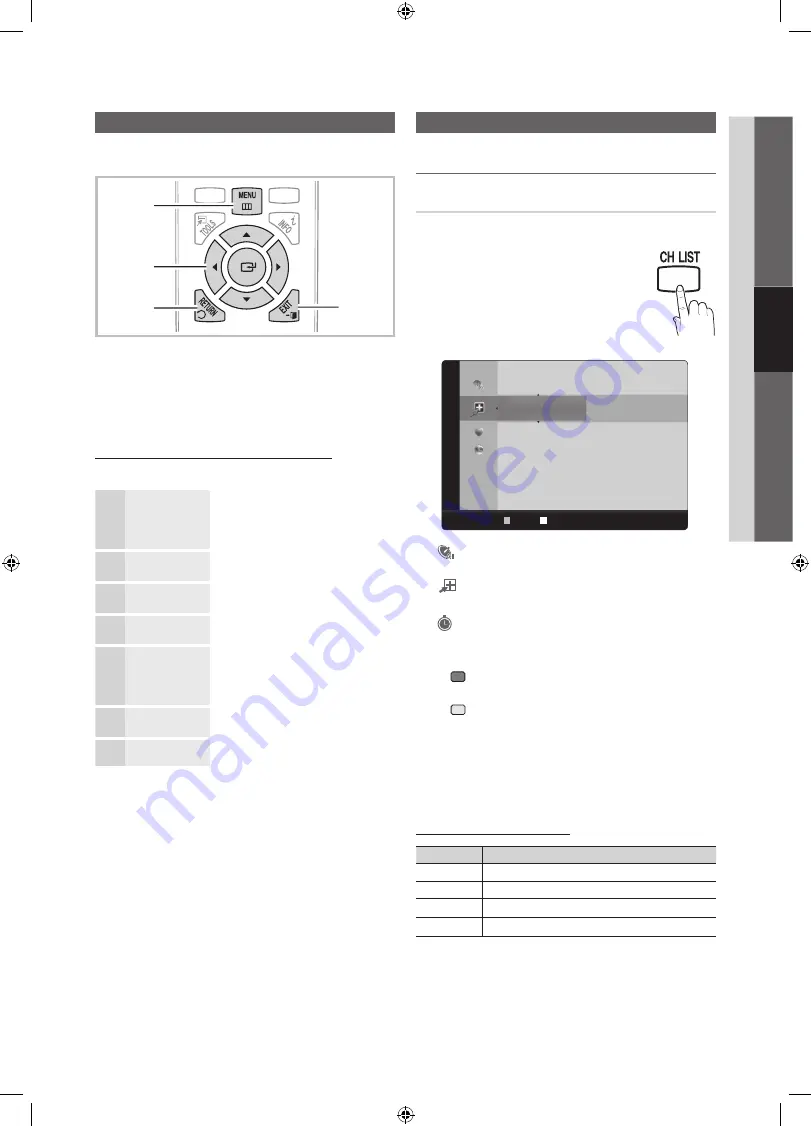
11
English
03
Basic Featur
es
How to Navigate Menus
Before using the TV, follow the steps below to learn how to
navigate the menu and select and adjust different functions.
1
MENU
button: Displays the main on-screen menu.
2
ENTER
E
/ Direction button: Move the cursor and
select an item. Confirm the setting.
3
RETURN
button: Returns to the previous menu.
4
EXIT
button: Exits the on-screen menu.
How to Operate the OSD (On Screen Display)
The access step may differ depending on the selected menu.
1
MENU
m
The main menu options appear on
the screen:
Picture, Sound, Channel, Setup,
Input, Application, Support
.
2
▲ / ▼
Select an icon with the
▲
or
▼
button.
3
ENTER
E
Press
ENTER
E
to access the
sub-menu.
4
▲ / ▼
Select the desired submenu with
the
▲
or
▼
button.
5
◄ / ►
Adjust the value of an item with the
◄
or
►
button. The adjustment in
the OSD may differ depending on
the selected menu.
6
ENTER
E
Press
ENTER
E
to confirm the
selection.
7
EXIT
e
Press
EXIT
.
Channel Menu
¦
Seeing Channels
Channel List
O
MENU
m
→
Channel
→
Channel List
→
ENTER
E
Add, delete or set Favorite channels and use
the program guide for digital broadcasts.
Select a channel in the
All Channels, Added
Channels
,
Favorite
or
Programmed
screen by pressing the
▲
/
▼
buttons, and
pressing the
ENTER
E
button. Then you
can watch the selected channel.
Added Channels
6
Air
6-1
♥ TV #6
7-1
♥ TV #7
8
Air
9
Air
9-1
♥ TV #9
10
Air
10-1
♥ TV #10
11-1
♥ TV #11
Air
Zoom Select
T
Tools ► Next Program
■
All Channels
: Shows all currently available
channels.
■
Added Channels
: Shows all added channels.
■
*
Favorite
: Shows all favorite channels.
■
Programmed
: Shows all currently reserved
programs.
✎
Using the color buttons with the
Channel List
x
Green (
Zoom
): Enlarges or shrinks a channel
number.
x
Yellow (
Select
): Selects multiple channel lists.
Select desired channels and press the Yellow button
to set all the selected channels at the same time. The
c
mark appears to the left of the selected channels.
x
T
(
Tools
): Displays the
Channel List
option menu.
(The Options menus may differ depending on the
situation.)
Channel Status Display Icons
Icons
Operations
c
A channel selected.
*
A channel set as a Favorite.
)
A reserved program.
(
A program currently being broadcast.
MEDIA.P
FAV.CH
1
3
4
2
MEDIA.P
P
POWER
P.SIZE
SLEEP
S.MODE
P.MODE
Basic Features
[LD550-ZA] BN68-04313A.indb 11
2012-02-23 �� 1:51:43


























