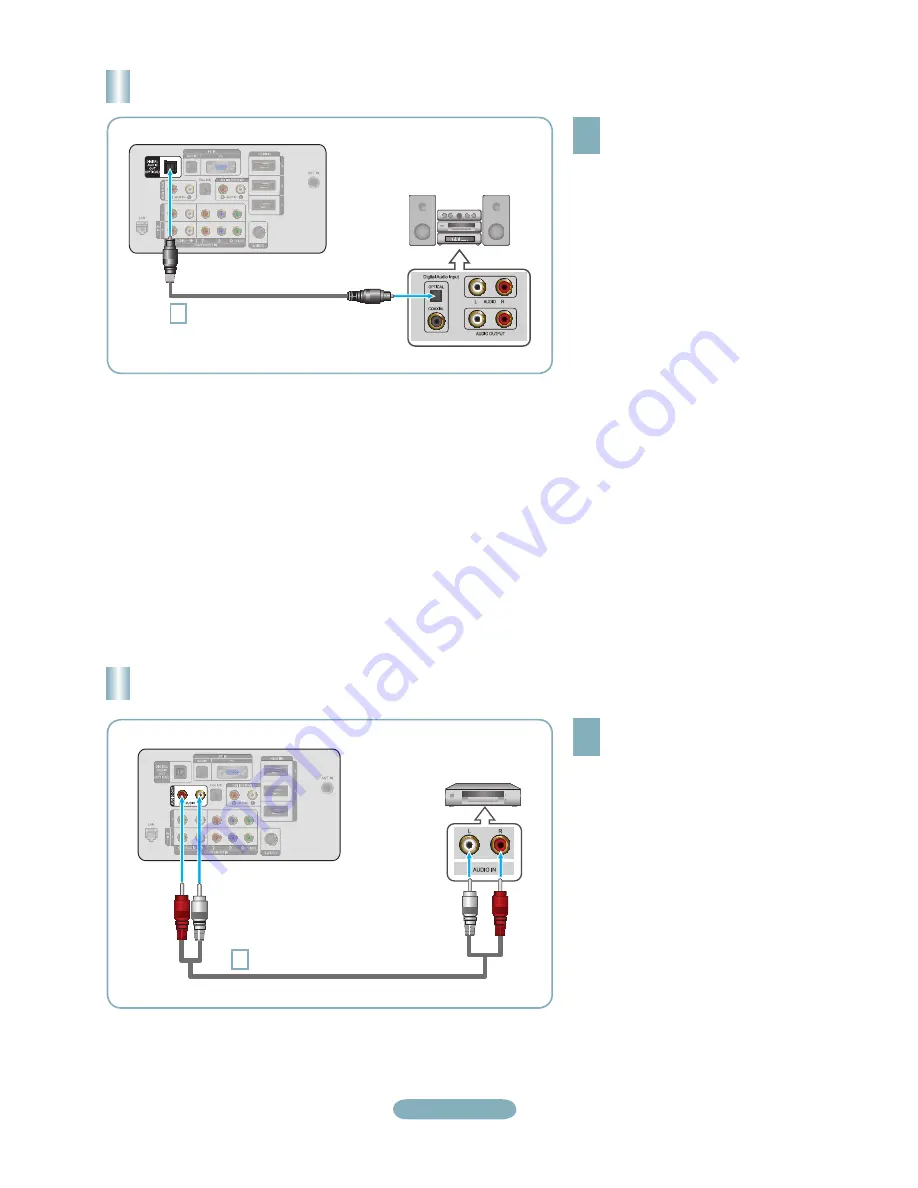
English-6
Connecting a Digital Audio System
TV Rear Panel
1
Optical Cable (Not supplied)
Digital Audio System
1
Connect an Optical Cable between
the “DIGITAL AUDIO OUT
(OPTICAL)” jacks on the TV and
the Digital Audio Input jacks on the
Digital Audio System.
When a Digital Audio System is
connected to the “DIGITAL AUDIO
OUT (OPTICAL)” jack: Decrease
the volume of the TV and adjust
the volume level with the system’s
volume control.
5.1CH audio is possible when the TV
is connected to an external device
supporting 5.1CH.
Each Digital Audio System has a
different back panel configuration.
When the receiver (home theater) is
set to On, you can hear sound output
from the TV’s Optical jack. When the
TV is displaying a DTV(air) signal, the
TV will send out 5.1 channel sound to
the Home theater receiver. When the
source is a digital component such as
a DVD and is connected to the TV via
HDMI, only 2 channel sound will be
heard from the Home Theater receiver.
If you want to hear 5.1 channel audio,
connect the DIGITAL AUDIO OUT
(OPTICAL) jack on the DVD/Blu-Ray
player or Cable/Satellite Box directly
to an Amplifier or Home Theater, not
the TV.
°
°
°
Connecting an Amplifier/DVD Home Theater
TV Rear Panel
1
Audio Cable (Not supplied)
Amplifier/DVD Home Theater
1
Connect Audio Cables between the
AUDIO OUT [R-AUDIO-L] jacks on
the TV and AUDIO IN [R-AUDIO-L]
jacks on the Amplifier/DVD Home
Theater.
When an audio amplifier is connected
to the “AUDIO OUT [R-AUDIO-L]”
jack: Decrease the volume of the TV
and adjust the volume level with the
Amplifier’s volume control.
Each Amplifier/DVD Home Theater has
a different back panel configuration.
When connecting an Amplifier/DVD
Home Theater, match the color of the
connection terminal to the cable.
°
°






























