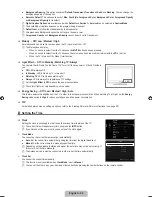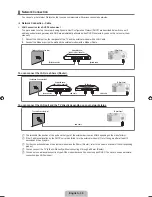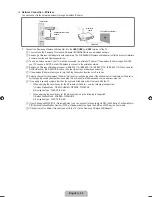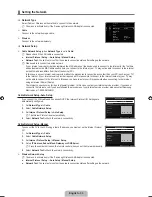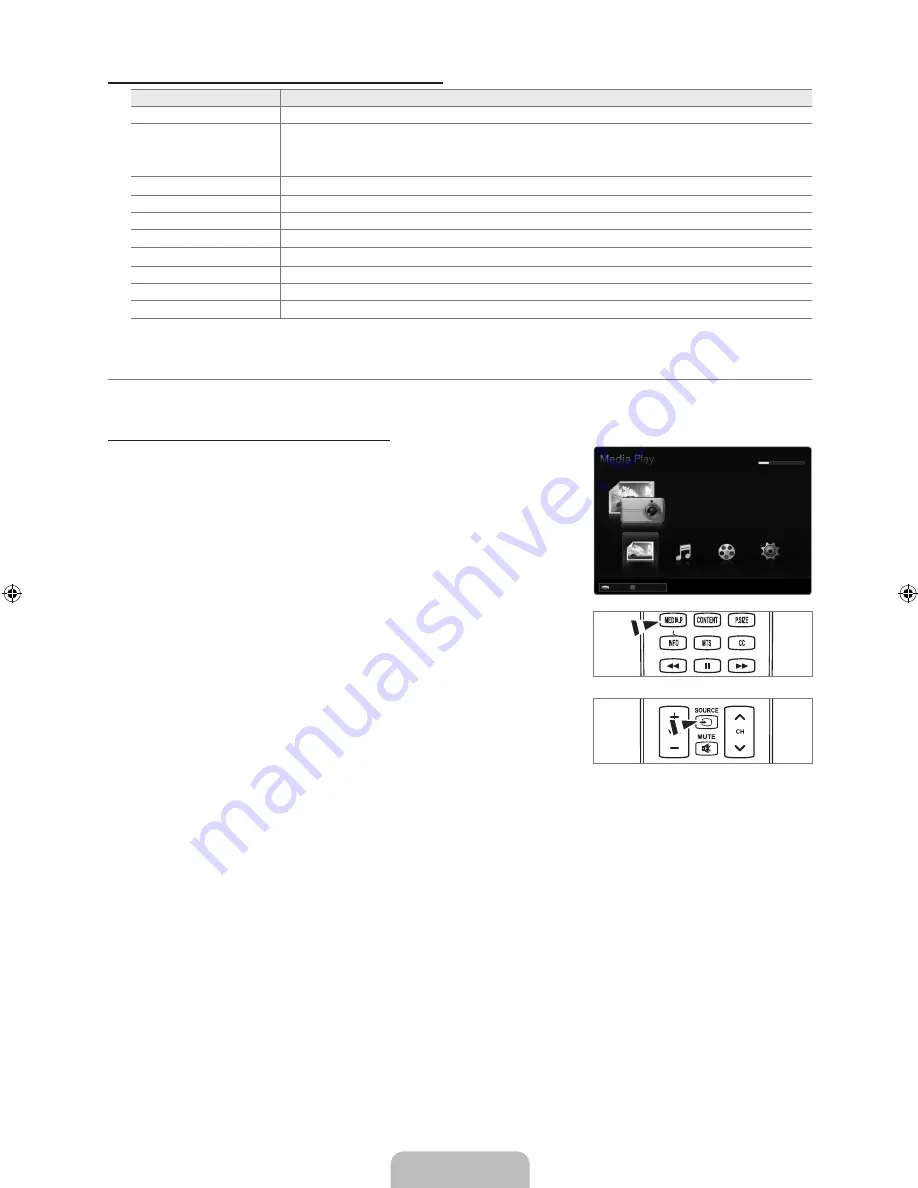
English - 40
Using the Remote Control Button in Media Play Menu
Button
Operations
▲/▼/◄/►
Move the cursor and select an item.
ENTER
E
Select the currently selected item. While playing a slide show, movie, or music file:
- Pressing the
ENTER
E
button during play pauses the play.
- Pressing the
ENTER
E
button during pause resumes the play.
∂
/
∑
Play or pause the Slide Show, music or movie.
RETURN
Return to the previous menu.
TOOLS
Run various functions from the Photo, Music and Movie menus.
∫
Stop the current slide show, Music or Movie file.
π
/
μ
Jump to previous group/Jump to next group.
INFO
Show file information.
MEDIA.P
Exit
Media Play
mode.
z
,
EXIT, TV
Stop
Media Play
mode and Returns to TV mode.
Media Play Function
This function enables you to view and listen to photo, music and/or movie files saved on a USB Mass Storage Class (MSC) device.
Entering the Media Play (USB & DLNA) Menu
1.
Press the
MENU
button. Press the ▲ or ▼ button to select
Application
, then
press the
ENTER
E
button.
2.
Press the ▲ or ▼ button to select
Media Play (USB & DLNA)
, then press the
ENTER
E
button.
The
Media Play (USB & DLNA)
menu is displayed.
Press the
MEDIA.P
button on the remote control to display the
Media Play
menu.
Press the
SOURCE
button on the remote control to view the source list.
Then Press the ▲ or ▼ button to select
USB
.
.
Press the Red button, then press the ▲ or ▼ button to select the TV memory or USB Memory. Press the
ENTER
E
button.
This function differs depending on the TV Memory / USB Memory Device / DLNA device.
The selected USB device name appears at the bottom left of the screen.
4.
Press the ◄ or ► button to select an icon (
Photo, Music, Movie, Setup
), then press the
ENTER
E
button.
To exit
Media Play
mode, press the
MEDIA.P
button on the remote control.
¦
N
O
O
N
N
N
851.86MB/993.02MB Free
Photo
SUM
SUM
Device
PHOTO
R
Return
Music
Movie
Setup
[750-NA]BN68-02111B-Eng.indb 40
2009-03-30 �� 1:42:55
Содержание LN40B750
Страница 197: ...Esta página se ha dejado intencionadamente en blanco ...
Страница 290: ...Cette page est laissée intentionnellement en blanc ...