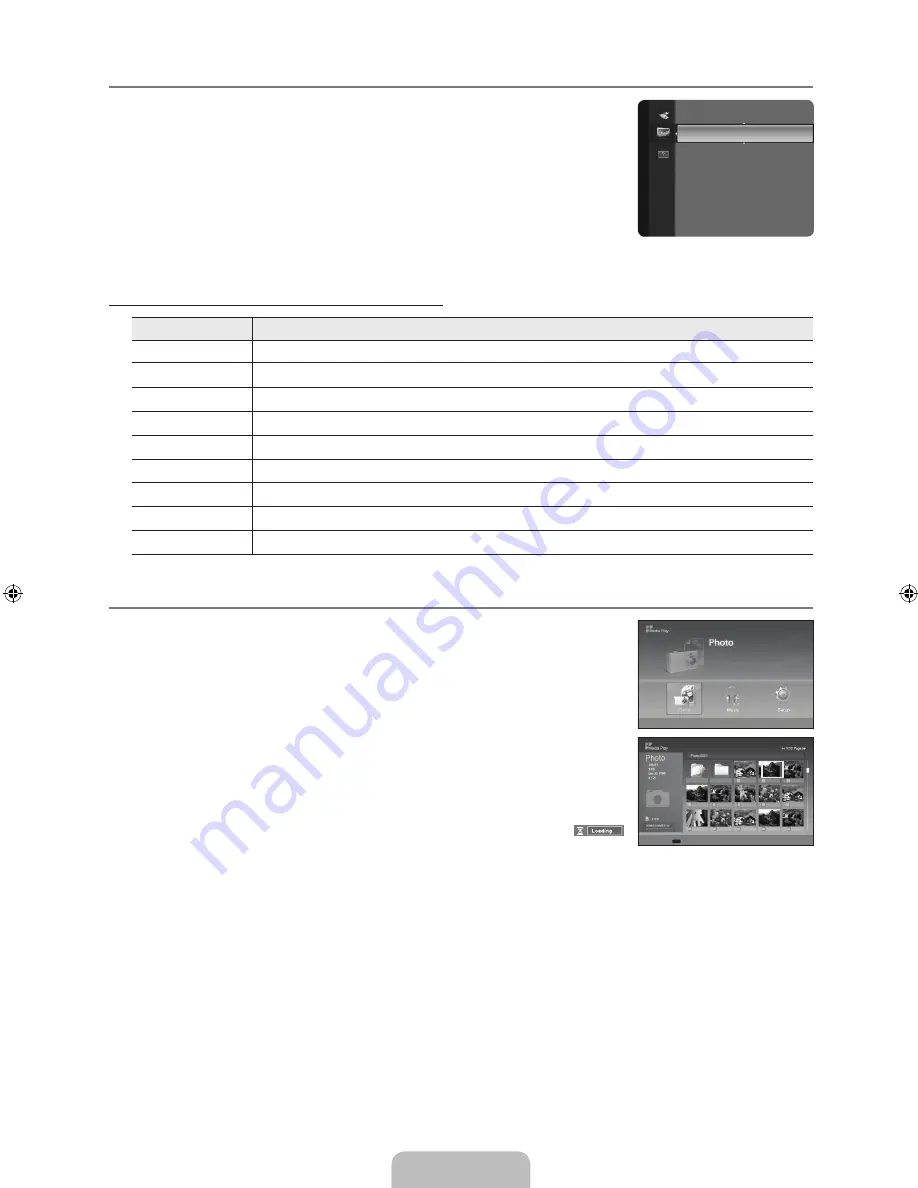
English - 28
Using the Media Play (USB) Menu
1.
Press the
MENU
button. Press the ▲ or ▼ button to select
Application
, then press the
ENTER
E
button.
2.
Press the ▲ or ▼ button to select
Media Play (USB)
, then press the
ENTER
E
button.
.
Press the ▲ or ▼ button to select the corresponding USB Memory Device, then press the
ENTER
E
button.
The
Media Play (USB)
menu differs depending on the USB Memory Device
connected to TV.
Some devices may not be supported due to compatibility problems.
4.
Press the ◄ or ► button to move to an icon, then press the
ENTER
E
button.
To exit
Media Play (USB)
mode, press the
MEDIA.P
button on the remote control.
Using the Remote Control Button in Media Play (USB) Menu
Button
Operations
▲ /▼ / ► / ◄
Move the cursor and select an item
ENTER
E
Select the currently selected item.
∂
Play or pause the Slide Show or MP3 file.
∫
Pause the Slide Show or MP3 file.
RETURN
R
Return to the previous menu
INFO
Run various functions from the Photo and Music menus.
∫
Stop the current slide show or MP3 file.
π
/
µ
Page Up or Down (file list item)
EXIT
e
Stop the current function and return to the previous high-level menu.
Using the PHOTO (JPEG) List
This menu shows JPEG files and folders saved on an USB memory device.
1.
Complete Steps 1 to 3 of ‘Using the
Media Play (USB)
Menu’.
2.
Press the ◄ or ► button to move to
Photo
, then press the
ENTER
E
button. The saved
file information is displayed as a folder or file.
.
Press the ▲, ▼, ◄ and ► buttons to select a file.
Pressing the
ENTER
E
button over a photo icon shows the currently selected photo
in full screen.
Pressing the
ENTER
E
button over a folder icon shows the JPEG files included in
the folder.
Press the
MEDIA.P
button on the remote control to display the
Media Play (USB)
menu.
To exit
Media Play (USB)
mode, press the
MEDIA.P
button on the remote control.
Moving to a photo may take a few seconds to load the file. At this point, the
icon will appear at the top left of the screen.
It takes time to show JPEG files as Thumbnail images.
This menu only shows files whose file extension is jpg. Files of other formats such as bmp or tiff will not be displayed.
The files are displayed on a page. 15 thumbnail photos are displayed per page.
The thumbnails are numbered from left to right and from top to bottom, from 1 to 15.
Certain types of USB Digital camera and audio devices may not be compatible with this TV.
Folders are displayed first and they are followed by all JPEG files in the current folder.
The folders and JPEG files appear in the order of the time they were saved to the USB memory device.
If the photo is displayed in full screen, you can zoom in and out or rotate the photo on the screen.
While a full screen is displayed, ◄ or ► button will let you see another photo image in the same folder.
Press the
∂
button when a Photo icon is selected to start a Slide Show.
Photos without EXIF information may not be displayed as thumbnail images in the PHOTO LIST depending on the picture
quality and resolution.
¦
N
N
O
¦
–
–
O
N
N
N
N
N
N
N
N
N
N
N
N
N
(HDMI-CEC)
►
Media play (USB)
Application
n
Move
E
Enter
R
Return
XTICK
861MB/994MB
Free
Select
n
Move
I
Option
E
Enter
R
Return
Up Folder
Forder1
Photo 0001 Photo 0001 None
File 4
File 5
File 6
File 7
File 8
File 9
File 10
File 11
File 12
File 13
BN68-01883B-00L02.indb 28
2009-02-27 �� 10:56:58
















































