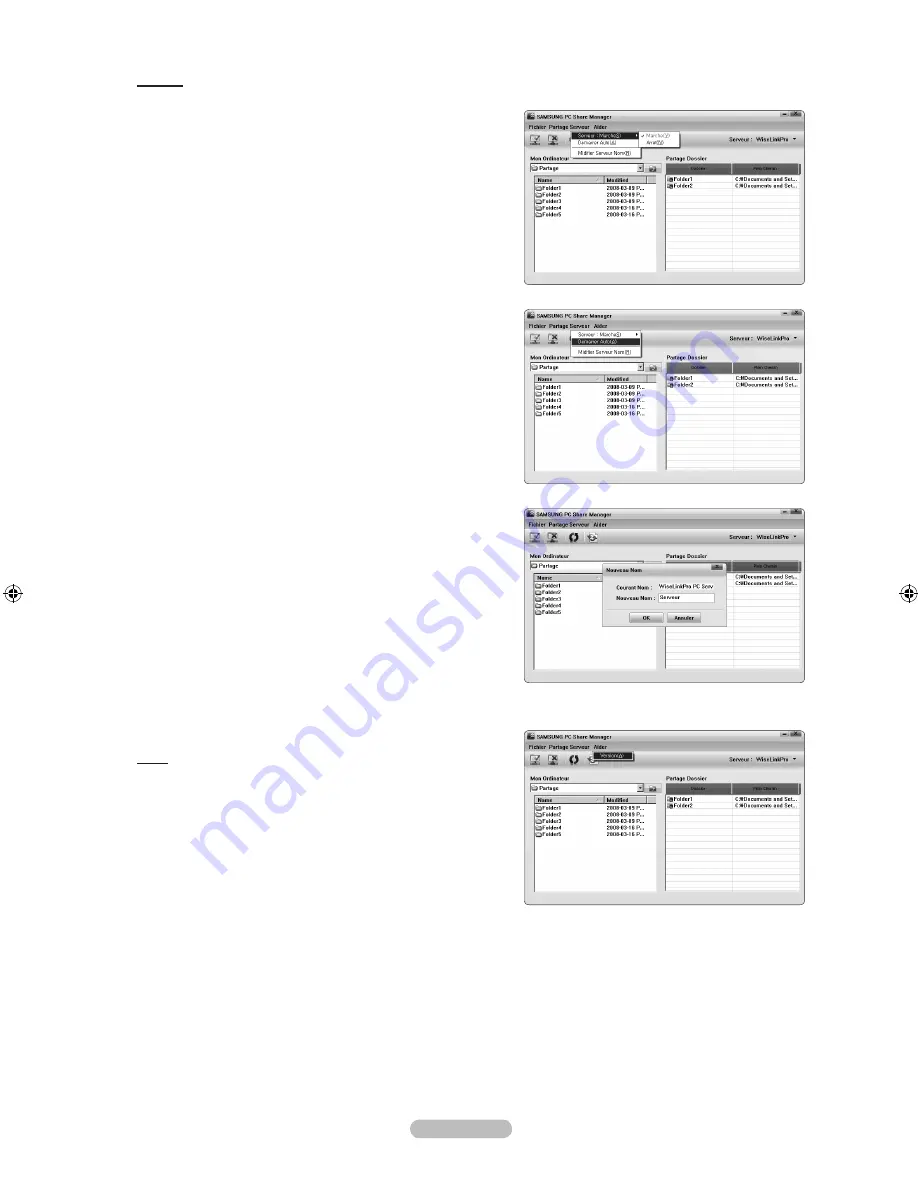
Français - 95
Serveur
Serveur
L’ordinateur peut être utilisé comme un serveur.
Démarrage du serveur au démarrage de Windows
Il est possible de déterminer que le serveur démarre
automatiquement au démarrage de Windows.
Changer le nom du serveur
Il est possible de renommer le serveur. Entrer un nouveau nom et
cliquer sur “OK”. Le nouveau nom apparaît en haut à droite de la
fenêtre et s’affiche sur l’écran du téléviseur.
Aider
Version
La boîte de message d’information relative à la version du
programme s’affiche.
01470D-03Fre.indb 95
2008-08-11 �� 1:35:13






























