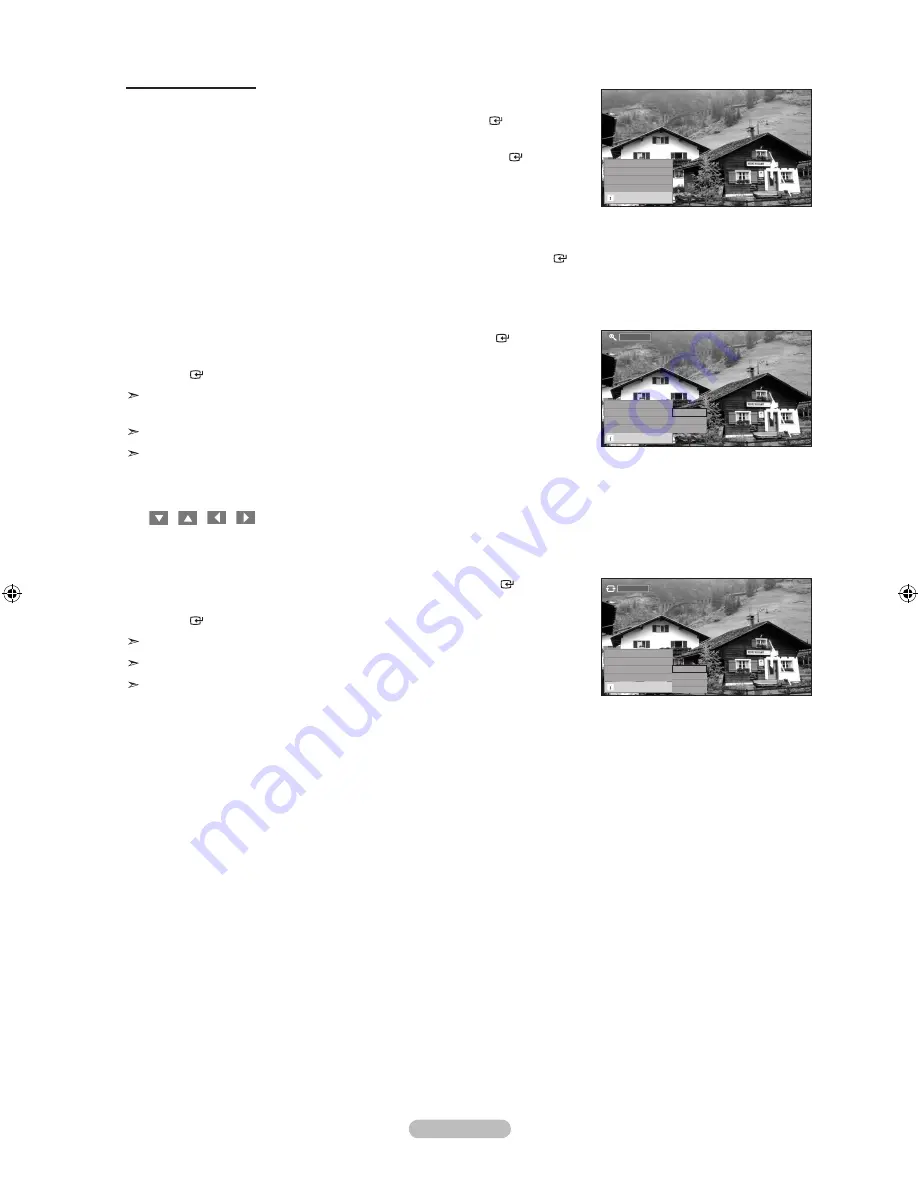
using the option menu
1.
Complete Steps 1 to 3 of “Using the WISELINK Menu”. (Refer to page 44)
2.
Press the ◄ or ► button to move to “Photo”, then press the
EntEr
button. The
saved file information is displayed as a folder or file.
3.
Press the ▲, ▼, ◄ and ► button to select a file, then press the
EntEr
button.
Pressing the button over a photo thumbnail displays the photo in full screen.
4.
Press the
Info
button to display the option (“Start Slide Show”, “Zoom”, “Rotate”, “List”)
Start Slide Show:
• Press the ▲ or ▼ button to select “Start Slide Show”, then press the
EntEr
button. You can start a Slide Show.
Zoom:
• Press the ▲ or ▼ button to select “Zoom”, then press the
EntEr
button.
• Select the required option by pressing the ▲ or ▼ button, then press the
EntEr
button. (x1, x2, x4)
To pan up/down/left/right in the zoomed-in photo, press the
Info
button to exit
option menu, then press the ▲, ▼, ◄ and ► buttons.
“Start Slide Show” or “Rotate” is disabled when the “Zoom” option is selected.
“ x1 ” : Restore a photo to its original size.
“ x2 ” : Zoom-in to a photo x2.
“ x4 ” : Zoom-in to a photo x4.
/
/
/
: Move the zoomed-in photo up/down/right/left.
rotate:
• Press the ▲ or ▼ button to select “Rotate”, then press the
EntEr
button.
• Select the required option by pressing the ▲ or ▼ button, then press the
EntEr
button. (0°, 90°, 180°, 270°)
The rotated file is not saved.
“Start Slide Show” or “Zoom” is disabled when the “Rotate” option is selected.
“0°” : This rotates a photo to its original position
“90°” : This rotates a photo by 90 degrees
“180°” : This rotates a photo by 180 degrees
“270°” : This rotates a photo by 270 degrees
English - 4
Start Slide Show
Zoom
x
►
rotate
0 °
►
list
Exit
Start Slide Show
Zoom
x
rotate
0 °
►
list
Exit
x
x
x
x 4
0°
Start Slide Show
Zoom
x
►
rotate
0 °
list
Exit
0 °
0 °
0 °
0 °
BN68-01429B-Eng-0314.indd 48
2008-04-06 ¿ÀÈÄ 8:07:44
Содержание LN40A650A1F
Страница 65: ...This page is intentionally left blank ...
Страница 129: ...Esta página se ha dejado intencionadamente en blanco ...






























