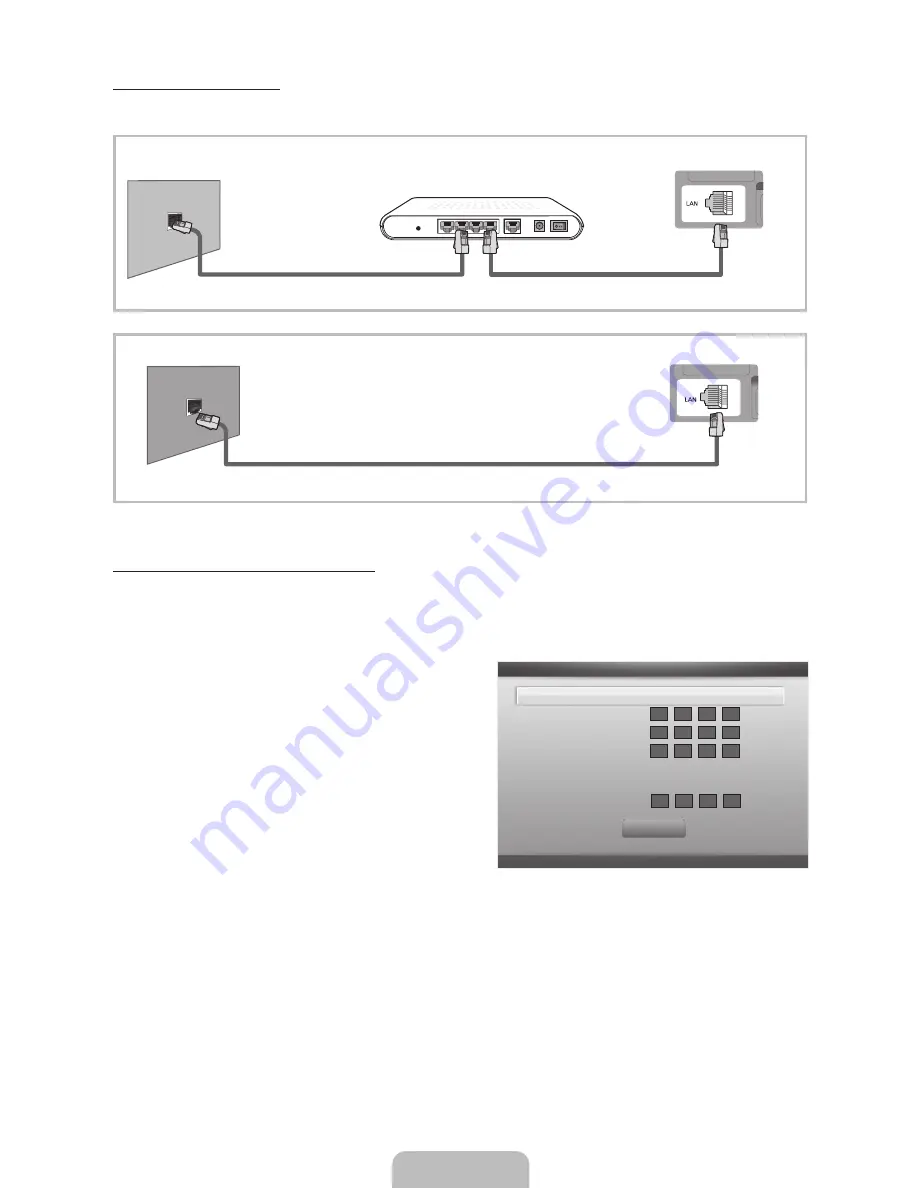
English - 13
Network Connection - Wired
There are two main ways to connect your TV to your network using cable, depending on your network setup. They are
illustrated below:
✎
A network speed of lower than 10 Mbps is not supported.
Configuring the Network Connection - Wired
Most home networks use the Dynamic Host Configuration Protocol (DHCP) to configure network connections. Home networks
that support DHCP automatically provide the IP address, subnet mask, gateway, and DNS values your TV needs to access
the Internet so you don’t have to enter them manually.
To configure your network connection for a network that uses DHCP, follow these steps:
1.
Connect your TV to your network as shown in one of the
illustrations above.
2.
Turn on your TV, press the
MENU
button on your remote, and
then select the
Network
→
Network Settings
.
3.
Select
Wired
.
4.
The network connection screen appears and verifies the
network connection. When the connection has been verified,
the “
Internet is connected successfully.
” message appears.
✎
If your TV cannot acquire network the connection values
automatically or if you want to set up the connection
manually, select
IP Settings
on the network connection
screen. Set
IP Mode
to
Manual
. You must enter the
IP
Address
,
Subnet Mask
,
Gateway
, and
DNS Server
manually.
✎
For the detailed information, refer to “
Network Settings
” in the
e-Manual
.
The Modem Port on the Wall
External Modem
(ADSL / VDSL / Cable TV)
TV Rear Panel
LAN Cable
Modem Cable
The LAN Port on the Wall
TV Rear Panel
LAN Cable
U
Move
E
Enter
R
Return
IP Settings
IP Mode
Manual
►
IP Address
.
.
.
Subnet Mask
.
.
.
Gateway
.
.
.
DNS Mode
Manual
DNS Server
.
.
.
OK
[LD550-ZX]BN68-03319C.indb 13
2011-02-16 �� 5:36:32
Содержание LN37D550K1F
Страница 19: ...This page is intentionally left blank...
Страница 37: ...Esta p gina se ha dejado en blanco expresamente...




























