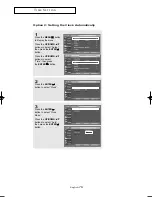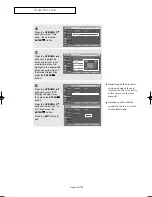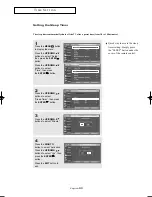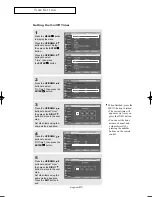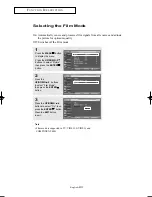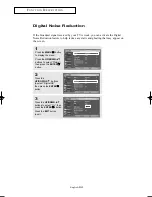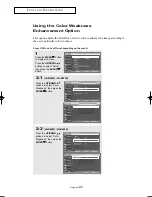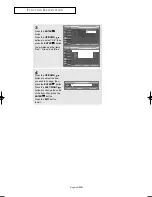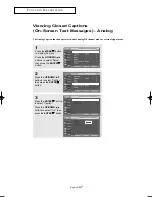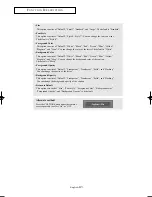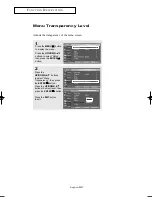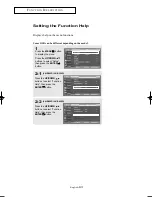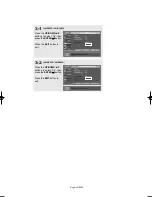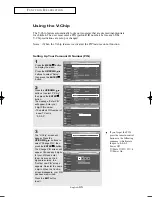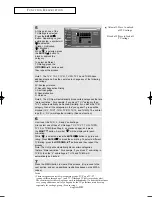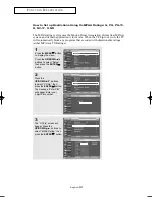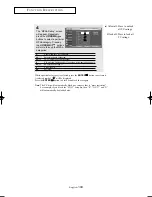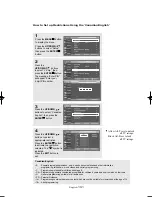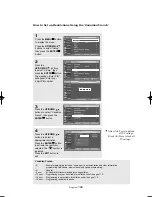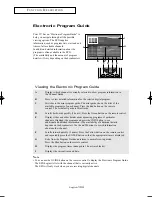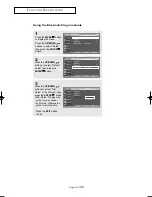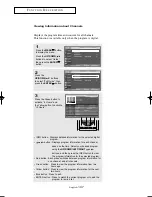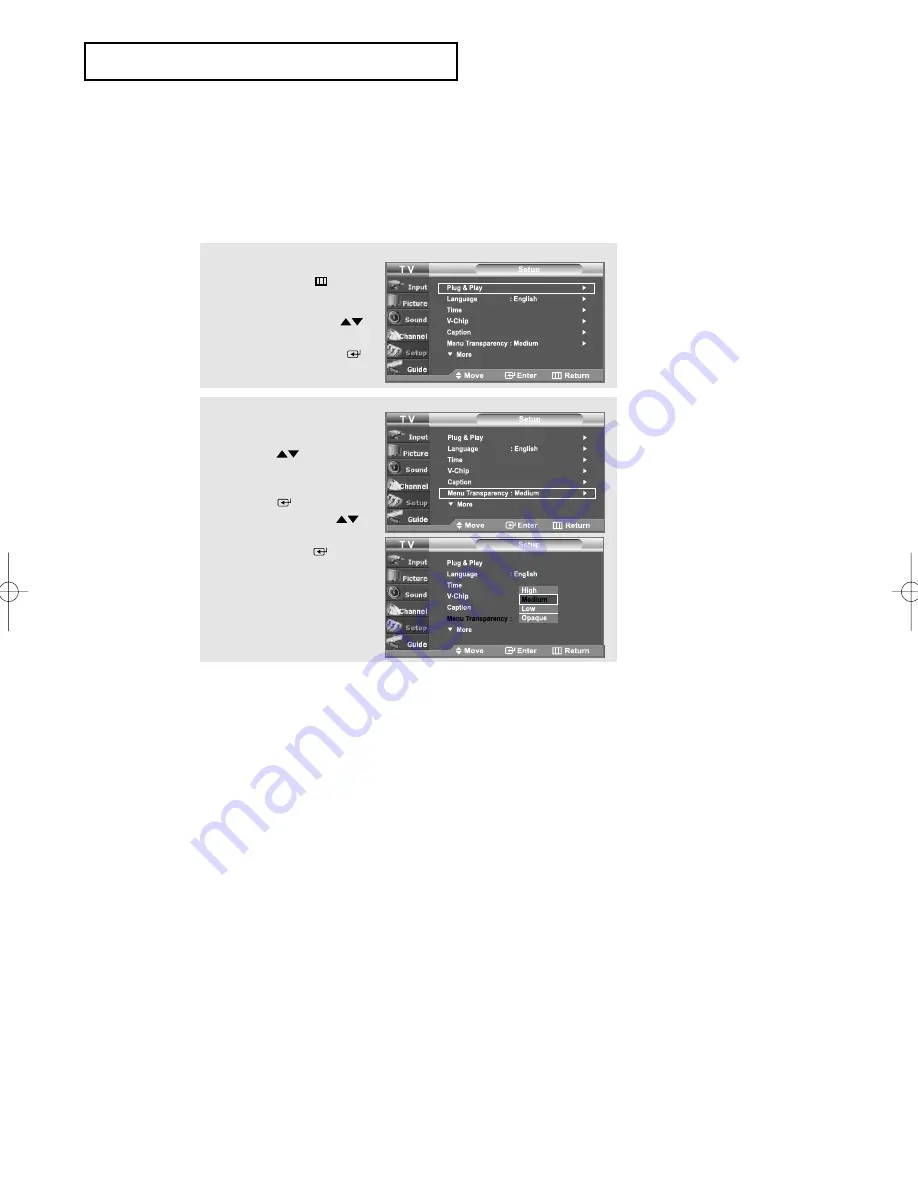
English-
92
F
U N C T I O N
D
E S C R I P T I O N
Menu Transparency Level
Adjusts the transparency of the menu screen.
1
Press the
MENU
button
to display the menu.
Press the
UP/DOWN
buttons to select “Setup”,
then press the
ENTER
button.
2
Press the
UP/DOWN
buttons
to select “Menu
Transparency”, then press
the
ENTER
button.
Press the
UP/DOWN
buttons to select level, then
press the
ENTER
button.
Press the
EXIT
button
to exit.
02 BN68-00910A-03Eng.qxd 10/20/05 3:37 PM Page 92