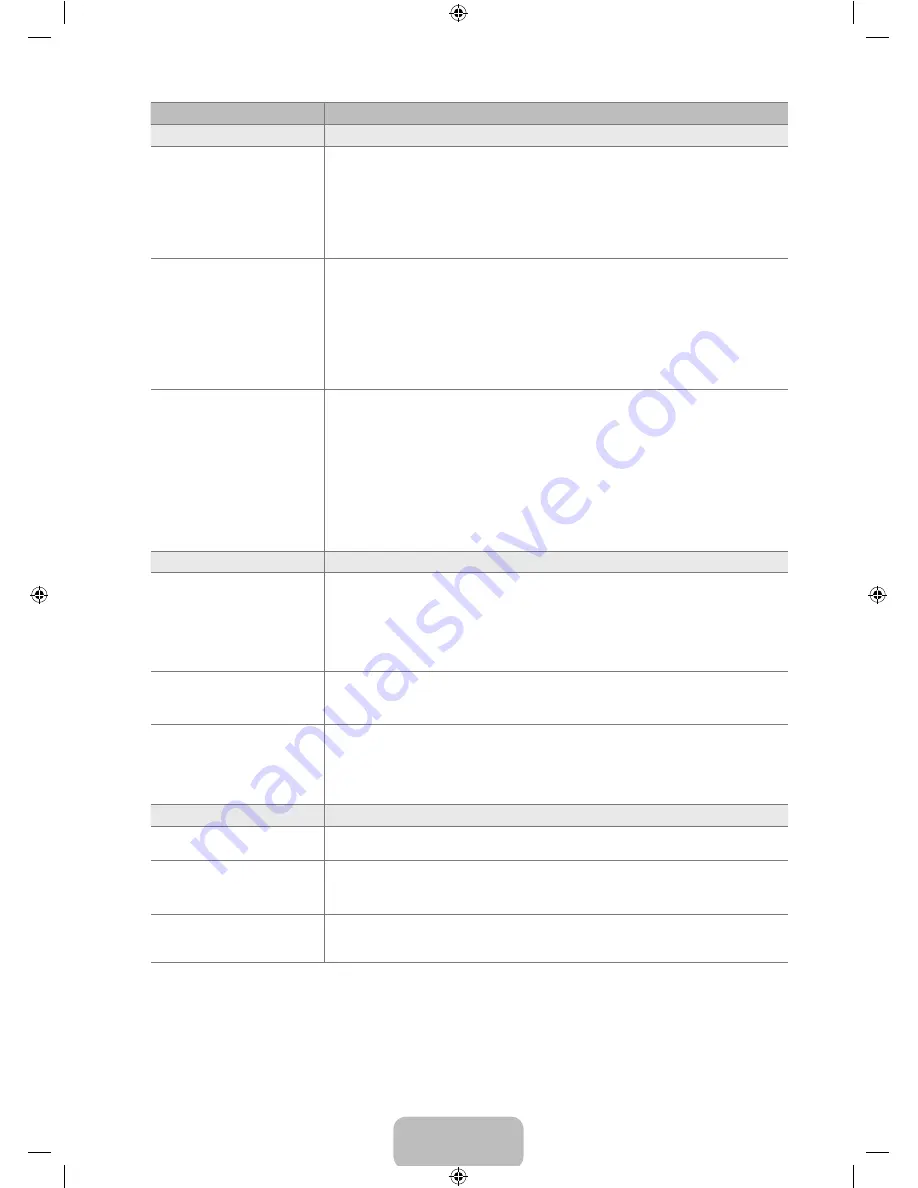
Español - 7
Problema
Solución
No hay imagen, ni vídeo
El televisor no se enciende.
Compruebe que el cable de alimentación esté bien conectado en la toma de la pared y
en el televisor.
Compruebe que la toma de la pared funciona.
Pulse el botón de encendido del televisor para asegurarse de que el mando a distancia
funciona adecuadamente. Si el televisor se enciende, puede ser debido al mando a
distancia. Para solucionar el problema del mando a distancia, consulte 'El mando a
distancia no funciona' a continuación.
●
●
●
El televisor se apaga
automáticamente.
Compruebe si
Temporizador
está establecido como
Encendido
en el menú
Configuración
.
Si el televisor está conectado a un PC, compruebe la configuración de la alimentación
de éste.
Compruebe que el cable de alimentación esté bien conectado en la toma de la pared y
en el televisor.
Si no hay señal durante unos de 10~15 minutos en la conexión de antena/cable, el
televisor se apagará.
●
●
●
●
No hay imagen/vídeo.
Compruebe las conexiones de los cables (desconecte y vuelva a conectar todos los
cables del televisor y los dispositivos externos).
Establezca la salida de vídeo del dispositivo externo (decodificador de cable/satélite,
DVD, Blu-ray, etc.) de modo que coincida con las conexiones de la entrada de TV. Por
ejemplo, salida del dispositivo externo: HDMI, entrada del TV: HDMI
Compruebe que el dispositivo externo esté encendido.
Asegúrese de seleccionar la fuente correcta del TV pulsando el botón
SOURCE
del
mando a distancia.
Reinicie el dispositivo conectado volviendo a conectar el cable de alimentación del
dispositivo.
●
●
●
●
●
Conexión RF (cable/antena)
No se reciben todos los canales.
Compruebe que el cable coaxial esté firmemente conectado.
Ejecute
Prog. Auto
para añadir los canales disponibles a la lista de canales. Vaya a
MENU
-
Canal
-
Prog. Auto
, seleccione
Auto
y asegúrese de que en el menú está
establecido el tipo de señal de TV por cable correcto. Hay 3 opciones. (
STD, HRC
y
IRC
)
Compruebe la posición de la antena.
●
●
●
No hay subtítulos en los canales
digitales.
Compruebe el menú de configuración de los subtítulos. Pruebe de cambiar el modo
Subtítulo
Servicio 1
a
CC1
.
Algunos canales no tienen datos de subtítulos.
●
●
La imagen se ve distorsionada:
macrobloques, microbloques,
puntos, pixelización.
La compresión de los contenidos de vídeo puede causar imágenes distorsionadas
especialmente en las escenas de movimiento rápido, como en los deportes y las
películas de acción.
Un nivel de señal débil puede causar imágenes distorsionadas. No es un problema del
televisor.
●
●
Conexión de PC
Mensaje ‘Modo no compatible’.
Establezca la resolución de salida del PC de modo que coincida con la resolución
admitida por el televisor.
●
El PC siempre aparece en la
lista de fuentes aunque no esté
conectado.
Esto es normal; el PC siempre aparece en la lista de fuentes aunque no esté
conectado.
●
El vídeo es correcto pero no se
oye el audio con una conexión
HDMI.
Compruebe la configuración de la salida de audio del PC.
●
BN68-01883C-00L02.indb 37
2009-07-28 ¿ÀÈÄ 3:46:27













































