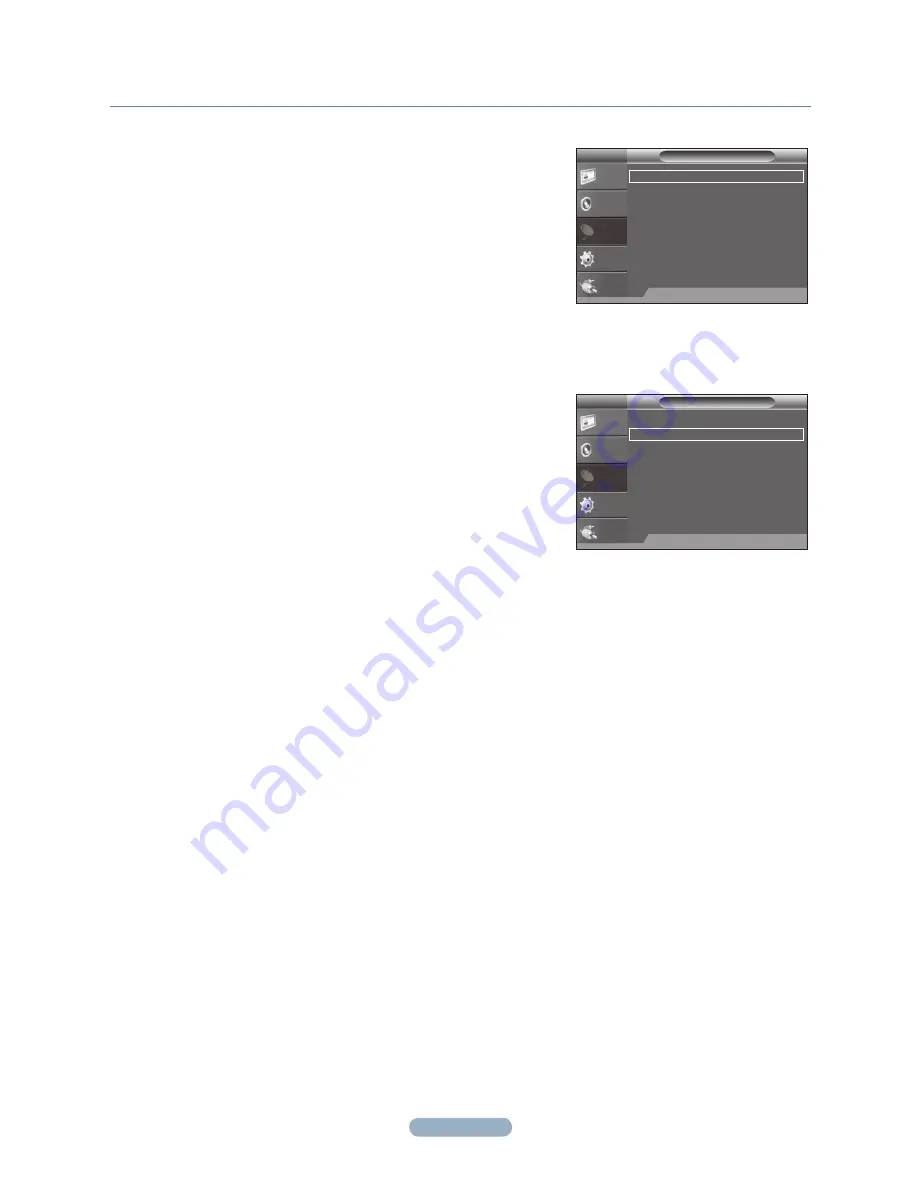
English -
Storing Channels Automatically
Selecting the Video Signal-source
Before your television can begin memorizing the available channels, you must
specify the type of signal source that is connected to the TV (i.e. an Air or a
Cable system).
1.
Press the
MENU
button to display the menu.
Press the ▲ or ▼ button to select
Channel
, then press the
ENTER
E
button.
2.
Press the
ENTER
E
button to select
Antenna
.
Press the ▲ or ▼ button to select
Air
,
STD
,
HRC
,
IRC
or
Cable
,
then press the
ENTER
E
button.
Press the
EXIT
button to exit.
Storing Channels in Memory (Automatic Method)
First, select the correct signal source (
Air
,
STD
,
HRC
or
IRC
).
1.
Press the
MENU
button to display the menu.
Press the ▲ or ▼ button to select
Channel
, then press the
ENTER
E
button.
2.
Press the ▲ or ▼ button to select
Auto Program
, then press the
ENTER
E
button.
If a channel is locked using the
Child Lock
function, the PIN input window
appears.
3.
Press the ▲ or ▼ button to select the antenna connection, then press
the
ENTER
E
button.
STD, HRC and IRC identify various types of cable TV systems. Contact your local cable company to identify the type of
cable system that exists in your particular area. At this point, the signal source has been selected.
The TV automatically cycles through all of the available channels and stores them in memory. This takes about one to two
minutes.
Press the
ENTER
E
button at any time to interrupt the memorization process and return to the Channel menu.
4.
The TV begins memorizing all available stations.
To stop the search before it has finished, press the
ENTER
E
button with Stop selected.
5.
After all the available channels are stored, the
Auto Program
menu reappears.
Press the
EXIT
button to exit.
N
N
N
N
N
Picture
Sound
Channel
Setup
Input
Antenna
: Air
�
Auto Program
�
Channel List
�
Fine Tune
�
Color System
: Auto
�
U
Move
E
Enter
R
Return
TV
Channel
Picture
Sound
Channel
Setup
Input
Antenna
: Air
�
Auto Program
�
Channel List
�
Fine Tune
�
Color System
: Auto
�
U
Move
E
Enter
R
Return
TV
Channel










