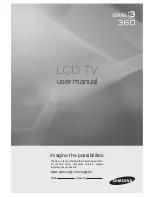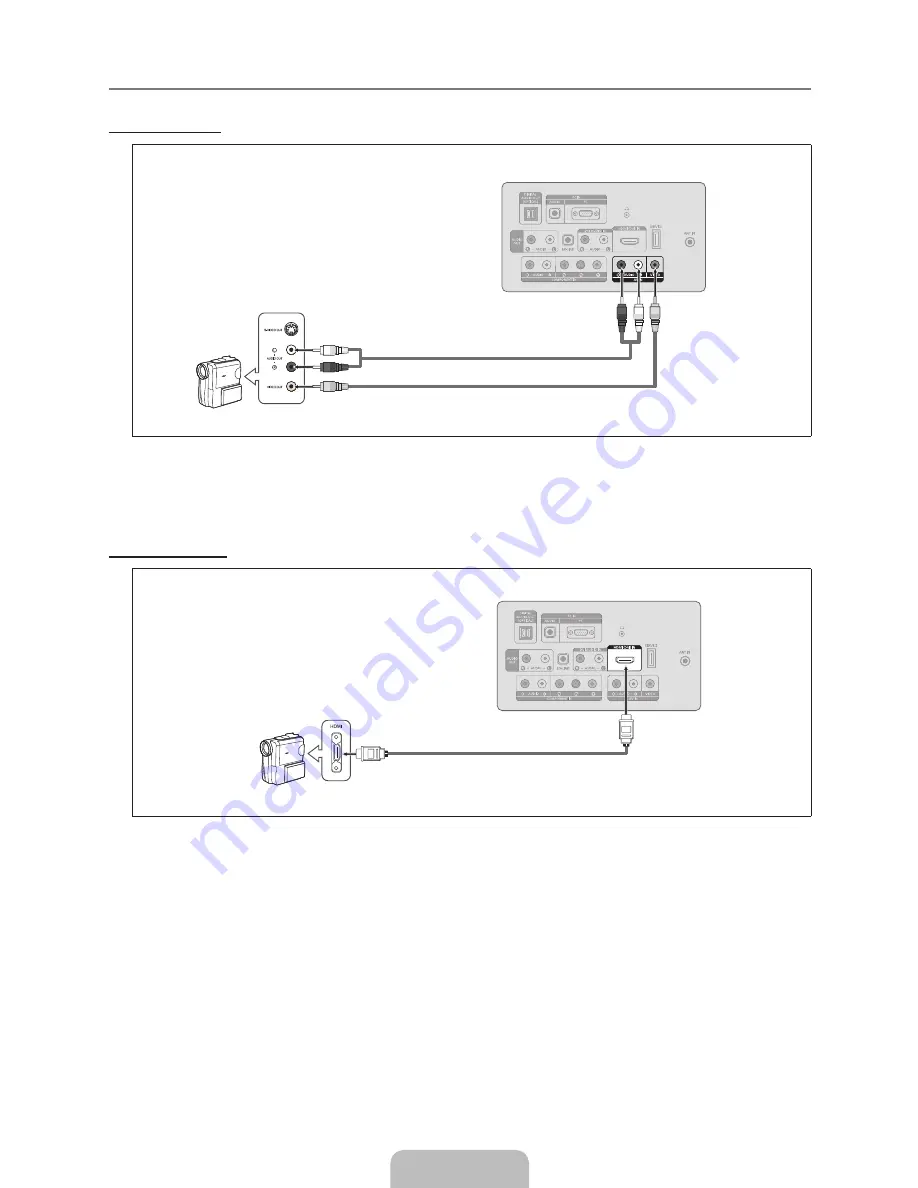
English - 12
Connecting a Camcorder
Using a Video Cable
1.
Connect a Video Cable between the
AV IN [VIDEO]
jack on the TV and the VIDEO OUT jack on the camcorder.
2.
Connect Audio Cables between the
AV IN [R-AUDIO-L]
jacks on the TV and the AUDIO OUT jacks on the camcorder.
Each Camcorder has a different back panel conguration.
When connecting a Camcorder, match the color of the connection terminal to the cable.
Using an HDMI Cable
1.
Connect a HDMI Cable between the
HDMI (DVI) IN
jack on the TV and the HDMI OUT jack on the camcorder.
¦
N
N
TV Rear Panel
HD Camcorder
TV Rear Panel
1
Video Cable (Not supplied)
2
Audio Cable (Not supplied)
Camcorder
1
HDMI Cable (Not supplied)
Содержание LN32B360
Страница 47: ...This page is intentionally left blank ...
Страница 51: ...1111 111111111 11I1 BN68 01402C 02 ...
Страница 52: ......
Страница 59: ...111II11111111111111111111111111111111111111 AA68 03242L 04 ...