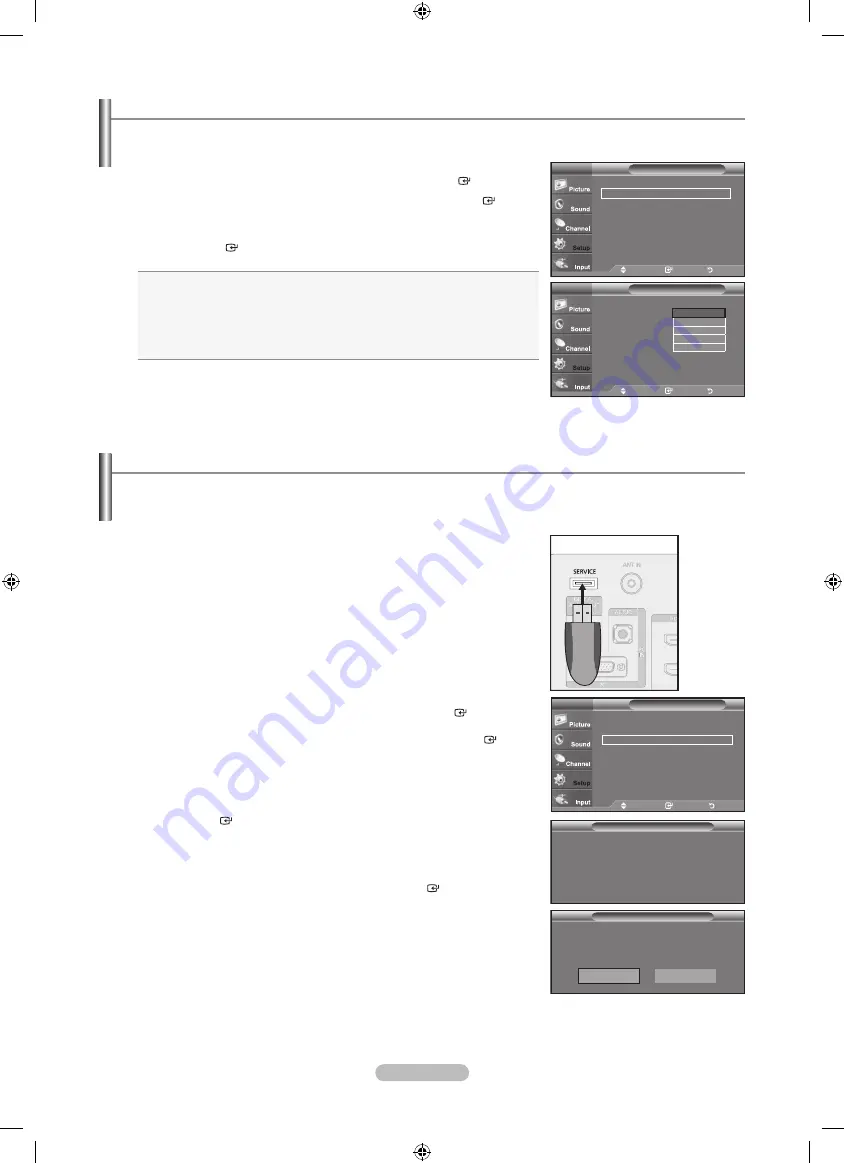
English - 54
1.
Insert a USB drive containing the firmware upgrade into the
SERVICE
port on
the rear of the TV.
2.
Press the
MENU
button to display the menu.
Press the ▲ or ▼ button to select “Setup”, then press the
ENTER
button.
3.
Press the ▲ or ▼ button to select “SW upgrade”, then press the
ENTER
button.
4.
Press the
ENTER
button.
The message “Scanning for USB... It may take up to 30 seconds.” is displayed.
5.
The message “Upgrade version XXXX to version XXXX The system would be reset
after upgrade.” is displayed.
Press the ◄ or ► to select the “Yes”, then press the
ENTER
button.
Please be careful to not disconnect the power or remove the USB drive while
upgrades are being applied. The TV will turn off and turn on automatically after
completing the firmware upgrade. Please check the firmware version after the
upgrades are complete. When software is upgraded, video and audio settings you
have made will return to their default (factory) settings. We recommend you write
down your settings so that you can easily reset them after the upgrade.
Upgrading the Software
Samsung may offer upgrades for TV's firmware in the future. Please contact the Samsung call center at 1-800-SAMSUNG
(726-7864) to receive information about downloading upgrades and using a USB drive. Upgrades will be possible by connecting a
USB drive to the USB port located on your TV.
USB Software Upgrade
Scanning for USB...
It may take up to 30 seconds
Setup
▲
More
Energy Saving
: Off
►
SW Upgrade
►
TV
Move
Enter
Return
TV Rear Panel
USB Drive
Using the Energy Saving Feature
This feature adjusts the brightness of the TV in order to reduce power consumption. When watching TV at night, set the
"Energy Saving" mode option to "High" to reduce eye fatigue as well as power consumption.
1.
Press the
MENU
button to display the menu.
Press the
▲ or ▼
button to select "Setup", then press the
ENTER
button.
2.
Press the ▲ or ▼ button to select "Energy Saving", then press the
ENTER
button.
Select the required option (“Off”, “Low”, “Medium”, “High”, “Auto”) by pressing the
▲ or ▼
button.
Press the
ENTER
button.
•
Off:
Turns off the energy saving function.
•
Low:
Sets the TV to low energy saving mode.
•
Medium:
Sets the TV to medium energy saving mode.
•
High:
Sets the TV to high energy saving mode.
•
Auto:
Automatically adjusts the brightness of the TV screen in accordance
with the scenes.
Press the
EXIT
button to exit.
Setup
▲
More
Energy Saving
: Off
►
SW Upgrade
►
TV
Move
Enter
Return
Move
Enter
Return
Setup
▲
More
Energy Saving
: Off
SW Upgrade
Off
Low
Medium
High
Auto
Move
Enter
Return
TV
USB Software Upgrade
Upgrade version XXXX to version XXXX
The system would be reset after upgrade.
Yes
No
BN68-01392H-01Eng.indd 54
2008-04-14 ¿ÀÈÄ 1:20:39













































