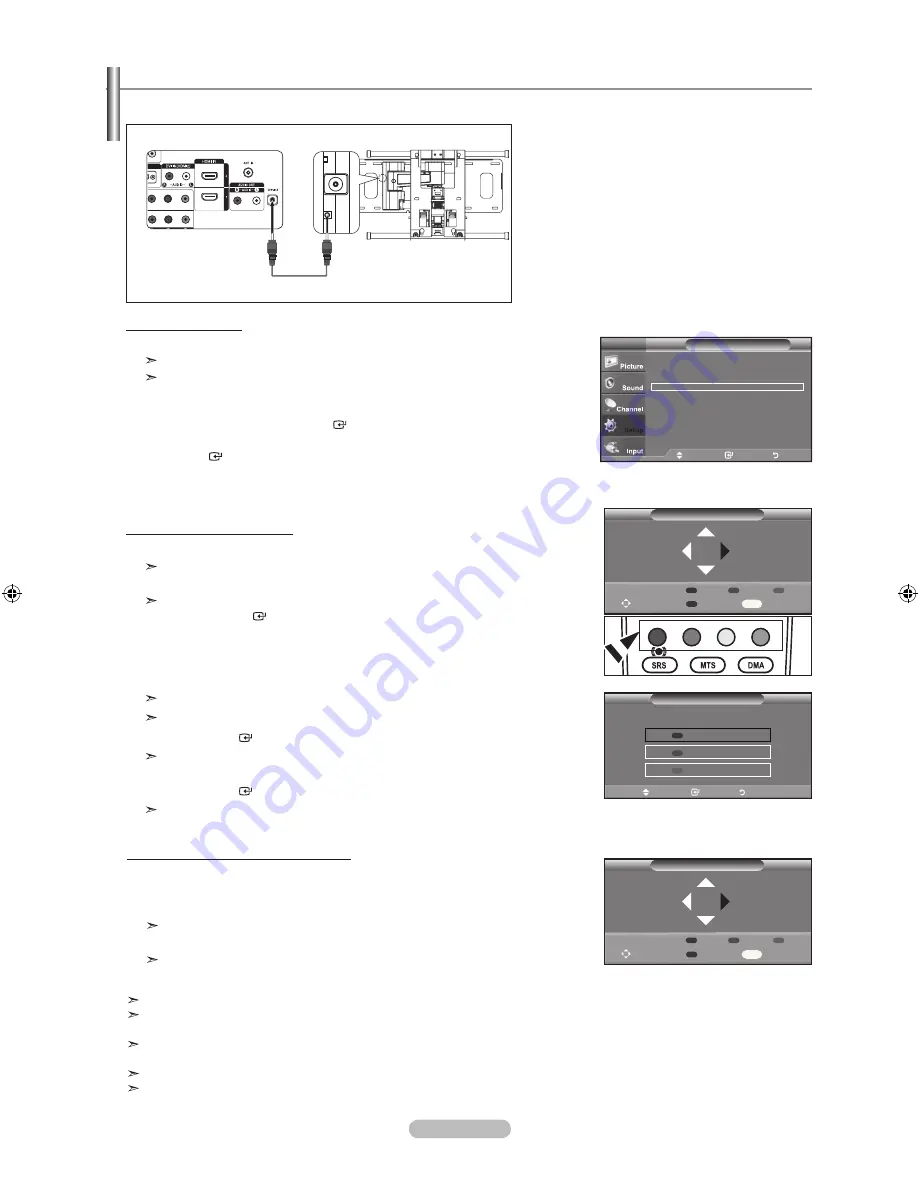
English - 5
Wall-Mount Adjustment (Sold separately) (LN32A450C, LN37A450C, LN40A450C)
Once the auto wall mount is installed, your tV’s position can be easily adjusted.
Entering the menu
.
Press the ▲, ▼, ◄ or ► button on your remote control.
The Wall-Mount Adjustment screen is displayed.
If the Wall-Mount Adjustment screen is not displayed when clicking on a direction
button while watching your TV, use the menu to display that screen.
•
Press the
MENU
butt on to display the menu. Press the ▲ or ▼ button to select
“Setup”, then press the
ENtER
button.
•
Press the ▲ or ▼ button to select “
Wall-Mount Adjustment”, then press the
ENtER
button.
tV Rear Panel
Auto Wall-Mount
SERVICE Cable (Not supplied)
For installation, refer to the Installation Manual provided with the wall mount.
For product installation and the installation and moving of the wall mount, make sure to consult a specialized installation com-
pany.
This installation manual is to be used when attaching the wall mount to a wall. When attaching to other building materials,
please contact your nearest dealer.
The auto wall mount will not work when is operating.
37 and 40 inch models are not compatible with the old electrically powered wall mount model (WMN5090A*).
Remembering the Position
2.
Adjust to the desired position using the ▲, ▼, ◄ or ► buttons.
If you press an arrow button when no OSD is displayed on the TV screen, the
Adjustment screen appears.
Press the
INfO
button to reset. Press the ◄ or ► button to select “Yes”, then
press the
ENtER
button.
The position is initialized to the default setting.
3.
Press the blue button.
Press the ▲ and ▼ buttons to select a save mode from either Position 1,
Position 2 or Position 3 in order to save the current position.
To not save the current position, press the
REtURN
button.
When selecting a save mode, you cannot use the Color buttons.
4.
Press the
ENtER
button to save.
When Position1 is selected, the message "Current position saved as Position1" is
displayed.
5.
Press the
ENtER
button.
The saved Position appears on the left side of the OSD.
Moving to the remembered position
.
Complete Step 1 of “Entering the menu”.
2.
Pressing a Color (Red, Green, Yellow) button moves the auto wall mount to the
saved position.
You can move the wall mount to one of the 3 pre-set positions by pressing the
Red (Position 1), Green (Position 2) or Yellow (Position 3) buttons.
If you adjust the positon after moving to a pre-set position, the position display will
disappear.
Save
Select a mode to Save.
Position
Position2
Position3
Move
Enter
Return
Wall-Mount Adjustment
Adjust
Save
Center
INfO
Position
2
3
Wall-Mount Adjustment
Adjust
Save
Center
INfO
Position
Position
2
3
Setup
Plug & Play
►
Language
: English
►
time
►
Caption
►
Wall-Mount Adjustment
►
Melody
: Off
►
Entertainment
: Off
►
Energy Saving
: Off
►
AV Color System
: Auto
►
PIP
►
tV
Move
Enter
Return
BN68-01395E-Eng.indd 58
2008-03-24 ¿ÀÀü 11:35:59






























