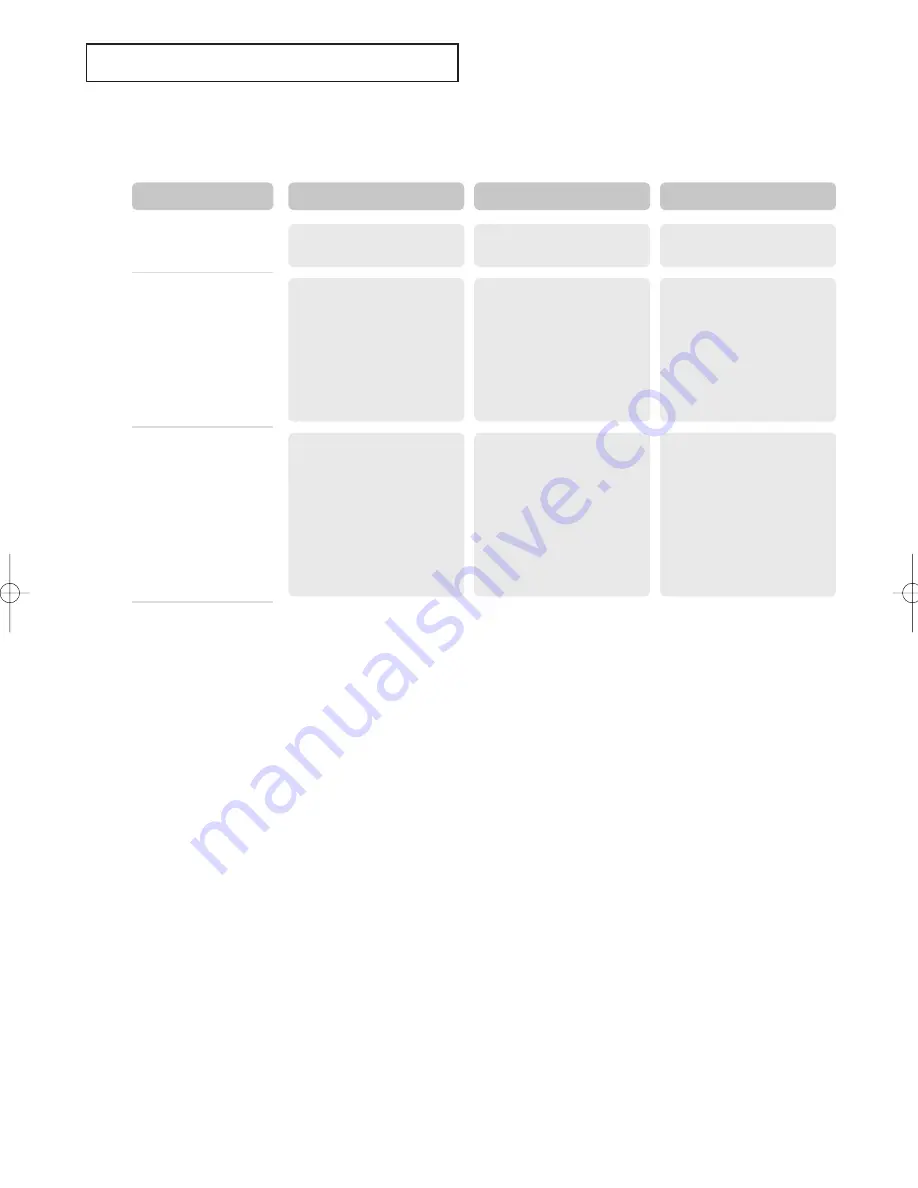
English-
76
A
P P E N D I X
Weight
With Stand
Model Name
Environmental
Considerations
Operating Temperature
Operating Humidity
Storage Temperature
Storage Humidity
Audio Characteristics
Audio Input
Audio Input (PC)
Headphone Output
Frequency
Response
24.91 lbs (11.3 kg)
LN26R51B
50 °F to 104 °F
(10 °C to 40 °C)
10 % to 80 %, non-condensing
-4 °F to 113 °F
(-20 °C to 45 °C )
5 % to 95 %, non-condensing
RCA Jack (L, R),
0.5 Vrms (-9dB)
3.5 ø Stereo Jack,
0.5 Vrms (-9dB)
Max. 10 mW Output
(3.5 ø Stereo Jack, 32 Ω)
RF: 80 Hz ~ 15 kHz (at -3dB)
AV: 80 Hz ~ 20 kHz (at -3dB)
39.02 lbs (17.7 kg)
LN32R51B
50 °F to 104 °F
(10 °C to 40 °C)
10 % to 80 %, non-condensing
-4 °F to 113 °F
(-20 °C to 45 °C )
5 % to 95 %, non-condensing
RCA Jack (L, R),
0.5 Vrms (-9dB)
3.5 ø Stereo Jack,
0.5 Vrms (-9dB)
Max. 10 mW Output
(3.5 ø Stereo Jack, 32 Ω)
RF: 80 Hz ~ 15 kHz (at -3dB)
AV: 80 Hz ~ 20 kHz (at -3dB)
59.96 lbs (27.2 kg)
LN40R51B
50 °F to 104 °F
(10 °C to 40 °C)
10 % to 80 %, non-condensing
-4 °F to 113 °F
(-20 °C to 45 °C )
5 % to 95 %, non-condensing
RCA Jack (L, R),
0.5 Vrms (-9dB)
3.5 ø Stereo Jack,
0.5 Vrms (-9dB)
Max. 10 mW Output
(3.5 ø Stereo Jack, 32 Ω)
RF: 80 Hz ~ 15 kHz (at -3dB)
AV: 80 Hz ~ 20 kHz (at -3dB)
* Referring to Display Modes, page 77.
BN68-01023A-00Eng.qxd 2/2/06 6:49 AM Page 76
Содержание LN26R51B
Страница 82: ...This page is intentionally left blank...

















