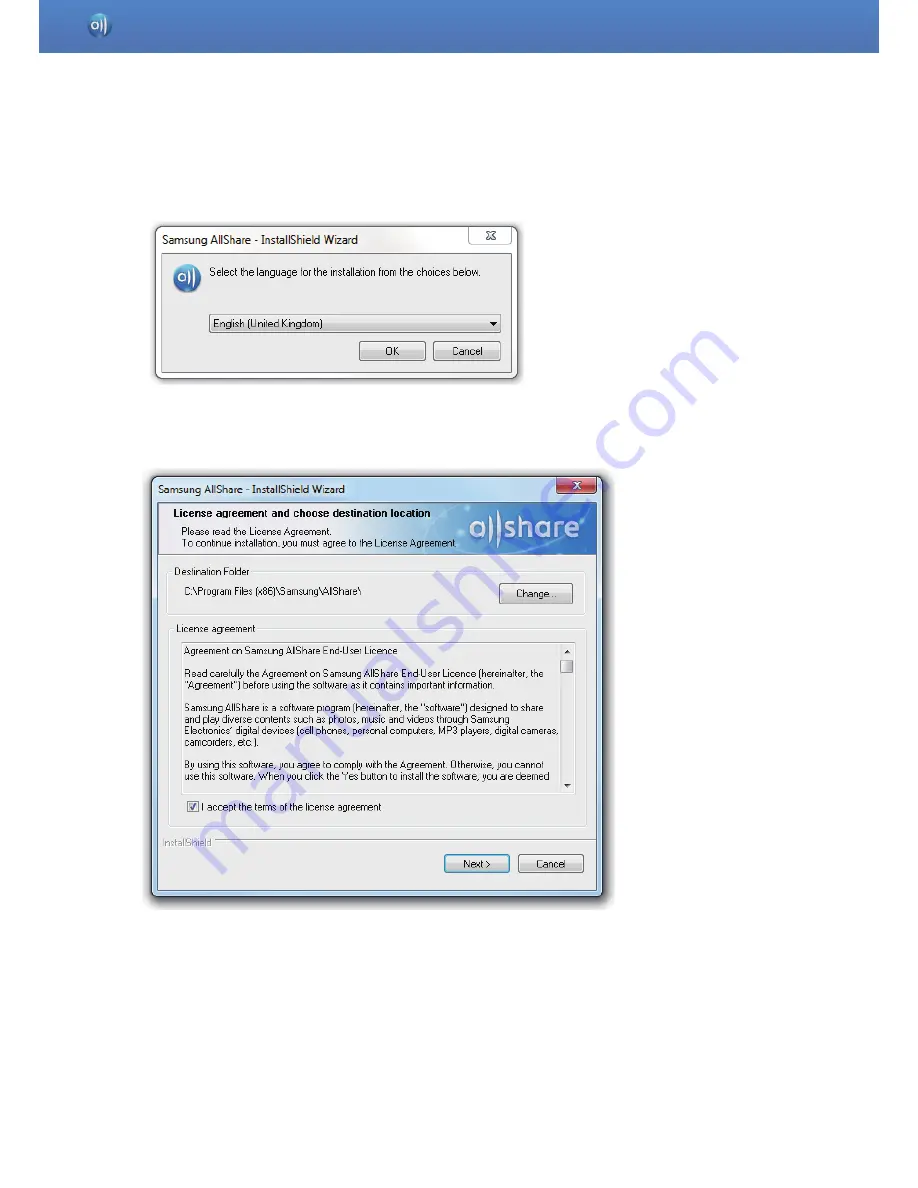
6
Double-click the installation file to launch the installer, and follow the instructions to install AllShare.
1. Select the language you want to use and click ‘OK’.
Start AllShare > Install AllShare
2. Review the installation location for the software and the licence agreement, select ‘I accept
the terms of the licence agreement’, and click ‘Next’.
Содержание LN26D460E1H
Страница 1: ...AllShare PC S W HELP ...





















