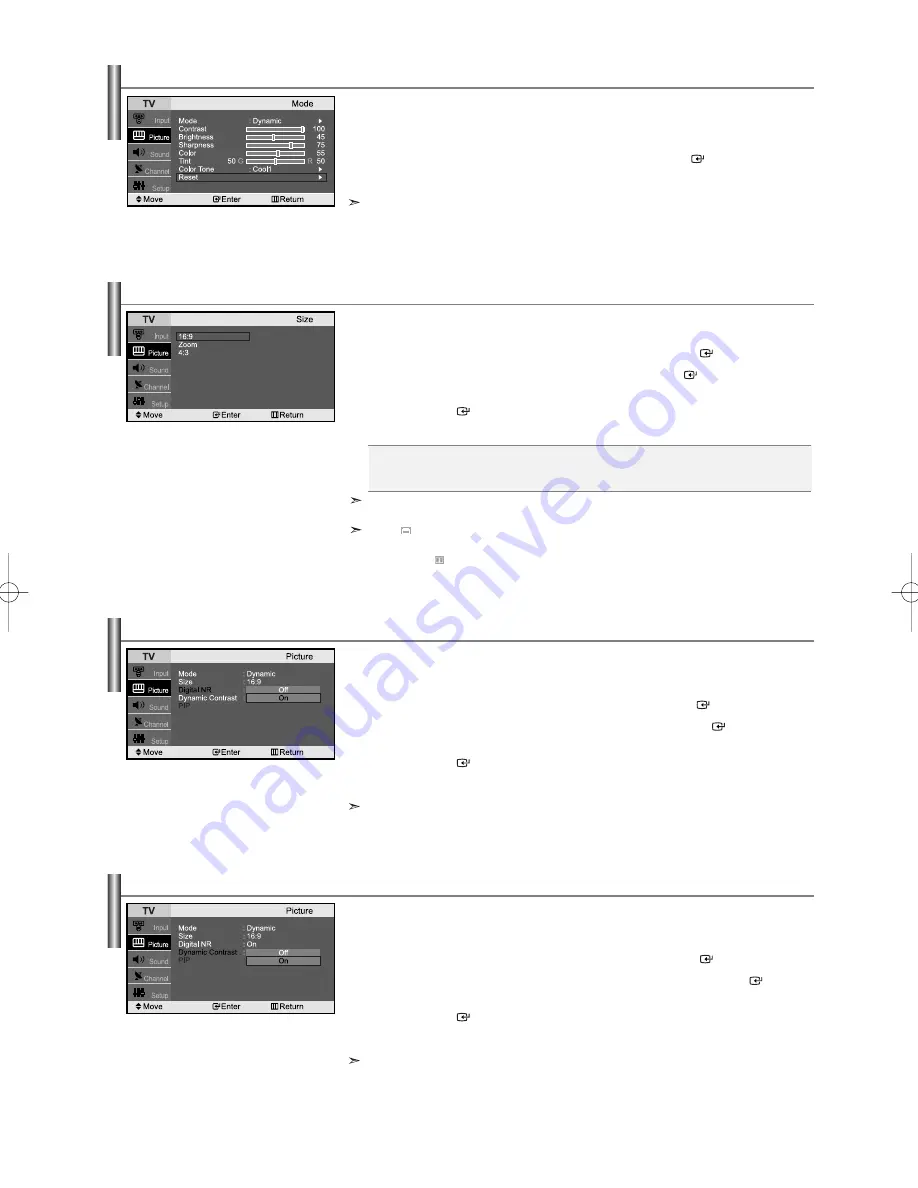
English-15
Dynamic Contrast
Dynamic Contrast is to automatically detect distribution of inputted visual signal and adjust to create
optimum contrast.
1.
Press the
MENU
button to display the menu.
Press the
or
button to select “Picture”, then press the
ENTER
button.
2.
Press the
or
button to select “Dynamic Contrast”, then press the
ENTER
button.
3.
Press the
or
button to select “On” or “Off”.
Press the
ENTER
button.
4.
Press the
EXIT
button to exit.
This function don’t work in PC mode.
Changing the Picture Size
You can select the picture size which best corresponds to your viewing requirements.
1.
Press the
MENU
button to display the menu.
Press the
or
button to select “Picture”, then press the
ENTER
button.
2.
Press the
or
button to select “Size”, then press the
ENTER
button.
3.
Select the required option by pressing the
or
button.
Press the
ENTER
button.
4.
Press the
EXIT
button to exit.
In PC, Component and DVI Mode, only “16:9” and “4:3” mode can be adjusted.
(The “Zoom” mode is not supported.)
Select
by pressing the
or
buttons.
Use the
or
button to move the picture up and down.
After selecting
, use the
or
button to magnify or reduce the picture size in the vertical direction.
•
16:9:
Adjusts the picture size to 16:9 appropriate for DVDs or wide broadcasting.
•
Zoom:
Magnifies the 16:9 wide picture (in the vertical direction) to fit the screen size.
•
4:3:
This is the default setting for a video movie or normal broadcasting.
Resetting the Picture Settings to the Factory Defaults
You can return to the factory defaults picture settings.
1.
To select the desired picture effect, follow the
“Using Automatic Picture Settings ” instructions number 1 to 4 on page 14.
2.
Press the
or
button to select “Reset”, then press the
ENTER
button.
3.
Press the
EXIT
button to exit.
The “Reset” will be set for each picture mode.
Setting the Digital Noise Reduction (Digital NR)
If the broadcast signal received by your TV is weak, you can activate the Digital Noise Reduction feature
to help reduce any static and ghosting that may appear on the screen.
1.
Press the
MENU
button to display the menu.
Press the
or
button to select “Picture”, then press the
ENTER
button.
2.
Press the
or
button to select “Digital NR”, then press the
ENTER
button.
3.
Press the
or
button to select “On” or “Off”.
Press the
ENTER
button.
4.
Press the
EXIT
button to exit.
This function don’t work in PC mode.
BN68-01001V-00Eng.qxd 7/22/06 12:42 PM Page 15
Содержание LN23T71B
Страница 26: ...This page is intentionally left blank ...
Страница 50: ...Esta pagina se ha dejado en blanco expresamente ...






























