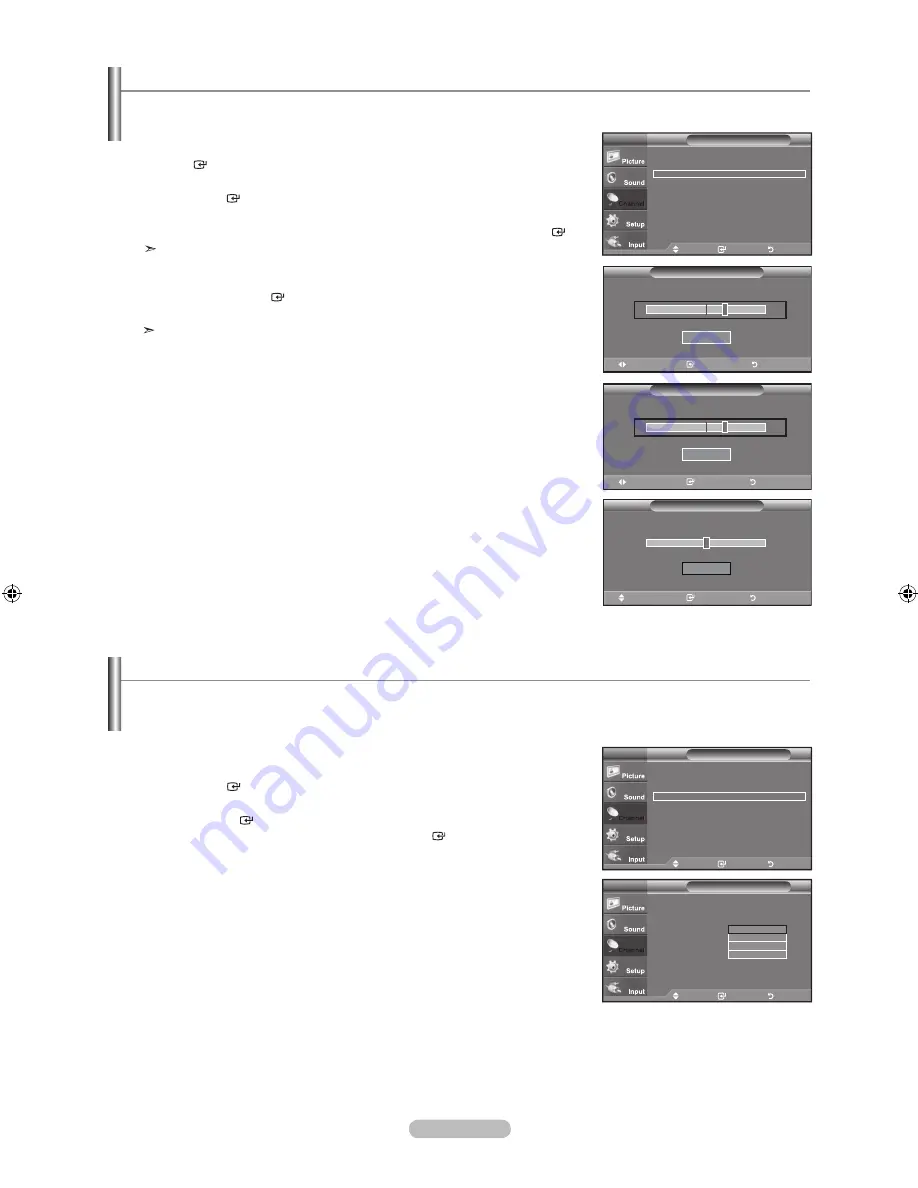
Español -
Sintonización fina de los canales analógicos
.
Pulse el botón
MENU
para visualizar el menú.
Pulse los botones
o
para seleccionar “Canal” y, después, pulse el botón
ENTER
.
.
Pulse los botones
o
para seleccionar “Sintonia Fina” y, después, pulse el
botón
ENTER
.
.
Pulse los botones
o
para ajustar la sintonización fina.
Para guardar el ajuste preciso en la memoria del TV, pulse el botón
ENTER
.
Si no guarda en la memoria el canal ajustado con precisión, los ajustes se
perderán.
.
Para reiniciar la sintonización fina, pulse el botón
para seleccionar "Reiniciar" y
pulse el botón
ENTER
.
Pulse el botón
EXIT
para salir.
El simbolo "*" aparecera junto al nombre de los canales cuya sintonizacion se
haya ajustado.
Utilice el ajuste preciso para sintonizar manualmente un canal concreto para que la recepción sea óptima.
.
Pulse el botón
MENU
para visualizar el menú.
Pulse los botones ▲ o ▼ para seleccionar “Canal” y, a continuación, pulse el
botón
ENTER
.
.
Pulse los botones ▲ o ▼ para seleccionar “Sistema Color” y, a continuación, pulse
el botón
ENTER
. Seleccione la opción deseada (Auto, PAL - M, PAL - N, NTSC)
pulsando los botones ▲ o ▼. Pulse el botón
ENTER
.
Pulse el botón
EXIT
para salir.
Uso de la función Sistema Color
Normalmente el televisor puede recibir imagen y sonido de buena calidad en el modo AUTO. Este modo detecta
automáticamente el sistema de color de la señal. Si recibe un sistema de señal con un color insatisfactorio, seleccione un modo
del sistema de color como PAL-M, PAL-N o NTSC.
Mover
Ingresar
Regresar
Aire/Cable
: Aire
►
Prog. Auto
►
Gestor de canales
►
Sintonia Fina
►
Sistema Color
: Auto
►
Canal
TV
Mover
Ingresar
Regresar
Sintonia Fina
Aire
0
Reiniciar
Ajustar
Guardar
Regresar
Sintonia Fina
Aire *
+0
Reiniciar
Ajustar
Guardar
Regresar
Sintonia Fina
Aire
+0
Reiniciar
Mover
Ingresar
Regresar
Aire/Cable
: Aire
►
Prog. Auto
►
Gestor de canales
►
Sintonia Fina
►
Sistema Color
: Auto
►
Canal
TV
Mover
Ingresar
Regresar
Aire/Cable
: Aire
Prog. Auto
Gestor de canales
Sintonia Fina
Sistema Color
: Auto
Canal
TV
Auto
PAL-M
PAL-N
NTSC
BN68-01395F-Spa-0325.indd 33
2008-03-25 ¿ÀÈÄ 2:33:38
Содержание LN22A450C1
Страница 51: ...This page is intentionally left blank...
Страница 101: ...Esta pagina se ha dejado en blanco expresamente...






























