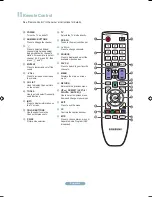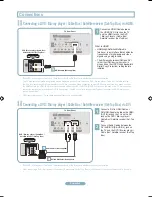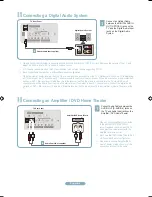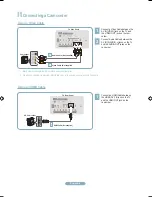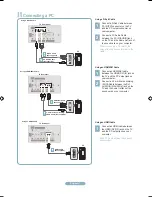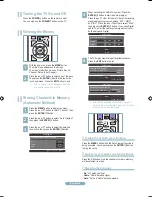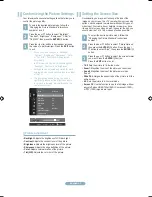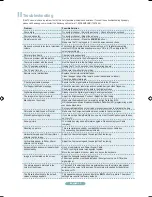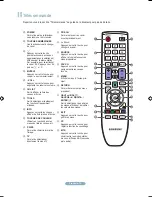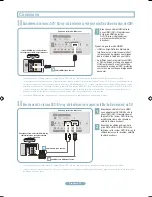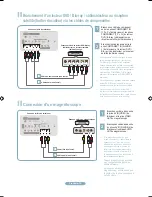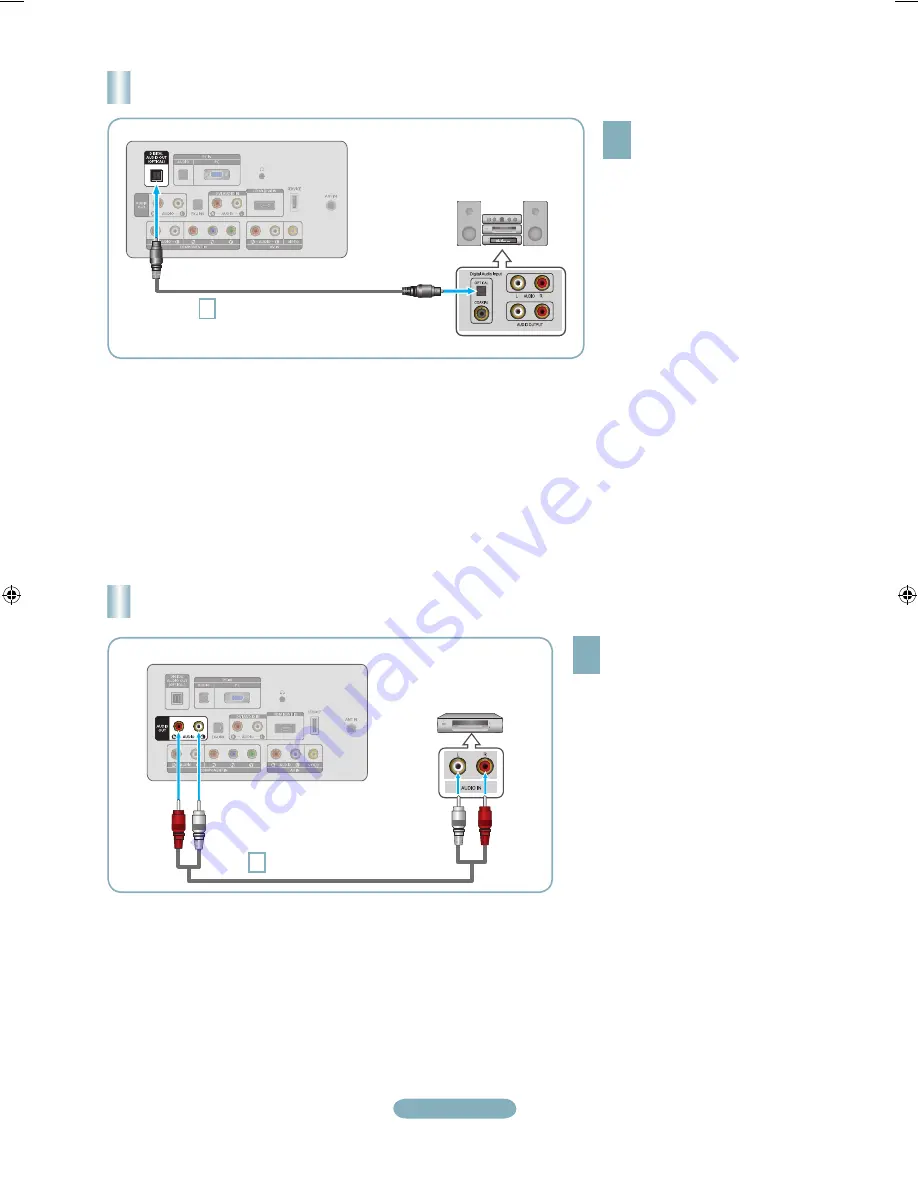
English-
Connecting a Digital Audio System
TV Rear Panel
1
Optical Cable (Not supplied)
Digital Audio System
1
Connect an Optical Cable
between the DIGITAL AUDIO
OUT (OPTICAL) jacks on the
TV and the Digital Audio Input
jacks on the Digital Audio
System.
When a Digital Audio System is connected to the DIGITAL AUDIO OUT (OPTICAL) jack: Decrease the volume of the TV and
adjust the volume level with the system’s volume control.
5.1CH audio is possible when the TV is connected to an external device supporting 5.1CH.
Each Digital Audio System has a different back panel configuration.
When the Home Theater receiver is set to On, you can hear sound output from the TV’s Optical jack. When the TV is displaying
a DTV(air) signal, the TV will send out 5.1 channel sound to the Home theater receiver. When the source is a digital component
such as a DVD / Blu-ray player / Cable Box / Satellite receiver (Set-Top Box) and is connected to the TV via HDMI, only 2
channel sound will be heard from the Home Theater receiver. If you want to hear 5.1 channel audio, connect the digital audio
out jack on DVD / Blu-ray player / Cable Box / Satellite receiver (Set-Top Box) directly to an Amplifier or Home Theater, not the
TV.
➣
➣
➣
➣
Connecting an Amplifier / DVD Home Theater
TV Rear Panel
1
Audio Cable (Not supplied)
Amplifier/DVD Home Theater
1
Connect Audio Cables between the
AUDIO OUT [R-AUDIO-L] jacks on
the TV and Audio Input jacks on the
Amplifier / DVD Home Theater.
When an audio amplifier is connected
to the AUDIO OUT [R-AUDIO-L]
jacks: Decrease the volume of the TV
and adjust the volume level with the
Amplifier’s volume control.
Each Amplifier/DVD Home Theater has
a different back panel configuration.
When connecting an Amplifier/DVD
Home Theater, match the color of the
connection terminal to the cable.
➣
➣
➣
QSG_650_BN68-02150A_00L02.indb 5
2009-03-25 �� 7:37:49