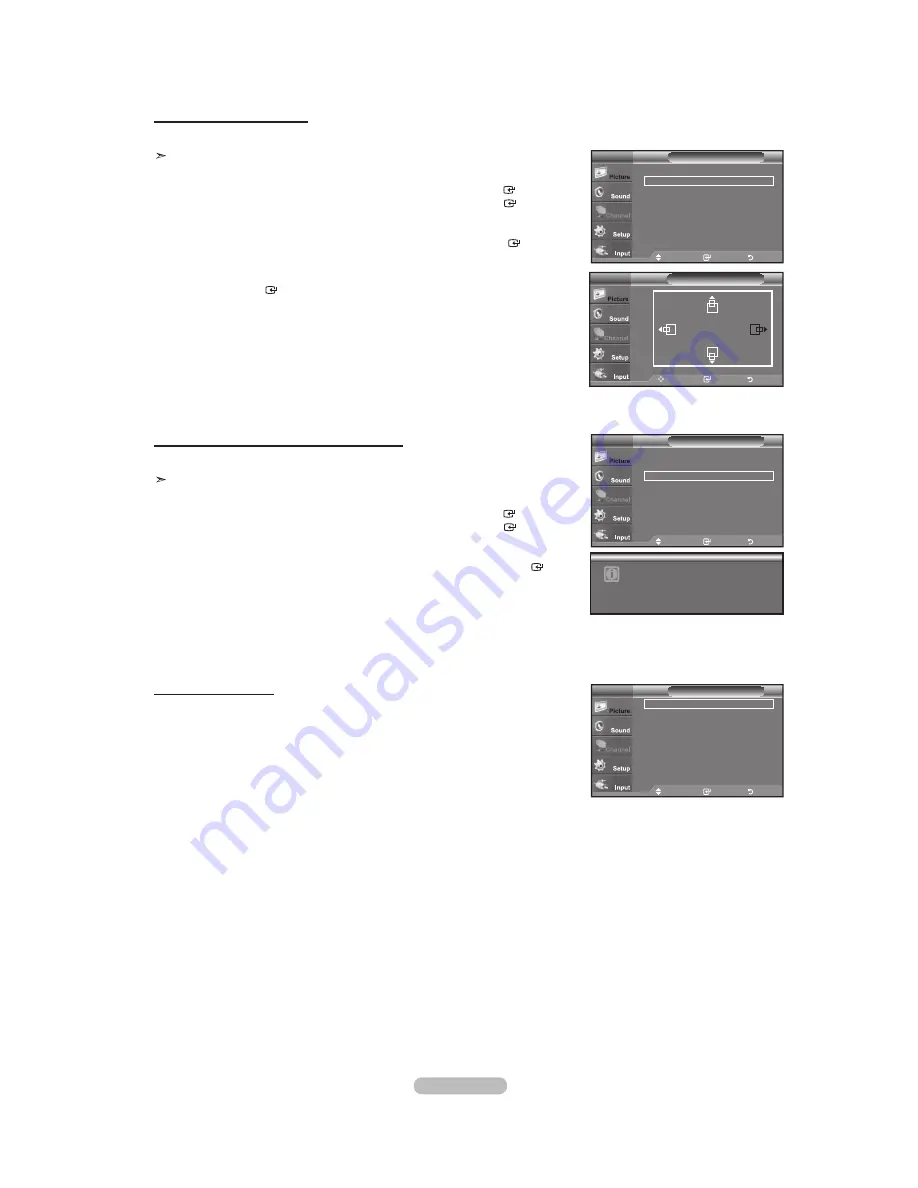
English - 36
Changing the Screen Position
Adjust the PC’s screen positioning if it does not fit the TV screen.
Preset: Press the
SOURCE
button to select PC mode.
1.
Press the
MENU
button to display the menu.
Press the or button to select "Picture", then press the
ENTER
button.
Press the or button to select "Screen", then press the
ENTER
button.
2.
Press the or button to select "Position", then press the
ENTER
button.
3.
Press the or button to adjust the V-Position.
Press the or button to adjust the H-Position.
Press the
ENTER
button.
Press the
EXIT
button to exit.
Initializing the Screen Position, Coarse and Fine
You can replace all image settings with the factory default values.
Preset: Press the
SOURCE
button to select PC mode.
1.
Press the
MENU
button to display the menu.
Press the or button to select "Picture", then press the
ENTER
button.
Press the or button to select "Screen", then press the
ENTER
button.
2.
Press the or button to select "Image Reset", then press the
ENTER
button.
Press the
EXIT
button to exit.
Move
Enter
Return
Image Lock
Position
Image Reset
Resolution
: 1360x768 @60Hz
Screen
PC
Move
Enter
Return
Image Lock
Position
Image Reset
Resolution
: 1360x768 @60Hz
Screen
PC
Image Reset is completed.
TV
Move
Enter
Return
Position
Viewing the Resolution
You can confirm the resolution configured for the PC.
Move
Enter
Return
Image Lock
Position
Image Reset
Resolution
: 1360x768 @60Hz
Screen
PC
Содержание LN19A450C1D
Страница 61: ...This page is intentionally left blank ...
Страница 79: ...Printed in Mexico AA68 03242L 01 ...






























