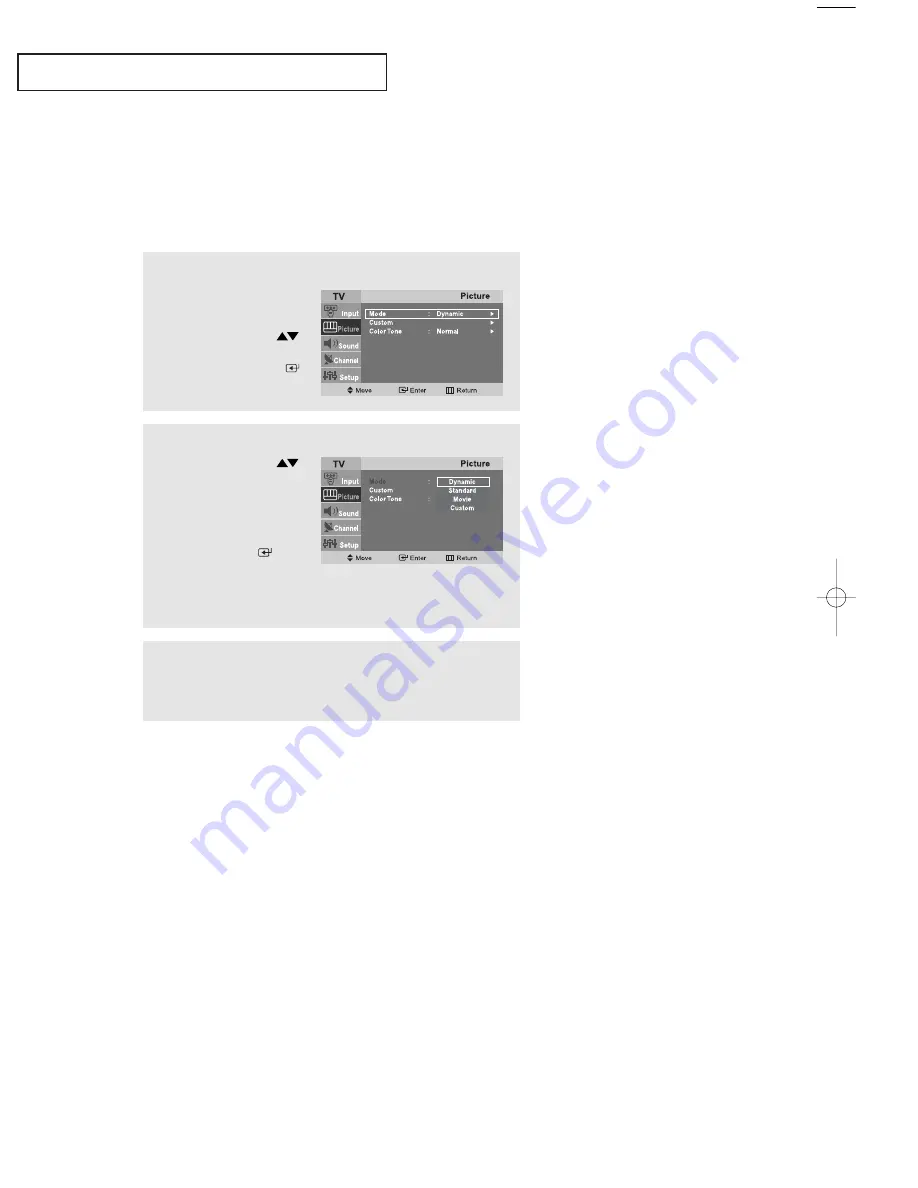
English-
21
O
P E R AT I O N
Using Automatic Picture Settings
Your TV has four automatic picture settings (“Dynamic”, “Standard”, “Movie”, and
“Custom”) that are preset at the factory. You can activate either Dynamic, Standard,
or Movie by pressing P.MODE (or by making a selection from the menu).
Or, you can select “Custom” which automatically recalls your personalized picture settings.
•
Choose
Dynamic
to increase the clarity and sharpness of the picture.
•
Choose
Standard
for the standard factory settings.
•
Choose
Movie
when viewing a Movie.
•
Choose
Custom
if you want to adjust the settings according to personal
preference (see “Customizing the Picture”, page 22).
1
Press the
MENU
button
to display the menu.
Press the
UP/DOWN
buttons to select “Picture”,
then press the
ENTER
button twice.
2
Press the
UP/DOWN
buttons to select the
“Dynamic”, “Standard”,
“Movie”, or “Custom”
picture setting.
Press the
ENTER
button.
Press the
EXIT
button to
exit.
Alternate method:
Simply press the
P.MODE
button on the remote control
to select one of the standard picture settings.
02 BN68-00816B-00.qxd 2/3/05 11:54 AM Page 21
















































