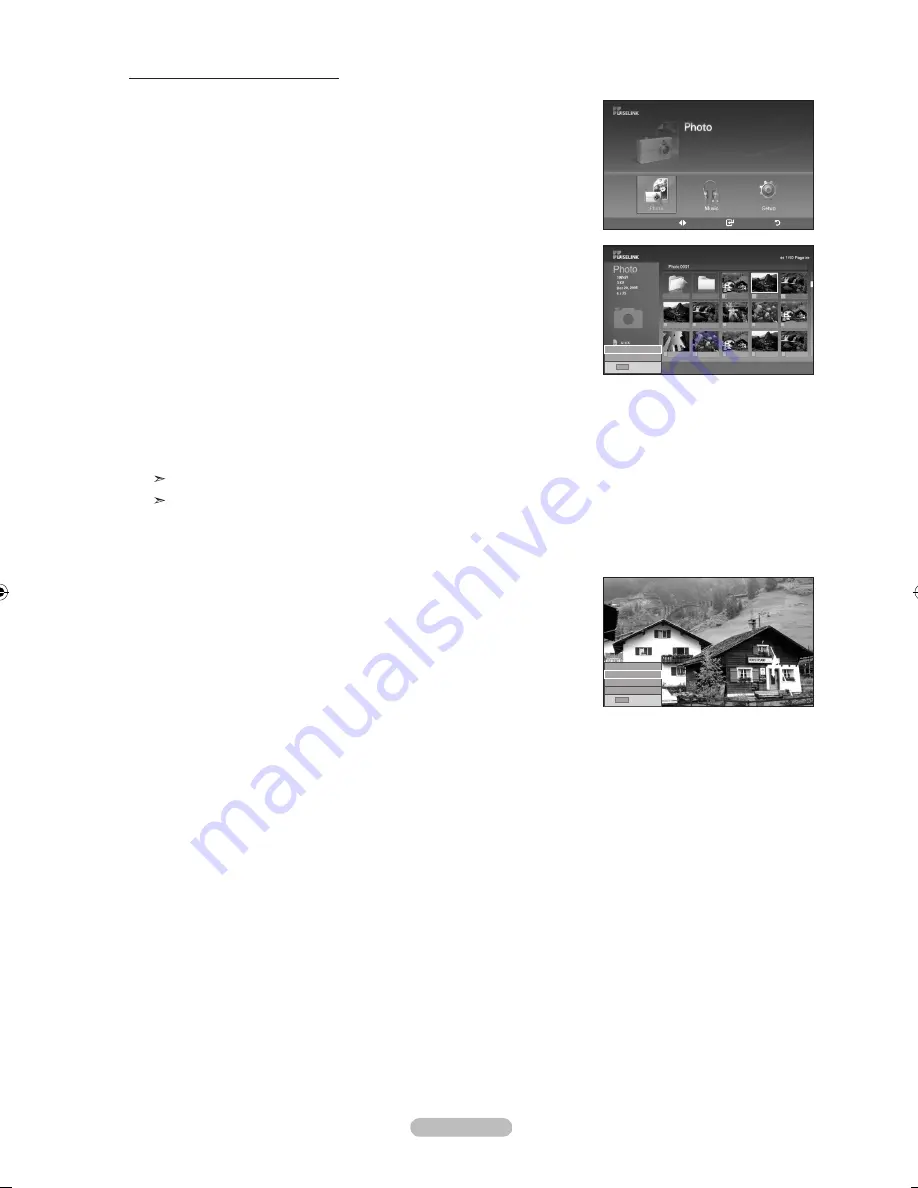
English - 68
Selecting a Photo and Slide Show
1.
Complete Steps 1 to 3 of “Using the WISELINK Menu”. (Refer to page 66)
2.
Press the
◄ or ►
button to move to “Photo”, then press the
ENTER
button.
The saved file information is displayed as a folder or file.
3.
Press the
INFO
button to display “Start Slide Show” or “Deselect All”.
4.
Press the ▲ or ▼ button to select “Start Slide Show”, then press the
ENTER
button.
During the slide show, files are displayed in order from the currently shown file.
MP3 files can be automatically played during the Slide Show if the Default
Background Music is set to On. To enable this function, MP3 files and other
photo files must be located in the same folder on the USB Memory Device.
5.
Press the
INFO
button during the slide show to set the following options
(Slide show Speed, Background Music, Background Music Setting, List).
Press the ▲ or ▼ button to select the option, then press the
ENTER
button.
• After setting the option press the
ENTER
button to make a change.
Move
Enter
Return
XTICK
861MB/994MB Free
Up Folder
Forder1
Photo 0001
Photo 0001
None
File 4
File 5
File 6
File 7
File 8
File 9
File 10
File 11
File 12
File 13
Slide Show
Cancel the Selected file
INFO
Exit
Start Slide Show
Deselect All
INFO
Exit
Slide show Speed
Background Music
Background Music Setting
List
INFO
Exit
BN68-01308A-00Eng_0723.indd 68
2007-07-23 ¿ÀÈÄ 2:13:35
Содержание LN-T4681F - 46" LCD TV
Страница 95: ...This page is intentionally left blank ...
Страница 189: ...Cette page est laissée intentionnellement en blanc ...
Страница 283: ...Esta pagina se ha dejado en blanco expresamente ...






























