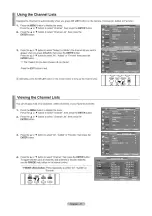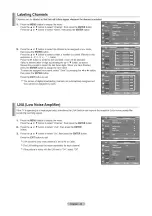Отзывы:
Нет отзывов
Похожие инструкции для LN-T4669FX - 46" LCD TV

Individual 40 Compose Full-HD+
Бренд: Loewe Страницы: 60

ELC320EM9
Бренд: Emerson Страницы: 72

LC195EMX
Бренд: Emerson Страницы: 115

High-Definition Television LC320EMXF
Бренд: Emerson Страницы: 116

x/e-touchPANEL 02
Бренд: Tridonic Страницы: 118

TPD-430-H
Бренд: ICPDAS Страницы: 8

emVIEW-7/RPI3
Бренд: Janz Tec Страницы: 34

P-CAP SERIES
Бренд: Winmate Страницы: 91

Wallpanel Infinty
Бренд: NENKO Страницы: 5

AlertGuard 20F671T
Бренд: RCA Страницы: 2

DIT 01
Бренд: Afriso EURO-INDEX Страницы: 24

ACD-515R
Бренд: Aaeon Страницы: 50

UN65F9000AF
Бренд: Samsung Страницы: 183

32-LCD HDTV MONITOR COMMERCIAL FLAT HDTV 32HF7544D - Hook Up Guide
Бренд: Philips Страницы: 2
32-LCD WIDESCREEN FLAT TV PIXEL PLUS 2 32PF9996
Бренд: Philips Страницы: 38

30PW8420
Бренд: Philips Страницы: 3
32-LCD DIGITAL CABLE READY FLAT HDTV PIXEL PLUS 32PF7320A
Бренд: Philips Страницы: 48

32-LCD HDTV MONITOR FLAT TV DIGITAL CRYSTAL CLEAR 32PF5320
Бренд: Philips Страницы: 106