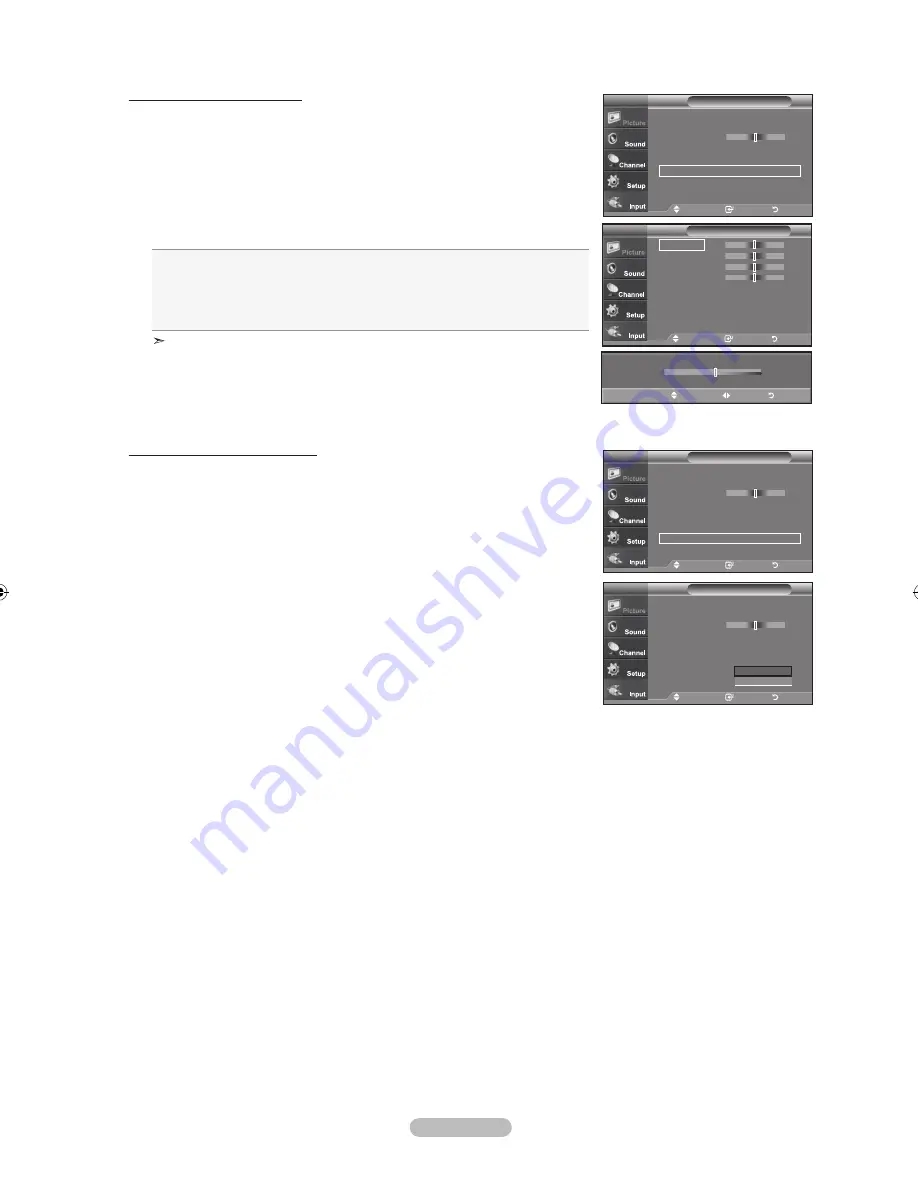
English -
activating my Color Control
This setting can be adjusted to suit your personal preferences.
When using the My Color Control Feature, the current picture remains in movement.
.
Press the
EntEr
button to select “My Color Control”.
6.
Press the
▲ or ▼
button to select “Pink”,“Green”,“Blue”,“White”,“Reset”.
Press the
EntEr
button.
.
Press the ◄ or ► button to decrease or increase the value of a particular item.
Press the
EntEr
button.
pink:
Darkens or lightens the pink color.
Green:
Darkens or lightens the green color.
Blue:
Darkens or lightens the blue color.
white:
Darkens or lightens the white color.
reset:
The previously adjusted colors will be reset to the factory defaults.
Changing the adjustment value will refresh the adjusted screen.
activating Edge Enhancement
You can emphasize object boundaries in the picture.
.
Press the
▲ or ▼
button to select “Edge Enhancement”, then press the
EntEr
button.
.
Press the
▲ or ▼
button to select “Off” or “On”.
Press the
EntEr
button.
Press the
ExIt
button to exit.
move
Enter
return
Black adjust
: off
►
dynamic Contrast : off
►
Gamma
0
Color Space
: auto
►
white Balance
►
my Color Control
►
Edge Enhancement : off
►
detailed Settings
tV
move
Enter
return
pink
Green
Blue
white
reset
my Color Control
tV
▲
pink
▼
move
adjust
return
move
Enter
return
Black adjust
: off
►
dynamic Contrast : off
►
Gamma
0
Color Space
: auto
►
white Balance
►
my Color Control
►
Edge Enhancement : off
►
detailed Settings
tV
move
Enter
return
Black adjust
:
off
dynamic Contrast : off
Gamma
0
Color Space
:
auto
white Balance
my Color Control
Edge Enhancement : off
detailed Settings
tV
on
off
BN68-01167A-Eng-00.indd 27
2007-02-09 �� 9:21:43
Содержание LN-T4642H
Страница 78: ...This page is intentionally left blank...
Страница 147: ...Cette page est laiss e intentionnellement en blanc...






























